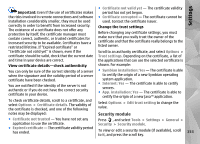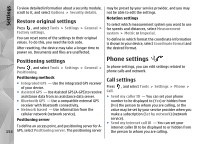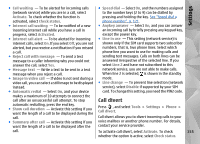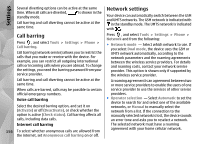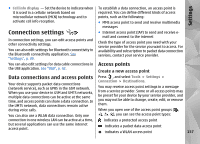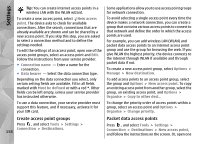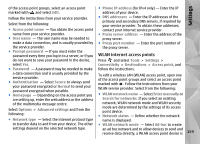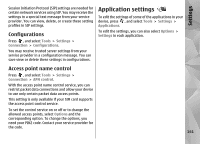Nokia N85 User Guide - Page 158
Create access point groups, Packet data access points
 |
UPC - 758478016510
View all Nokia N85 manuals
Add to My Manuals
Save this manual to your list of manuals |
Page 158 highlights
Settings Tip: You can create internet access points in a wireless LAN with the WLAN wizard. To create a new access point, select New access point. The device asks to check for available connections. After the search, connections that are already available are shown and can be shared by a new access point. If you skip this step, you are asked to select a connection method and to define the settings needed. To edit the settings of an access point, open one of the access point groups, select an access point and Edit. Follow the instructions from your service provider. ● Connection name - Enter a name for the connection. ● Data bearer - Select the data connection type. Depending on the data connection you select, only certain setting fields are available. Fill in all fields marked with Must be defined or with a red *. Other fields can be left empty, unless your service provider has instructed otherwise. To use a data connection, your service provider must support this feature, and if necessary, activate it for your SIM card. Create access point groups Press , and select Tools > Settings > Connection > Destinations. 158 Some applications allow you to use access point groups for network connection. To avoid selecting a single access point every time the device makes a network connection, you can create a group that contains various access points to connect to that network and define the order in which the access points are used. For example, you can add wireless LAN (WLAN) and packet data access points to an internet access point group and use the group for browsing the web. If you give WLAN the highest priority, the device connects to the internet through WLAN if available and through packet data if not. To create a new access point group, select Options > Manage > New destination. To add access points to an access point group, select the group and Options > New access point. To copy an existing access point from another group, select the group, an existing access point, and Options > Organise > Copy to other dest.. To change the priority order of access points within a group, select an access point and Options > Organise > Change priority. Packet data access points Press , and select Tools > Settings > Connection > Destinations > New access point, and follow the instructions on the screen. Or, open one