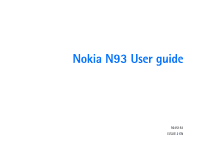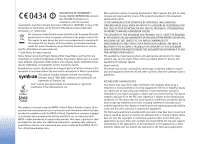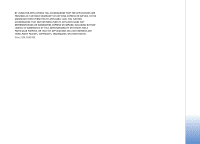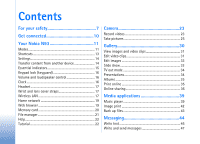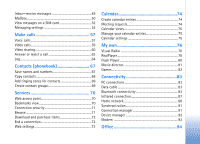Nokia N93 User Guide
Nokia N93 - Smartphone 50 MB Manual
 |
View all Nokia N93 manuals
Add to My Manuals
Save this manual to your list of manuals |
Nokia N93 manual content summary:
- Nokia N93 | User Guide - Page 1
Nokia N93 User guide 9245183 ISSUE 2 EN - Nokia N93 | User Guide - Page 2
http://www.nokia.com/phones/ declaration_of_conformity/ specific information at www.nokia.com. © 2006 Nokia. All rights reserved. Nokia, Nokia Connecting People, Nseries, N93 MPEG-4 video provided by a licensed video provider. assistance, contact your local service facility. This device complies - Nokia N93 | User Guide - Page 3
WITHOUT WARRANTY OF ANY KIND, EXPRESS OR IMPLIED, TO THE MAXIMUM EXTENT PERMITTED BY APPLICABLE LAW. YOU FURTHER ACKNOWLEDGE THAT NEITHER NOKIA NOR ITS AFFILIATES MAKE ANY REPRESENTATIONS OR WARRANTIES, EXPRESS OR IMPLIED, INCLUDING BUT NOT LIMITED TO WARRANTIES OF TITLE, MERCHANTABILITY OR FITNESS - Nokia N93 | User Guide - Page 4
23 Take pictures 25 Gallery 30 View images and video clips 31 Edit video clips 31 Edit images 33 Slide show 33 TV out mode 34 Presentations 34 Albums 35 Print online 35 Online sharing 36 Media applications 39 Music player 39 Image print 42 Back up files 43 Messaging 44 Write text 45 - Nokia N93 | User Guide - Page 5
View messages on a SIM card 52 Messaging settings 52 Make calls 57 Voice calls 57 Video calls 59 Video sharing 60 Answer or reject a call 63 Log 64 Contacts (phonebook 67 Save names and numbers 67 Copy contacts 68 Add ringing tones for contacts 69 Create contact groups 69 Services 70 - Nokia N93 | User Guide - Page 6
commands 114 Application manager 114 Activation keys for copyright-protected files...........117 Troubleshooting 118 Q&A 118 Battery information 122 Charging and discharging 122 Nokia battery authentication guidelines 122 Care and maintenance 125 Additional safety information 126 Index - Nokia N93 | User Guide - Page 7
or illegal. Read the complete user guide for further information. SWITCH ON SAFELY Do not switch the device on when wireless phone use is prohibited or when it SERVICE Only qualified personnel may install or repair this product. ENHANCEMENTS AND BATTERIES Use only approved enhancements and batteries - Nokia N93 | User Guide - Page 8
and open messages, accept connectivity requests, download content, and accept installations only from trustworthy sources. To increase the security of your device, consider installing antivirus software with a regular update service and using a firewall application. Warning: To use any features in - Nokia N93 | User Guide - Page 9
of the features require special network features. These features are not be available on all networks; other networks may require that you make specific arrangements with your service provider before you can use the network services. Your service provider can give you instructions and explain what - Nokia N93 | User Guide - Page 10
2G and 3G networks. See 'Your Nokia N93' p.11 Use Bluetooth technology, for to connect to the internet and WLAN enabled devices. See 'Wireless LAN' p. 92. Use Nokia Connectivity Cable CA-53 to connect and PCs. See 'Data cable' p. 83. Use Nokia Video Cable CA-64U to connect to a compatible TV. See - Nokia N93 | User Guide - Page 11
Your Nokia N93 Your Nokia N93 Model number: Nokia N93-1 Hereinafter referred to as Nokia N93. Modes Your device has four mechanical modes that are optimized for different uses: fold closed for carrying, fold open for traditional mobile phone use, image for recording video and taking pictures, and - Nokia N93 | User Guide - Page 12
Nokia N93 In image mode, you can record videos and take pictures. See 'Camera', p. 23. In image mode, the numeric keypad is not active. You can use the capture key, zoom key, side scroll key, camera mode key, and flash key (all located on the side of the device), power - Nokia N93 | User Guide - Page 13
Your Nokia N93 Use the view mode to do the following: • View your images. • Activate photos and movies from the gallery to watch slideshows. • Make hands-free video calls, and send live video during a video call. Adjust the angle of the display for optimum secondary camera angle. Shortcuts Use - Nokia N93 | User Guide - Page 14
the service provider as a special text message. Transfer content from another device You can copy content such as contacts and calendar entries from a compatible Nokia device to your Nokia device using Bluetooth connectivity or infrared. The type of content that can be copied depends on the phone - Nokia N93 | User Guide - Page 15
missed calls. Shown if Ringing type is set to Silent and Message alert tone, IM alert tone, and E-mail alert tone are set to Off. The device keypad is locked. A clock alarm is active. The second phone line is being used (network service). All calls to the device are forwarded to another number. If - Nokia N93 | User Guide - Page 16
Your Nokia N93 Data is being transmitted using Bluetooth connectivity. A USB connection is active. An infrared connection is active. If the indicator is blinking, the device is trying to connect to the other device or the connection has been lost. Keypad lock (keyguard) Use the keypad lock to - Nokia N93 | User Guide - Page 17
Your Nokia N93 select Yes when wireless phone use may cause the mobile phone network to update the time, date, and time zone information to your device (network service), select Network operator time > Auto-update. To supports wireless local area network (wireless LAN). With wireless LAN, you can - Nokia N93 | User Guide - Page 18
Your Nokia N93 connect your device to the internet and compatible Features using wireless LAN, or allowing such features to run in the background while using other features, increase the demand on battery power and reduce the battery life. Your device supports the following wireless LAN features - Nokia N93 | User Guide - Page 19
availability of services, pricing, and fees with your service provider. Service providers will also give you instructions on how to use their services. Press , and select Internet > Web. With this additional browser, you are able to view normal web pages, to zoom in and out on a page (Mini Map), to - Nokia N93 | User Guide - Page 20
Your Nokia N93 Memory card You can use a compatible contact area on the card is facing up. 3 Push the card in. You hear a click when the card locks into place. 4 Close the door. Eject the memory card 1 Before you eject the card, press , and to a memory card, select Options > Backup phone mem. 20 - Nokia N93 | User Guide - Page 21
Your Nokia N93 To restore information from the memory card to the device text that matches the file name. File manager Many features of the device, such as contacts, messages, images, videos, ringing tones, calendar notes, documents, and downloaded applications, use memory to store data. The free - Nokia N93 | User Guide - Page 22
Phone Browser in Nokia PC Suite to view the different memories in your device and transfer data. To remove data to free memory, use File mgr. or the respective application. For example, you can remove the following: • Messages from the Inbox, Drafts, and Sent folders in Messag. • Retrieved e-mail - Nokia N93 | User Guide - Page 23
take still images and record video in the portrait and landscape views. The Nokia N93 device supports an image capture resolution of 2048x1536 Video settings', p. 24. You can send images and video clips in a multimedia message as an e-mail attachment or by using Bluetooth connectivity. Record videos - Nokia N93 | User Guide - Page 24
.mp4 file format in a multimedia message. • To record a new video clip, select New video. Tip! Activate the Offline profile to ensure your video recording is not interrupted by incoming calls. Video settings There are two kinds of settings for the video recorder: Video setup and main settings. To - Nokia N93 | User Guide - Page 25
playback on a compatible TV or PC and handset), TV (normal), Handset (high), Handset (normal), or Sharing (limited video clip size to send using multimedia message (MMS)). If you want to view the video can, however, take the picture without locking the focus. To take a picture, in the main camera, - Nokia N93 | User Guide - Page 26
The camera goes into the battery saving mode if there are no keypresses for a moment. To continue taking pictures, press . After you take the picture, select the following from the toolbar: • If you do not want to keep the image, select Delete. • To send the video using multimedia, e-mail, Bluetooth - Nokia N93 | User Guide - Page 27
. Show captured image-Select Yes if you want to see the captured image after it is taken, or No if you want to continue taking pictures right away. Extended zoom (main camera only)-Select On (continuous) to allow the zoom increments to be smooth and continuous between digital and extended digital - Nokia N93 | User Guide - Page 28
a color effect from the list. The screen display changes to match any settings you make so you see how the change affects the pictures or videos. The available settings vary depending on the selected camera. The setup settings apply only to the main camera. Independent settings are available for - Nokia N93 | User Guide - Page 29
Camera Shooting modes are only available in the main camera. Scroll through the toolbar, and select from the video or image shooting modes. When you take pictures, the default shooting mode is Automatic. To make your own shooting mode suitable for a certain environment, select User > Options > - Nokia N93 | User Guide - Page 30
to other locations or devices, select a file and Options > Transfer and memory > Free memory. See 'Back up files', p. 43. To download files into Gallery in one of the main folders using the browser, select Graphic downl., Video downl., Track downl., or Sound downl.. The browser opens, and you can - Nokia N93 | User Guide - Page 31
for Home net. have been configured. View images and video clips Pictures taken and video clips recorded with the camera are stored in Images & video in Gallery. Images and video clips can also be sent to you in a multimedia message, as an e-mail attachment, through Bluetooth connectivity, or by - Nokia N93 | User Guide - Page 32
video is active. Insert-Select Video clip, Image, Text, Sound clip, or New sound clip. Movie-Preview the movie in the full screen or as a thumbnail, save or send the movie, or cut the movie to a proper size for sending it in a multimedia message. To take a snapshot of a video clip, in the cut video - Nokia N93 | User Guide - Page 33
and rotate the image; adjust the brightness, color, contrast, and resolution; and add effects, text, clip art, or a frame to the picture. To crop an image, select Options > Apply effect > Crop. To crop the image size manually, select Manual or a predefined aspect ratio from the list. If you select - Nokia N93 | User Guide - Page 34
clip on the device display and the TV screen. See 'RealPlayer', p. 78. All audio, including the stereo video clip sound, ringing tone, and key tone, is routed to the TV when the Nokia Video-Out Cable is connected to the device. You can use the device microphone normally. TV out settings must be - Nokia N93 | User Guide - Page 35
provider and have at least one printing service configuration file installed. The files can be obtained from printing service providers that support Print online. You can only print images that are in jpeg format. 1 Press , and select Gallery > Images & video. Select an image or images, and Options - Nokia N93 | User Guide - Page 36
or sales area. With the Online sharing application, you can share your images and videos in online albums, weblogs, or in other online sharing services on the web. You can upload content, save unfinished posts as drafts and continue later, and view the content of the albums. The supported content - Nokia N93 | User Guide - Page 37
online service, or draft and sent entries in your device, in the Images & video folder, select Options > Open service. Accounts can also be created and modified offline. If you have created a new account offline, or modified an account or service settings through a web browser, and wish to update - Nokia N93 | User Guide - Page 38
Password-to enter the user name and password you created for your account when you registered to the online service Upload image size-to select the size in which the images are uploaded to the service Application settings Display image size-to select the size in which the image is shown on the - Nokia N93 | User Guide - Page 39
Update Music library. Tip! You can transfer music files from your device to a compatible memory card (if inserted) with Nokia Music Manager available in Nokia adjust the volume, press or . To modify the tone of music playback, select Options > Equaliser. To select between random play and normal play - Nokia N93 | User Guide - Page 40
> Update Music library The requirements of the PC for music transfer: • Microsoft Windows XP operating system (or later) • A compatible version of Windows Media Player application. You can get more detailed information about Windows Media Player compatibility from the Nokia N93 section of the Nokia - Nokia N93 | User Guide - Page 41
Nokia PC Suite user guide. Music transfer with Windows Media Player The functionality of the music synchronization may vary between different versions of the Windows Media Player application. For more information, see the corresponding Windows Media Player guides and helps. Manual updated - Nokia N93 | User Guide - Page 42
available). You can only print images that are in jpeg format. The pictures taken with the camera are automatically saved in jpeg format. To print If you have connected a printer compatible with Image print using a Nokia connectivity cable CA-53, the printer is automatically displayed. If the - Nokia N93 | User Guide - Page 43
Media applications Back up files To transfer and back up media files from your device to a compatible PC through the wireless LAN, select Options > Transfer and memory > Automatic transfer. See 'Wireless LAN', p. 17. Your device starts a device search. Select a device and a folder to which you want - Nokia N93 | User Guide - Page 44
, edit, and organize text messages, multimedia messages, e-mail messages, and special text messages containing data. You can also receive messages and data using Bluetooth connectivity or infrared, receive web service messages, cell broadcast messages, and send service commands. Note: Your device - Nokia N93 | User Guide - Page 45
services, to your service provider, select Options > Service command in the main view of Messag.. Cell broadcast (network service) allows you to receive messages line, press three times. Predictive text input You can enter any letter with a single keypress. Predictive text input is based on a built- - Nokia N93 | User Guide - Page 46
Messaging 2 To write the desired word, press the keys, - . Press each key only once for one letter. For example, to write "Nokia" when the English add a word to the dictionary, select Spell, enter the word using traditional text input, and select OK. The word is added to the dictionary. When the - Nokia N93 | User Guide - Page 47
may limit the size of MMS messages. If the inserted picture exceeds this limit, the device may make it smaller so that it can be sent by MMS. 1 Select New message and one of the following: Text msg.-to send a text message Multimedia message-to send a multimedia message (MMS) E-mail-to send an e-mail - Nokia N93 | User Guide - Page 48
to Guided or Free. See 'Multimedia messages', p. 53. Receive MMS and e-mail settings You may receive the settings in a message from your service provider. See 'Data and settings', p. 49. For availability of and subscription to data services, contact your service provider. Follow the instructions - Nokia N93 | User Guide - Page 49
printer with Bluetooth connectivity (such as HP Deskjet 450 Mobile Printer or HP Photosmart 8150), select Options > Print. Multimedia messages Important: Exercise caution when opening messages. Multimedia message objects may contain malicious software or otherwise be harmful to your device or PC - Nokia N93 | User Guide - Page 50
service messages Web service messages ( ) are notifications (for example, news headlines) and may contain a text message or a link. For availability and subscription, contact your service messages, select Yes. When you view messages online, messages. E-mail messages may contain malicious software or - Nokia N93 | User Guide - Page 51
's network. Contact your service provider for information about data transmission charges. Delete e-mail messages To delete the contents of an e-mail message from the device while still retaining it in the remote mailbox, select Options > Delete. In Delete msg. from:, select Phone only. The device - Nokia N93 | User Guide - Page 52
for your device by your service provider, and you may not be able to change, create, edit, or remove them. Text messages Press , and select Messag. > Options > Settings > Text msg. and from the following: Message centres-View a list of all text message centers that have been defined. Character - Nokia N93 | User Guide - Page 53
text message center number (network service). Multimedia messages Press , and select Messag. > Options > Settings > Multimedia message and from the following: Image size-Define the size of the image in a multimedia message: Original (shown only when the MMS creation mode is set to Guided or Free - Nokia N93 | User Guide - Page 54
your remote mailbox service provider recommends. The options are POP3 and IMAP4. This setting can be selected only once and cannot be changed if you have saved or exited from the mailbox settings. If you use the POP3 protocol, e-mail messages are not updated automatically when you are online. To see - Nokia N93 | User Guide - Page 55
mail address-Enter the e-mail address given to you by your service provider. Replies to your messages are sent to this address. Outgoing mail serv.-Enter the in the recipient's device when the recipient's device supports this function. Send message-Define how e-mail is sent from your device. Select - Nokia N93 | User Guide - Page 56
to retrieve content when you receive a service message, select Download messages > Automatically. Cell broadcast Check the available topics and related topic numbers with your service provider. Press , and select Messaging > Options > Settings > Cell broadcast and from the following: Reception - Nokia N93 | User Guide - Page 57
you can make a call this way. See 'Copy contacts', p. 68. To call your voice mailbox (network service), press and hold in the standby mode. See also 'Call divert', p. 112. Tip! To change the phone number of your voice mailbox, press , and select Tools > Voice mail > Options > Change number. Enter - Nokia N93 | User Guide - Page 58
> Spd. dial. Scroll to the key to which you want to assign the phone number, and select Options > Assign. is reserved for the voice mailbox. To call , press the speed dial key and . Voice dialing Your device supports enhanced voice commands. Enhanced voice commands are not dependent on the speaker - Nokia N93 | User Guide - Page 59
of a UMTS network. For availability of and subscription to video call services, contact your service provider. A video call can only be made between two parties. The video call can be made to a compatible mobile phone or an ISDN client. Video calls cannot be made while there is another voice - Nokia N93 | User Guide - Page 60
depends on 3G network availability. Contact your service provider for questions about network availability and fees associated with using this application. To use Video sharing you must do the following: • Ensure that Video sharing is installed on your Nokia N93. • Ensure that your device is set up - Nokia N93 | User Guide - Page 61
properly. For help, see 'Connection', p. 106. Share video To receive a sharing session, the recipient must install Video sharing and configure the required settings on their mobile device. You and the recipient must both be registered to the service before you can start sharing. To receive share - Nokia N93 | User Guide - Page 62
an invitation, you can select: Accept-to begin the sharing session. If the sender wants to share live video, activate the view mode. Reject-to decline the invitation. The sender receives a message that you rejected the invitation. You can also press to decline the sharing session and disconnect the - Nokia N93 | User Guide - Page 63
why you cannot answer the call. Select Options > Send msg.. You can edit the text before sending it. To set up this option and write a standard text message, see 'Call settings', p. 105. Answer or reject a video call When a video call arrives, is displayed. Tip! You can assign a ringing tone for - Nokia N93 | User Guide - Page 64
can use during a voice call are network services. Select Options during a call for the available a video in a multimedia message to the other participant of the call. You can edit the message and Phone number or DTMF fields in a contact card. Options during a video call Select Options during a video - Nokia N93 | User Guide - Page 65
supports these functions, the device is switched on, and within the network service service provider may vary, depending on network features, rounding off for billing, and so forth. To clear call duration timers, select Options > Clear timers. For this you need the lock code; see 'Security', 'Phone - Nokia N93 | User Guide - Page 66
To monitor all voice and video calls, text messages, or data connections registered by the device, press , select My own > Log, and press to select the general log. For each communication event, you can see the sender or recipient name, phone number, name of the service provider, or access point - Nokia N93 | User Guide - Page 67
as HP Deskjet 450 Mobile Printer or HP Photosmart edit contact cards, use Nokia Contacts Editor available in Nokia PC Suite. To attach phone numbers. See 'Speed dial a phone number', p. 58. Tip! To send contact information, select the card you want to send. Select Options > Send > Via text message - Nokia N93 | User Guide - Page 68
You need the PIN2 code for these functions. When you use Fixed dialling, packet data connections are not possible, except when sending text messages over a packet data connection. In this case, the message center number and the recipient's phone number must be included on the fixed dialing list. 68 - Nokia N93 | User Guide - Page 69
Contacts (phonebook) When fixed dialing is activated, calls may be possible to the official emergency number programmed into your device. Add ringing tones for contacts When a contact or group member calls you, the device plays the chosen ringing tone (if the caller's telephone number is sent with - Nokia N93 | User Guide - Page 70
, pricing, and fees with your service provider. Service providers will also give you instructions on how to use their services. Press , and select Services. Shortcut: To start a connection, press and hold in the standby mode. Enter settings manually 1 Press , select Tools > Settings > Connection - Nokia N93 | User Guide - Page 71
(or place where the requested resource is stored) is secure. The service provider secures the data transmission between the gateway and the content server. trust and that offer adequate security and protection against harmful software. To download a page, select a bookmark, or enter the address in - Nokia N93 | User Guide - Page 72
and other software from trusted sources, such as applications that are Symbian Signed or have passed the Java VerifiedTM testing. Download and purchase items You can download items such as ringing tones, images, operator logos, themes, and video clips. These items can be provided free, or you - Nokia N93 | User Guide - Page 73
', p. 106. Some or all access points may be preset for your device by your service provider, and you may not be able to change, create, edit, or remove them. Options > Show images. Font size-Select the text size. Default encoding-If text characters are not shown correctly, you can select another - Nokia N93 | User Guide - Page 74
to remind you of a task that needs doing by a specific date 2 Fill in the fields. To set an alarm Silence to turn off the calendar alarm tone. The reminder text stays on the screen. To end the calendar alarm, your calendar with a compatible PC using Nokia PC Suite. When creating a calendar entry - Nokia N93 | User Guide - Page 75
> Send. To print calendar entries on a compatible basic print profile (BPP) equipped printer with Bluetooth connectivity (such as HP Deskjet 450 Mobile Printer or HP Photosmart 8150), select Options > Print. Manage your calendar entries Deleting past entries in Calendar saves space in your device - Nokia N93 | User Guide - Page 76
card inserted. • The station you listen to and the network operator or the wireless service provider you use must support this service. • An internet access point must be defined to access the service provider's Visual Radio server. See 'Access points', p. 106. • The station must have the correct - Nokia N93 | User Guide - Page 77
Searching stops when a station is found. To change the frequency manually, select Options > Manual tuning. If you have previously saved radio stations, select or check availability and costs, and to subscribe to the service, contact your service provider. To view available visual content for a tuned - Nokia N93 | User Guide - Page 78
Display settings > Lighting or Power saver time-out. Saved stations service-To have the Visual Radio service start automatically when you select a saved station that offers visual service 3GPP standards and, therefore, is not supported by this device. Play video clips 1 To play a media file stored - Nokia N93 | User Guide - Page 79
settings in a special text message from the service provider. See 'Data and settings', p. 49. For more information, contact your service provider. Change the RealPlayer settings Select Options > Settings and from the following: Video-to have RealPlayer automatically repeat video clips after they - Nokia N93 | User Guide - Page 80
or video clips. Netw. sett.- • Default access point-Scroll to the access point you want to use to connect to the internet, and press . • Online from the following: Pause-Pause the playback Stop-Stop the playback Volume-Adjust the playback volume. To increase or decrease the volume scroll left or right - Nokia N93 | User Guide - Page 81
My own Quality-Select the playback quality. If the playback appears uneven and slow, change the Quality a custom muvee to which you can add images, music, and text. Create a custom muvee 1 In the Movie director main view, select the videos and images with which you want to create a muvee, and - Nokia N93 | User Guide - Page 82
to capture new video clips and images • Move-Reorder the position of video clips and images in the custom muvee • Select contents-Select video segments to include the muvee settings. Games Press , and select My own and a game. For instructions on how to play the game, select Options > Help. 82 - Nokia N93 | User Guide - Page 83
as a modem to connect to network services such as the internet. You can connect your device and a compatible PC via a compatible USB or serial cable, Infrared, or Bluetooth wireless technology. Detailed installation instructions can be found in the user guide for Nokia PC Suite. Tip! When using - Nokia N93 | User Guide - Page 84
with your local authorities or service provider. Features using Bluetooth technology, or allowing such features to run in the background while using other features, increase the demand on battery power and reduce the battery life. When the device is locked, you cannot use Bluetooth connectivity - Nokia N93 | User Guide - Page 85
mode is on in your Nokia device, Remote SIM is displayed SIM card services or features requiring cellular locked, enter the lock code. To exit the remote SIM mode, press , and select Exit rem. SIM mode. Security tips When you are not using Bluetooth connectivity, select Bluetooth > Off or My phone - Nokia N93 | User Guide - Page 86
start to appear on the display. Device icons are: computer, phone, audio or video device, and other device. To interrupt the search, select Stop. established, Sending data is shown. The Sent folder in Messag. does not store messages sent using Bluetooth connectivity. Tip! When searching for devices - Nokia N93 | User Guide - Page 87
port, the connection is cancelled and must be started again. All items received through infrared are placed in the Inbox folder in Messaging. New infrared messages are indicated by . When blinks, your device is trying to connect to the other device or a connection has been lost. When is - Nokia N93 | User Guide - Page 88
support wireless LAN to the network, such as your Nokia device, a compatible PC, a compatible printer, and a compatible sound system or a TV, or a sound system or TV equipped with a compatible wireless multimedia receiver. Using the wireless LAN function of the Nokia N93 methods in WLAN security mode - Nokia N93 | User Guide - Page 89
LAN in a network that does not have encryption, switch off sharing Nokia N93 files with other devices, or do not share any private media files. follow the instructions on the display. To connect a compatible PC to the home network, on the PC, you must install the Home Media Server software from - Nokia N93 | User Guide - Page 90
video or Music, select Share content. View media files To connect a compatible PC to the home network, you must install the related software from the DVD-ROM supplied with your Nokia available file types depend on the features of the other device. 4 Select the image, video clip, or music clip you want - Nokia N93 | User Guide - Page 91
file in the other device, and Options > Copy to phone mem. or Copy to memory card (the name of the may receive synchronization settings in a special text message. See 'Data and settings', p. 49 status and how many entries have been added, updated, deleted, or discarded (not synchronized) in your - Nokia N93 | User Guide - Page 92
Availab. WLAN. Data connections In the active connections view, you can see the open data connections: data calls ( ), packet data connections ( or ), and wireless LAN connections ( ). Note: The actual time invoiced for calls by your service provider may vary, depending on network features, rounding - Nokia N93 | User Guide - Page 93
Connectivity Server profile settings Contact your service provider for the correct settings. Server name-Enter a name for the configuration server. Server ID-Enter the unique ID to identify the configuration server. Server - Nokia N93 | User Guide - Page 94
Office Office Recorder To record voice memos, press , and select Office > Recorder. To record a telephone conversation, open Recorder during a voice call. Both parties hear a tone every 5 seconds during recording. Converter To convert measures from one unit to another, press , and select Office > - Nokia N93 | User Guide - Page 95
to compatible devices, and save plain text files (.txt format) that you receive (such as HP Deskjet 450 Mobile Printer or HP Photosmart 8150), compressed ZIP formatted files • Update an archive-Add single or Quickword supports colors, bold, italics, and underline. Quickword supports the viewing - Nokia N93 | User Guide - Page 96
Office variations or features of the mentioned file formats are supported. See also 'More information', p. 97. View Word documents To move in the document, use the scroll key. To search the document for text, select Options > Find. You can also select Options and from the following: Go to-to move - Nokia N93 | User Guide - Page 97
problems with Quickword, Quicksheet, or Quickpoint, visit www.quickoffice.com for more information. Support and other mobile devices, and provides only a limited set of features compared with PC mail messages (network service). • Send a document using Bluetooth connectivity to your Inbox in Messag.. - Nokia N93 | User Guide - Page 98
Reader for Symbian OS user forum at http://adobe.com/support/forums/main.html. When a PDF file is open screen. Find-to search the document for a text. View-to view the document in full screen phone numbers. To scan and decode barcodes, press , and select Office > Barcode. To scan a code, select Scan - Nokia N93 | User Guide - Page 99
information. Select Saved data > Options and from the following: Scan new code-to scan a new code Open link-to open a URL link Add to bookmarks-to save a URL link to the bookmarks in Web Create message-to send a text message or an e-mail to a phone number or an e-mail address Add to Contacts-to add - Nokia N93 | User Guide - Page 100
service provider may have requested that certain features be disabled or not activated in your device. If so, they will not appear on your device menu. Your device may also have been specially configured for your service and select Tools > Settings > Phone > General > Welcome note , message alert - Nokia N93 | User Guide - Page 101
a tone, Tone downloads opens a list of bookmarks. You can select a bookmark and start a connection to a web page to download tones. If you features that require network coverage. To make calls, you must change profiles to activate the phone function. If the device has been locked, enter the lock - Nokia N93 | User Guide - Page 102
and download more themes, select Theme downloads. To activate a theme, scroll to it, and select Options > Apply. To preview a theme before activating it, select Options > Preview. To edit themes, scroll to a theme, and select Options > Edit to change the settings for Wallpaper and Power saver - Nokia N93 | User Guide - Page 103
you want to change, and press . Some settings may be preset for the device by your service provider, and you may not be able to change them. General Phone language-Changing the language of the display texts in your device also affects the format used for date and time and the separators used - Nokia N93 | User Guide - Page 104
Text to write a welcome note, or Image to select an image from Gallery. Orig. phone settings-You can reset some of the settings to their original values. To do this, you need the lock code. See 'Security', 'Phone and SIM', p. 110. After resetting, the device may take a longer time to power apps.- - Nokia N93 | User Guide - Page 105
key, except , , , and . Line in use-This setting (network service) is shown only if the SIM card supports two subscriber numbers, that is, two phone lines. Select which phone line you want to use for making calls and sending text messages. Calls on both lines can be answered irrespective of the - Nokia N93 | User Guide - Page 106
access point to send and receive multimedia messages • Access point for the web application WLAN > Options > Define access point. To create a new access point, select Options > New access point. To edit the settings of an access point, select Options > Edit. Follow the instructions from your service - Nokia N93 | User Guide - Page 107
port number-Enter the proxy port number. Wireless LAN Follow the instructions from your service provider. WLAN netw. name-Select Enter manually or Search for netw.. If you select an existing network, WLAN netw. mode and WLAN security mode are determined by the settings of its access point device - Nokia N93 | User Guide - Page 108
EAP)-Enter the settings as your service provider instructs. Pre-shared key (only for from the following: IPv4 settings: Phone IP address (the IP address To enter a channel number (1-11) manually, select User defined. Proxy serv. address are in a network that supports packet data, the device registers - Nokia N93 | User Guide - Page 109
locks. To turn off the autolock period, select None. To unlock the device, enter the lock code. When the device is locked, calls may be possible to the official emergency number programmed into your device. Tip! To lock the device manually, press . A list of commands opens. Select Lock phone - Nokia N93 | User Guide - Page 110
services-You can set the device to display confirmation messages when you are using a SIM card service (network service). Glossary of PIN and lock the SIM card and is supported by UMTS mobile phones. PIN2 code-This code (4 to to verify the origin of software. In the certificate management main - Nokia N93 | User Guide - Page 111
confidential information. They should also be used if you want to reduce the risk of viruses or other malicious software and be sure of the authenticity of software when downloading and installing software. Important: Even if the use of certificates makes the risks involved in remote connections and - Nokia N93 | User Guide - Page 112
Tools App. installation > Yes-The certificate is able to certify the origin of a new divert allows you to divert your incoming calls to your voice mailbox or another phone number. For details, contact your service provider. Select which calls you want to divert and the desired diverting option. To - Nokia N93 | User Guide - Page 113
supported by the wireless service cell info reception. Enhancement settings In the standby mode, indicates a compatible headset is connected, and that the headset is unavailable, or a Bluetooth connection to a headset is lost. indicates a compatible loopset is connected and that a Text phone - Nokia N93 | User Guide - Page 114
> Text phone > Use Text phone > reset voice recognition learning, select Reset voice adapts.. Application manager You can use voice commands to control your device. For more information about the enhanced voice commands supported App. mgr.. You can install two types of applications and software - Nokia N93 | User Guide - Page 115
downloaded during browsing, or sent to you in a multimedia message, as an e-mail attachment, or using Bluetooth connectivity or infrared. You can use Nokia Application Installer in Nokia a file that contains an update or repair to an existing up copy of the removed software package. To restore the - Nokia N93 | User Guide - Page 116
web address-Set the default address used when checking online certificates. Some Java applications may require a phone call, a message to be sent, or a network connection to a specific access point for downloading extra data or components. In the App. mgr. main view, scroll to an application, and - Nokia N93 | User Guide - Page 117
settings related to that specific application. Activation keys buy more usage time or extend the usage period for a media file, select an invalid activation key and Options > Get activation key. Activation keys cannot be updated if web service message reception is disabled. See 'Web service messages - Nokia N93 | User Guide - Page 118
. Select Connect. > Bluetooth > Off. Browser services Q: What do I do if the following message is displayed: No valid access point defined. Define one in Services settings.? A: Insert the correct browser settings. Contact your service provider for instructions. Camera Q: Why do images look smudgy - Nokia N93 | User Guide - Page 119
Troubleshooting Q: Why do images or videos information, calendar notes, call timers, call cost timers, game scores, or any other data, go to the respective application it? A: Save your data using one of the following methods: • Use Nokia PC Suite to make a back-up copy of all data to a compatible - Nokia N93 | User Guide - Page 120
device does not make any network connections related to multimedia messaging. PC connectivity Q: Why do I have problems connecting the device to my PC? A: Ensure that Nokia PC Suite is installed and running on your PC. See the user guide for Nokia PC Suite on the DVD-ROM. For further information on - Nokia N93 | User Guide - Page 121
internet access point for the network on your Nokia device. Q: How do I switch wireless LAN (WLAN) off on my Nokia device? A: You cannot switch off WLAN on your Nokia device. To reduce battery consumption, you can specify that your Nokia device does not scan for available networks. To turn off the - Nokia N93 | User Guide - Page 122
eventually wear out. When the talk and standby times are noticeably shorter than normal, replace the battery. Use only Nokia approved batteries, and recharge your battery only with Nokia approved chargers designated for this device. If a replacement battery is being used for the first time or if the - Nokia N93 | User Guide - Page 123
. Turn the battery so that the numbers are facing upwards. The 20-digit code reads starting from the number at the top row followed by the bottom row. 4 Confirm that the 20-digit code is valid by following the instructions at www.nokia.com/batterycheck. To create a text message, enter the - Nokia N93 | User Guide - Page 124
Battery information and its enhancements. It may also invalidate any approval or warranty applying to the device. To find out more about original Nokia batteries, visit www.nokia.com/battery. 124 - Nokia N93 | User Guide - Page 125
. • Do not attempt to open the device other than as instructed in this guide. • Do not drop, knock, or shake the device. Rough before sending your device to a service facility. • To allow the device to reset, power the device off, and remove the battery from time to time for optimum performance - Nokia N93 | User Guide - Page 126
data files or messages may be delayed until such a connection is available. Ensure the above separation distance instructions are followed until devices Operation of any radio transmitting equipment, including wireless phones, may interfere with the functionality of inadequately protected medical - Nokia N93 | User Guide - Page 127
atmosphere, and obey all signs and instructions. Potentially explosive atmospheres include areas at refueling points such as near gas pumps at service stations. Observe restrictions on the use of radio powders. Emergency calls Important: Wireless phones, including this device, operate using radio - Nokia N93 | User Guide - Page 128
features are in use, you may first need to turn those features off before you can make an emergency call. Consult this guide or your service mobile devices employ a unit of measurement known as the Specific to use only the power required to reach the Use of device accessories and enhancements may - Nokia N93 | User Guide - Page 129
27 sequence mode 27 still image camera settings 26 video recorder settings 24 certificates 110 clear screen. See standby mode. clock 16, 17 codes 109, 110 computer connections 83 conference call 57 connection settings 106 contact cards inserting pictures 67 sending 67 storing DTMF tones 64 copying - Nokia N93 | User Guide - Page 130
menu, rearranging 100 messaging 47 modem 93 modes 11, 12 movies, muvees 81 multimedia messages 47 music player 39 transferring music 40 N Nokia PC Suite calendar data in a text message 49 S security code. See lock code. sending contact and business cards 67 video clips 33 service commands 45 - Nokia N93 | User Guide - Page 131
card copying names and numbers 68 messages 52 sis file 114 snooze 16 software 115 songs transferring 40 sound clips 30 sounds muting a ringing tone 63 recording sounds 94 speed dialling 58 standby mode 100 svg files 34 synchronization 91 T text messages 47 themes 101 time 16 transferring content 14
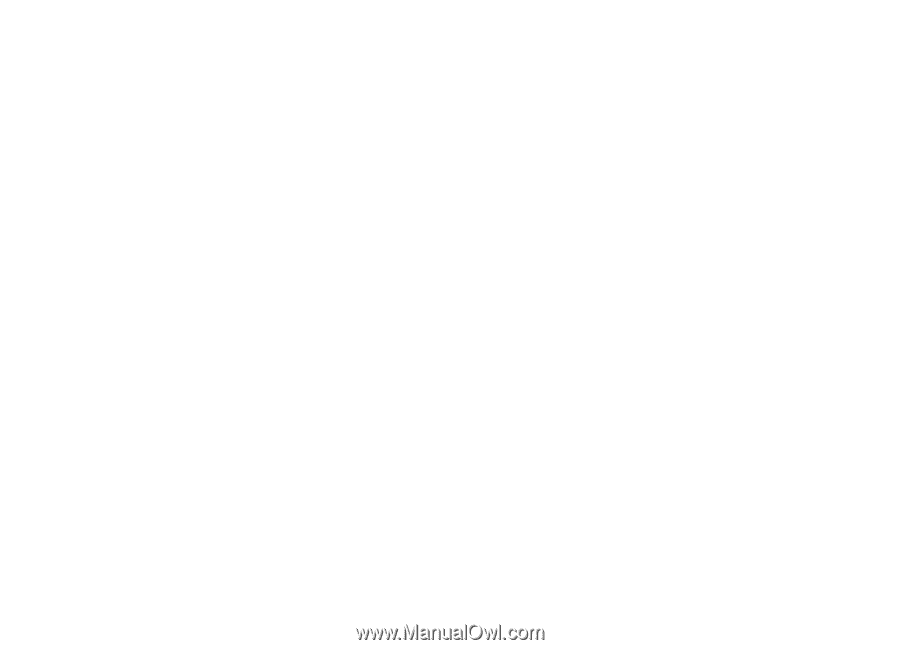
Nokia N93 User guide
9245183
ISSUE 2 EN