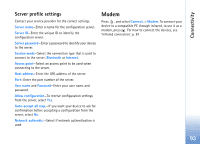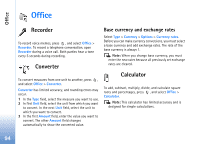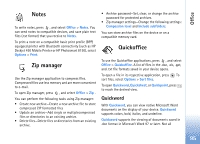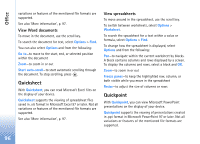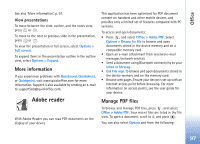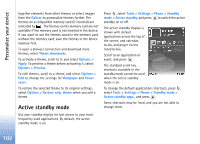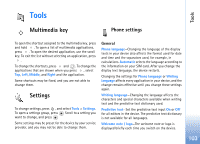Nokia N93 User Guide - Page 98
View PDF files, More information, Barcode reader
 |
View all Nokia N93 manuals
Add to My Manuals
Save this manual to your list of manuals |
Page 98 highlights
Office Browse for file-to browse for PDF files in the device memory or on a compatible memory card. Settings-to modify default zoom level and viewing mode of PDF documents. View PDF files More information For more information, visit www.adobe.com. To share questions, suggestions, and information about the application, visit the Adobe Reader for Symbian OS user forum at http://adobe.com/support/forums/main.html. When a PDF file is open, select Options and one of the following: Zoom-to zoom in, out, or to a selected percentage. You can also resize the document to the screen width, or fit the whole PDF page to the screen. Find-to search the document for a text. View-to view the document in full screen. You can also rotate the PDF document by 90 degrees in either direction. Go to-to move to a selected page, next page, previous page, first page, or last page. Save-to save the file to device memory or a compatible memory card. Settings-to modify default zoom level and default viewing mode. Details-to display the properties of the PDF document. Barcode reader Use the Barcode application to decode different types of codes (for example, barcodes and codes in magazines). The codes may contain information such as URL links, e-mail addresses, and phone numbers. To scan and decode barcodes, press , and select Office > Barcode. To scan a code, select Scan code. Set the code between the red lines on the display. The Barcode scans and decodes the code, and the decoded information appears on the display. To save the scanned data, select Options > Save. The data is saved in .bcr format. To view saved decoded information, in the main view, select Saved data. To open a code, press . When viewing the decoded information, the different links, URL links, phone numbers, and e-mail addresses, are 98