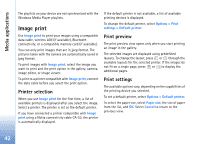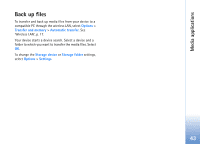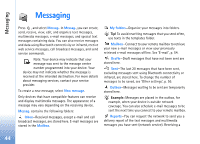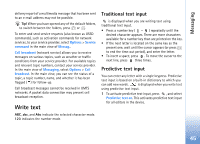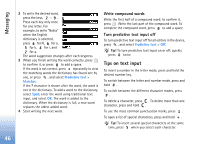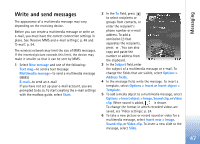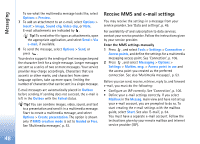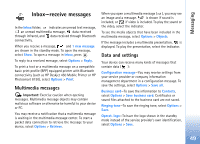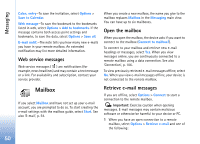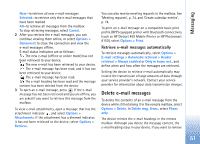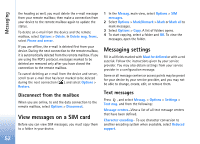Nokia N93 User Guide - Page 47
Write and send messages, Insert object
 |
View all Nokia N93 manuals
Add to My Manuals
Save this manual to your list of manuals |
Page 47 highlights
Messaging Write and send messages The appearance of a multimedia message may vary, depending on the receiving device. Before you can create a multimedia message or write an e-mail, you must have the correct connection settings in place. See 'Receive MMS and e-mail settings', p. 48 and 'E-mail', p. 54. The wireless network may limit the size of MMS messages. If the inserted picture exceeds this limit, the device may make it smaller so that it can be sent by MMS. 1 Select New message and one of the following: Text msg.-to send a text message Multimedia message-to send a multimedia message (MMS) E-mail-to send an e-mail If you have not set up your e-mail account, you are prompted to do so. To start creating the e-mail settings with the mailbox guide, select Start. 2 In the To field, press to select recipients or groups from contacts, or enter the recipient's phone number or e-mail address. To add a semicolon (;) that separates the recipients, press . You can also copy and paste the number or address from the clipboard. 3 In the Subject field, enter the subject of a multimedia message or e-mail. To change the fields that are visible, select Options > Address fields. 4 In the message field, write the message. To insert a template, select Options > Insert or Insert object > Template. 5 To add a media object to a multimedia message, select Options > Insert object > Image, Sound clip, or Video clip. When sound is added, is shown. To change the format in which recorded videos are saved, see 'Video settings', p. 24. 6 To take a new picture or record sound or video for a multimedia message, select Insert new > Image, Sound clip, or Video clip. To insert a new slide to the message, select Slide. 47