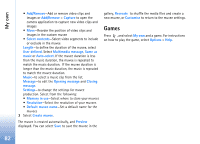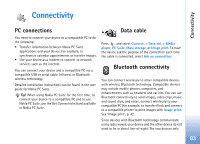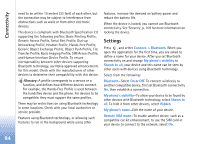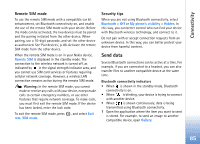Nokia N93 User Guide - Page 80
Flash Player, Organize flash files, Play flash files
 |
View all Nokia N93 manuals
Add to My Manuals
Save this manual to your list of manuals |
Page 80 highlights
My own use them to provide additional security or speed up access to browser pages that contain sound or video clips. Netw. sett.- • Default access point-Scroll to the access point you want to use to connect to the internet, and press . • Online time-Set the time for RealPlayer to disconnect from the network when you pause a media clip playing through a network link. Select User defined, and press . Enter the time, and select OK. • Lowest UDP port-Enter the lowest port number of the server's port range. The minimum value is 1024. • Highest UDP port-Enter the highest port number of the server's port range. The maximum value is 65535. Select Options > Advanced settings to edit the bandwidth values for different networks. Flash Player With Flash Player, you can view, play, and interact with flash files made for mobile devices. Organize flash files Press , and select My own > Flash Player. To open a folder or play a flash file, scroll to it, and press . To send a flash file to a compatible device, scroll to it, and press . To copy a flash file to another folder, select Organise > Copy to folder. To move a flash file to another folder, select Organise > Move to folder To create a folder to organize your flash files, select Organise > New folder. The available options may vary. To delete a flash file, scroll to it, and press . Play flash files Press , and select My own > Flash Player. Scroll to a flash file, and press . Select Options and from the following: Pause-Pause the playback Stop-Stop the playback Volume-Adjust the playback volume. To increase or decrease the volume scroll left or right 80