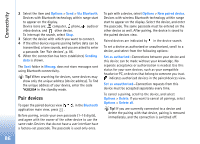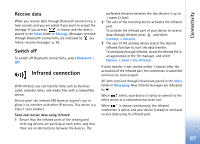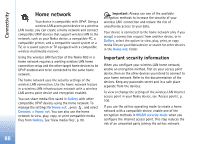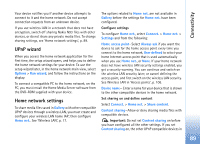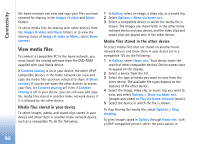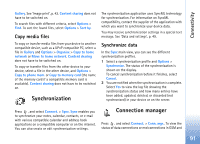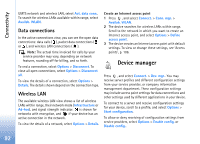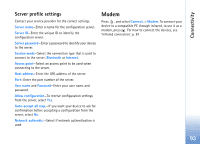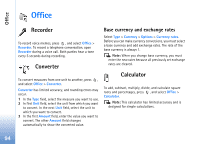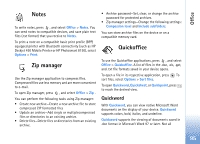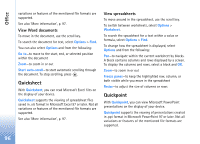Nokia N93 User Guide - Page 91
Copy media files, Synchronization, Synchronize data, Connection manager
 |
View all Nokia N93 manuals
Add to My Manuals
Save this manual to your list of manuals |
Page 91 highlights
Connectivity Gallery. See 'Image print', p. 42. Content sharing does not have to be switched on. To search files with different criteria, select Options > Find. To sort the found files, select Options > Sort by. Copy media files To copy or transfer media files from your device to another compatible device, such as a UPnP compatible PC, select a file in Gallery and Options > Organise > Copy to home network or Move to home network. Content sharing does not have to be switched on. To copy or transfer files from the other device to your device, select a file in the other device, and Options > Copy to phone mem. or Copy to memory card (the name of the memory card if a compatible memory card is available). Content sharing does not have to be switched on. Synchronization The synchronization application uses SyncML technology for synchronization. For information on SyncML compatibility, contact the supplier of the application with which you want to synchronize your device data. You may receive synchronization settings in a special text message. See 'Data and settings', p. 49. Synchronize data In the Sync main view, you can see the different synchronization profiles. 1 Select a synchronization profile and Options > Synchronise. The status of the synchronization is shown on the display. To cancel synchronization before it finishes, select Cancel. 2 You are notified when the synchronization is complete. Select Yes to view the log file showing the synchronization status and how many entries have been added, updated, deleted, or discarded (not synchronized) in your device or on the server. Press , and select Connect. > Sync. Sync enables you to synchronize your notes, calendar, contacts, or e-mail with various compatible calendar and address book applications on a compatible computer or on the internet. You can also create or edit synchronization settings. Connection manager Press , and select Connect. > Conn. mgr.. To view the status of data connections or end connections in GSM and 91