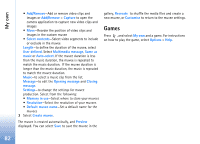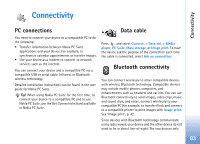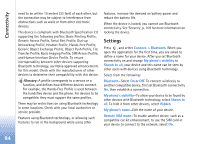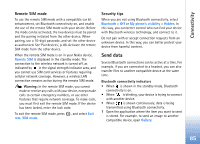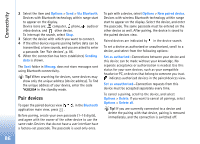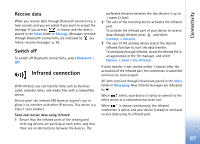Nokia N93 User Guide - Page 82
Games, Add/Remove
 |
View all Nokia N93 manuals
Add to My Manuals
Save this manual to your list of manuals |
Page 82 highlights
My own • Add/Remove-Add or remove video clips and images or Add/Remove > Capture to open the camera application to capture new video clips and images • Move-Reorder the position of video clips and images in the custom muvee • Select contents-Select video segments to include or exclude in the muvee Length-to define the duration of the muvee, select User defined. Select Multimedia message, Same as music or Auto-select. If the muvee duration is less than the music duration, the muvee is repeated to match the music duration. If the muvee duration is longer than the music duration, the music is repeated to match the muvee duration. Music-to select a music clip from the list. Message-to edit the Opening message and Closing message. Settings-to change the settings for muvee production. Select from the following: • Memory in use-Select where to store your muvees • Resolution-Select the resolution of your muvees • Default muvee name-Set a default name for the muvees 3 Select Create muvee. The muvee is created automatically, and Preview displayed. You can select Save to save the muvee in the gallery, Recreate to shuffle the media files and create a new muvee, or Customise to return to the muvee settings. Games Press , and select My own and a game. For instructions on how to play the game, select Options > Help. 82