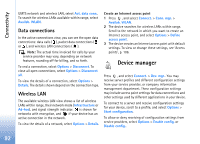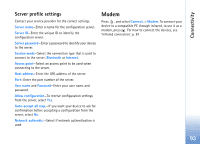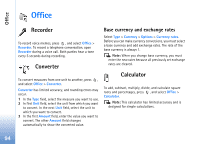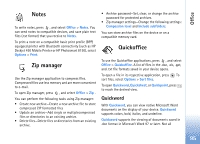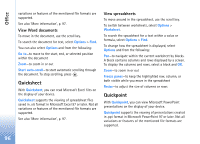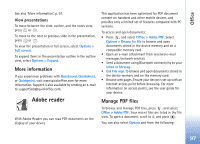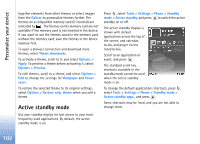Nokia N93 User Guide - Page 97
More information, Adobe reader, Manage PDF files
 |
View all Nokia N93 manuals
Add to My Manuals
Save this manual to your list of manuals |
Page 97 highlights
Office See also 'More information', p. 97. View presentations To move between the slide, outline, and the notes view, press or . To move to the next or previous slide in the presentation, press or . To view the presentation in full screen, select Options > Full screen. To expand items in the presentation outline in the outline view, select Options > Expand. More information If you experience problems with Quickword, Quicksheet, or Quickpoint, visit www.quickoffice.com for more information. Support is also available by sending an e-mail to [email protected]. Adobe reader With Adobe Reader you can read PDF documents on the display of your device. This application has been optimized for PDF document content on handsets and other mobile devices, and provides only a limited set of features compared with PC versions. To access and open documents: • Press , and select Office > Adobe PDF. Select Options > Browse for file to browse and open documents stored in the device memory and on a compatible memory card. • Open an e-mail attachment from received e-mail messages (network service). • Send a document using Bluetooth connectivity to your Inbox in Messag.. • Use File mgr. to browse and open documents stored in the device memory and on the memory card. • Browse web pages. Ensure your device is set up with an Internet access point before browsing. For more information on access points, see the user guide for your device. Manage PDF files To browse and manage PDF files, press , and select Office > Adobe PDF. Your recent files are listed in the file view. To open a document, scroll to it, and press . You can also select Options and from the following: 97