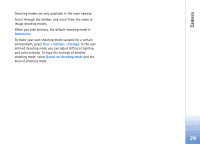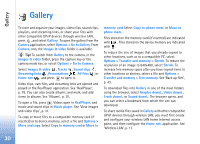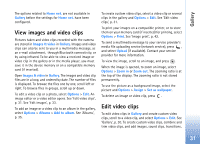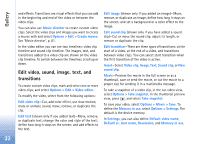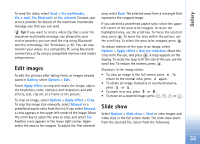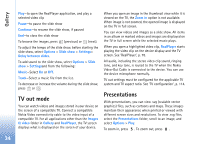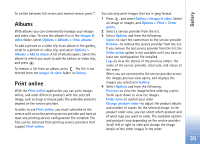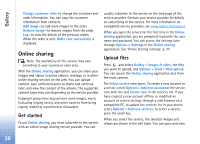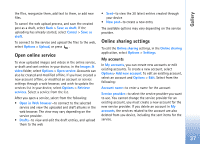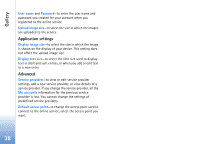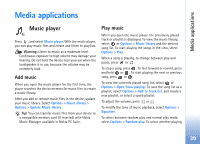Nokia N93 User Guide - Page 34
TV out mode, Presentations
 |
View all Nokia N93 manuals
Add to My Manuals
Save this manual to your list of manuals |
Page 34 highlights
Gallery Play-to open the RealPlayer application, and play a selected video clip Pause-to pause the slide show Continue-to resume the slide show, if paused End-to close the slide show To browse the images, press (previous) or (next). To adjust the tempo of the slide show, before starting the slide show, select Options > Slide show > Settings> Delay between slides. To add sound to the slide show, select Options > Slide show > Settingsand from the following: Music-Select On or Off. Track-Select a music file from the list. To decrease or increase the volume during the slide show, press or . TV out mode You can watch videos and images stored in your device on the screen of a compatible TV. Connect a compatible Nokia Video connectivity cable to the video input of a compatible TV. For all applications other than the Images & video folder in Gallery and RealPlayer, the TV screen displays what is displayed on the screen of your device. When you open an image in the thumbnail view while it is viewed on the TV, the Zoom in option is not available. When image is not zoomed, the opened image is displayed on the TV in full screen. You can view videos and images as a slide show. All items in an album or marked videos and images are displayed on the TV in full screen while the selected music plays. When you open a highlighted video clip, RealPlayer starts playing the video clip on the device display and the TV screen. See 'RealPlayer', p. 78. All audio, including the stereo video clip sound, ringing tone, and key tone, is routed to the TV when the Nokia Video-Out Cable is connected to the device. You can use the device microphone normally. TV out settings must be configured for the applicable TV system and TV aspect ratio. See 'TV configuration', p. 114. Presentations With presentations, you can view .svg (scalable vector graphics) files, such as cartoons and maps. These images maintain their appearance when printed or viewed with different screen sizes and resolutions. To view .svg files, select the Presentations folder, scroll to an image, and select Options > Play. To zoom in, press . To zoom out, press . 34