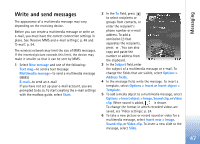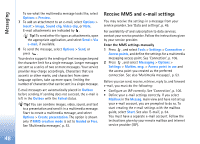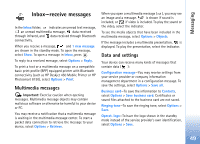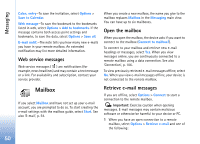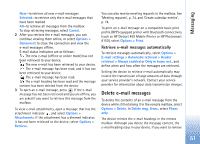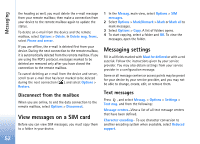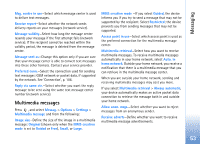Nokia N93 User Guide - Page 52
Disconnect from the mailbox, View messages on a SIM card, Messaging settings, Text messages
 |
View all Nokia N93 manuals
Add to My Manuals
Save this manual to your list of manuals |
Page 52 highlights
Messaging the heading as well, you must delete the e-mail message from your remote mailbox; then make a connection from your device to the remote mailbox again to update the status. To delete an e-mail from the device and the remote mailbox, select Options > Delete. In Delete msg. from:, select Phone and server. If you are offline, the e-mail is deleted first from your device. During the next connection to the remote mailbox, it is automatically deleted from the remote mailbox. If you are using the POP3 protocol, messages marked to be deleted are removed only after you have closed the connection to the remote mailbox. To cancel deleting an e-mail from the device and server, scroll to an e-mail that has been marked to be deleted during the next connection ( ), and select Options > Restore. Disconnect from the mailbox When you are online, to end the data connection to the remote mailbox, select Options > Disconnect. View messages on a SIM card Before you can view SIM messages, you must copy them to a folder in your device. 1 In the Messag. main view, select Options > SIM messages. 2 Select Options > Mark/Unmark > Mark or Mark all to mark messages. 3 Select Options > Copy. A list of folders opens. 4 To start copying, select a folder and OK. To view the messages, open the folder. Messaging settings Fill in all fields marked with Must be defined or with a red asterisk. Follow the instructions given by your service provider. You may also obtain settings from your service provider in a configuration message. Some or all message centers or access points may be preset for your device by your service provider, and you may not be able to change, create, edit, or remove them. Text messages Press , and select Messag. > Options > Settings > Text msg. and from the following: Message centres-View a list of all text message centers that have been defined. Character encoding- To use character conversion to another encoding system when available, select Reduced support. 52