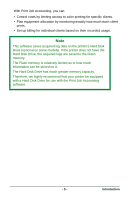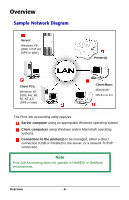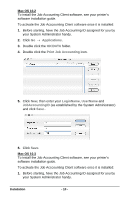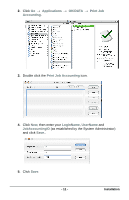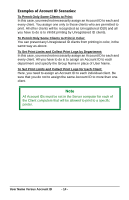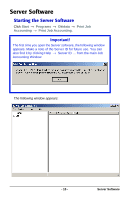Oki B4350n Job Accounting Technical Reference - Page 10
Applications, OKIDATA, Print Job Accounting, LoginName, UserName, JobAccountingID, Mac OS 10.2 - okidata printer
 |
View all Oki B4350n manuals
Add to My Manuals
Save this manual to your list of manuals |
Page 10 highlights
Mac OS 10.2 To install the Job Accounting Client software, see your printer's software installation guide. To activate the Job Acccounting Client software once it is installed: 1. Before starting, have the Job Accounting ID assigned for you by your System Administrator handy. 2. Click Go → Applications. 3. Double click the OKIDATA folder. 4. Double click the Print Job Accounting icon. MacOS10.2A ND3_JA_ID. pdf 5. Click New, then enter your LoginName, UserName and JobAccountingID (as established by the System Administrator) and click Save.. MacOS10.2AND3 _JA_Setup.pdf 6. Click Save. Mac OS 10.3 To install the Job Accounting Client software, see your printer's software installation guide. To activate the Job Acccounting Client software once it is installed: 1. Before starting, have the Job Accounting ID assigned for you by your System Administrator handy. Installation - 10 -