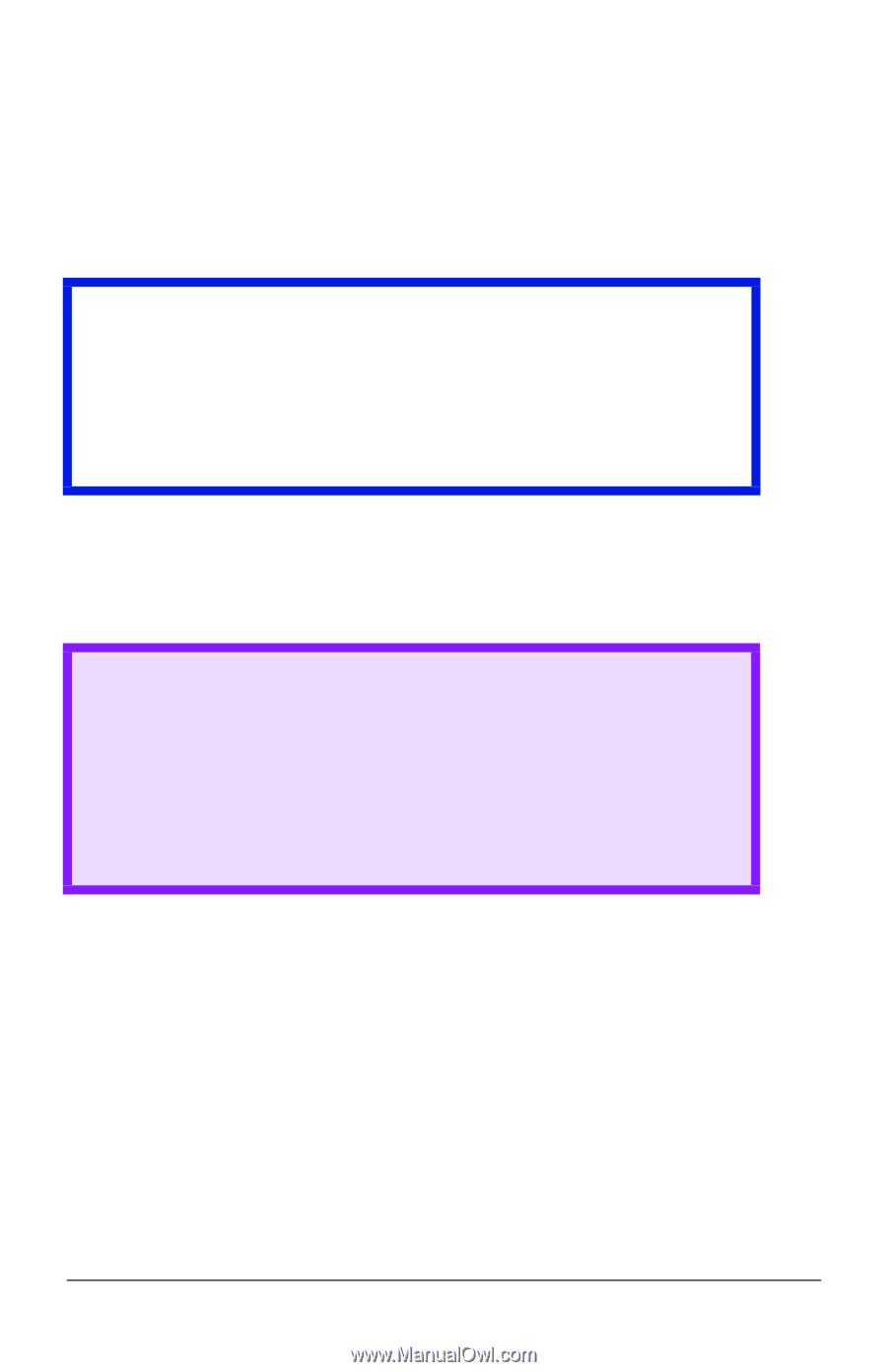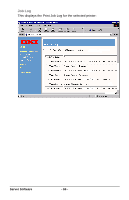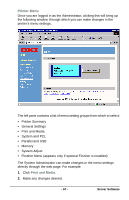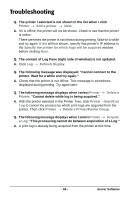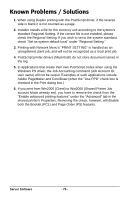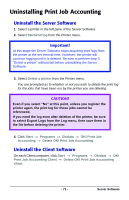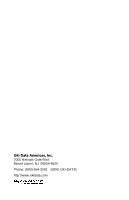Oki B4350n Job Accounting Technical Reference - Page 71
Uninstalling Print Job Accounting, Uninstall the Server Software
 |
View all Oki B4350n manuals
Add to My Manuals
Save this manual to your list of manuals |
Page 71 highlights
Uninstalling Print Job Accounting Uninstall the Server Software 1. Select a printer in the left pane of the Server Software. 2. Select Start/end log from the Printer menu. Important! At this stage the Server Software stops acquiring print logs from the printer at the set interval time. However, the printer will continue logging until it is deleted. Be sure to perform step 3 "Delete a printer" without fail before uninstalling the Server Software. 3. Select Delete a printer from the Printer menu. You are prompted as to whether or not you wish to delete the print log for the jobs that have been run by the printer you are deleting. CAUTION! Even if you select "No" at this point, unless you register the printer again, the print log for those jobs cannot be referenced. If you need the log even after deletion of the printer, be sure to select Export Logs from the Log menu, then save them in the file before deleting the printer. 4. Click Start → Programs → Okidata → OKI Print Job Accounting → Delete OKI Print Job Accounting. Uninstall the Client Software On each Client computer, click Start → Programs → Okidata → OKI Print Job Accounting Client → Delete OKI Print Job Accounting client. - 71 - Server Software