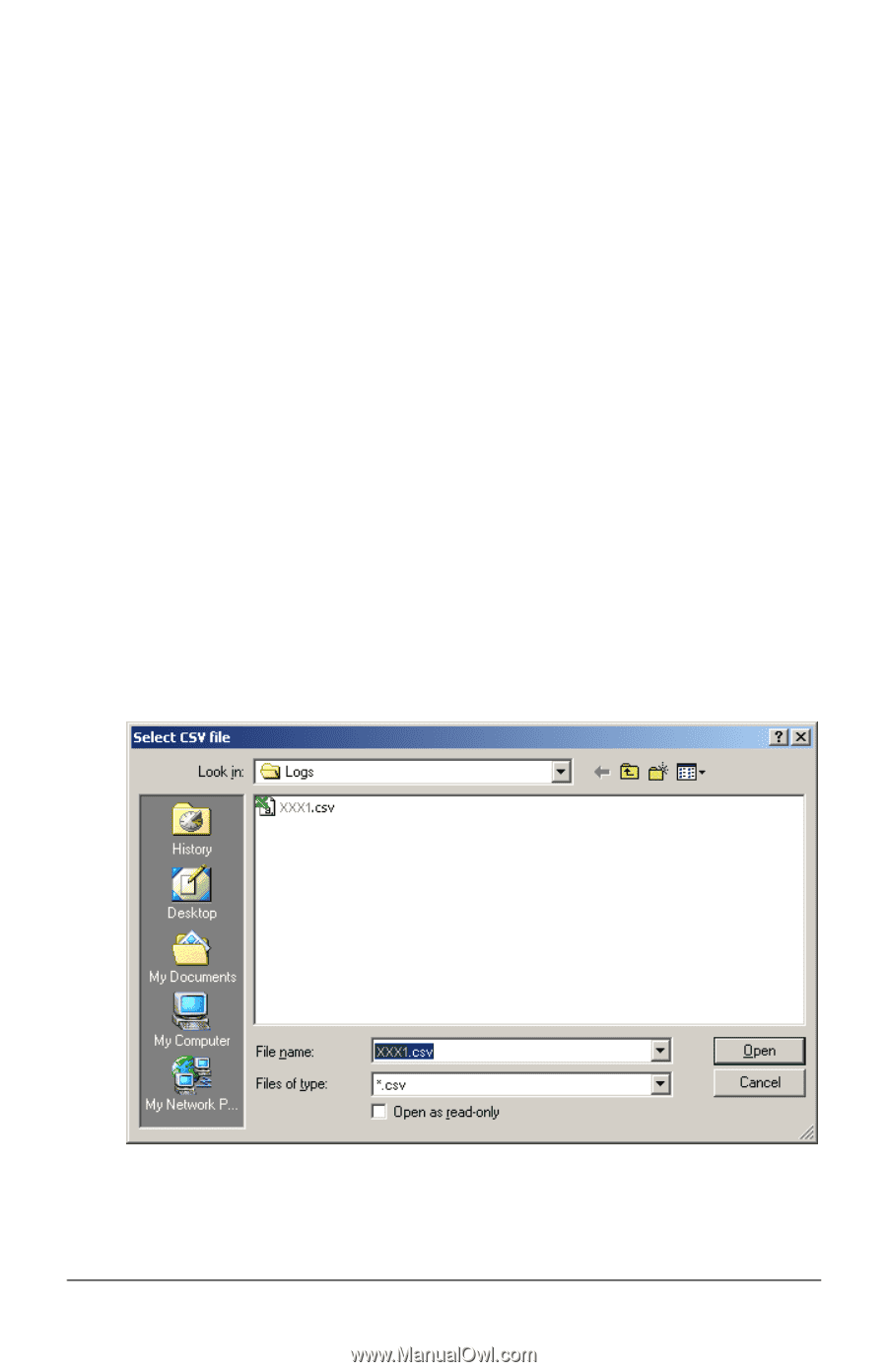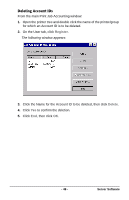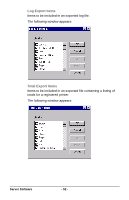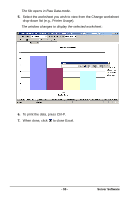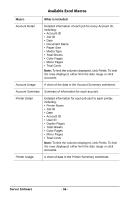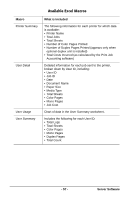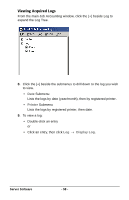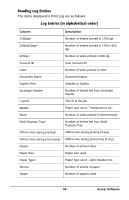Oki B4350n Job Accounting Technical Reference - Page 54
Using the Reports Tool
 |
View all Oki B4350n manuals
Add to My Manuals
Save this manual to your list of manuals |
Page 54 highlights
Using the Reports Tool The Job Accounting software can be used with Microsoft Excel to generate log reports using one of nine pre-programmed macros. Installing the Reports Tool 1. Place the driver CD supplied with your printer in the CD-ROM drive on the Server computer and wait for the Menu Installer to open. If the CD does not AutoPlay, click Start → Run → Browse. Browse to your CD-ROM drive and double-click Install.exe, then click OK. 2. Click Next to accept the terms in the license agreement. 3. Select the language. 4. Click Network Software → Administration Tools → Job Accounting → Reports Tool and follow the on-screen instructions. Generating a Log Report Using Excel 1. Make sure the Print Job Accounting server software is open and that a log has been acquired. 2. From the Start menu, click Okidata → Print Control → Open Print Control Reports. 3. Click Enable Macros. Excel opens. The following window appears over it: JA_XL_Select_csv.bmp 4. Browse to the log file you wish to open then click Open. Server Software - 54 -