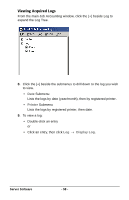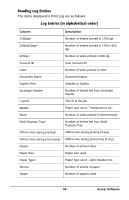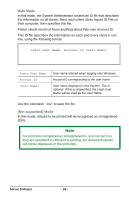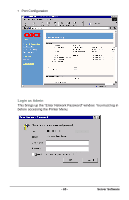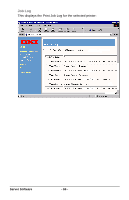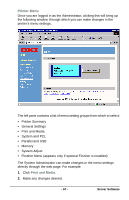Oki B4350n Job Accounting Technical Reference - Page 63
Checking the Status of Printers
 |
View all Oki B4350n manuals
Add to My Manuals
Save this manual to your list of manuals |
Page 63 highlights
Checking the Status of Printers on the Network 1. Open Microsoft Internet Explorer. 2. Type in the IP address for the printer (e.g., http://192.168.0.1). Note To find the IP address for the printer, do any of the following: • Open the Print Job Accounting software and select the printer in the Printer Tree, then click Printer → Properties. • Use the printer's front panel display to navigate to the network menu (see your printer's User's Guide for details). • Print a list of menu settings (see your printer's User's Guide for details). - 63 - Server Software

- 63 -
Server Software
Checking the Status of Printers
on the Network
1.
Open Microsoft Internet Explorer.
2.
Type in the IP address for the printer (e.g., http://192.168.0.1).
Note
To find the IP address for the printer, do any of the following:
•
Open the Print Job Accounting software and select the
printer in the Printer Tree, then click
Printer
→
Properties.
•
Use the printer’s front panel display to navigate to the
network menu (see your printer’s User’s Guide for
details).
•
Print a list of menu settings (see your printer’s User’s
Guide for details).