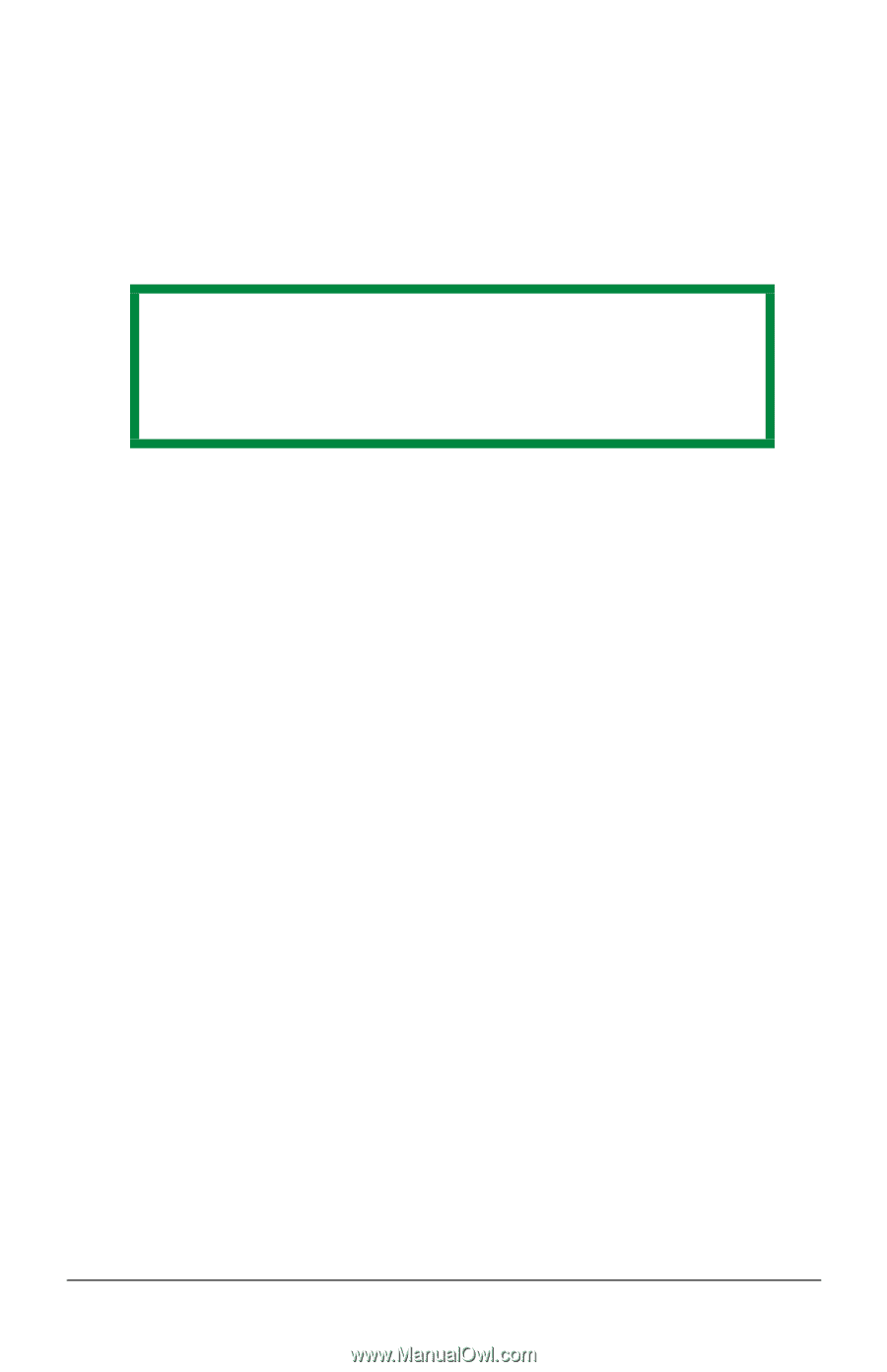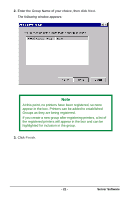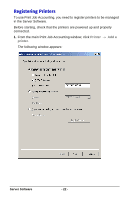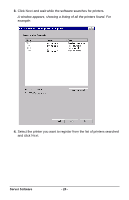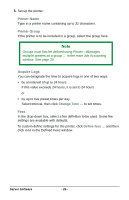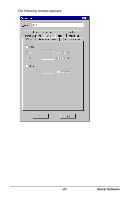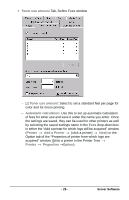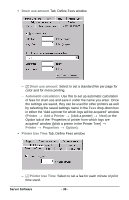Oki B4350n Job Accounting Technical Reference - Page 26
Printer Name, Printer Group, Acquire Logs, to set times.
 |
View all Oki B4350n manuals
Add to My Manuals
Save this manual to your list of manuals |
Page 26 highlights
5. Set up the printer: Printer Name Type in a printer name containing up to 32 characters. Printer Group If the printer is to be included in a group, select the group here. Note Groups must first be defined using Printer →Manages multiple printers as a group ... in the main Job Accounting window. See page 20. Acquire Logs You can designate the time to acquire logs in one of two ways: • by an interval of up to 24 hours If this value exceeds 24 hours, it is set to 24 hours. or • by up to five preset times per day Select Interval, then click Change Time ... to set times. Fees In the drop-down box, select a fee definition to be used. Some fee settings are available with defaults. To custom define settings for the printer, click Define fees ... and then click Add in the Defined Fees window. Server Software - 26 -