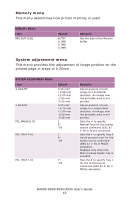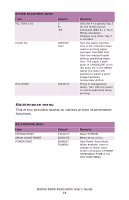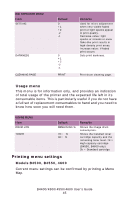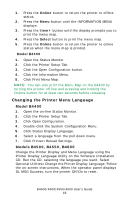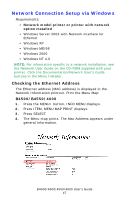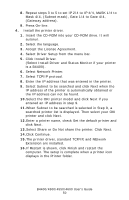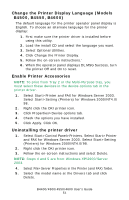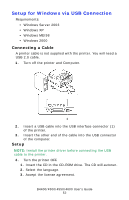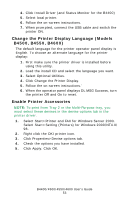Oki B4600 B4400 4500 4550 4600 User Guide (English) - Page 48
B4400, Connecting a Cable, Setup Flow, Setup for Windows - oki drivers
 |
View all Oki B4600 manuals
Add to My Manuals
Save this manual to your list of manuals |
Page 48 highlights
B4400 1. Turn the printer ON. 2. Press and hold the TEST button on the print server located on the back of the printer for 5 seconds. 3. The Menu map prints. The Mac Address appears under general Information. Connecting a Cable 1. Turn off the printer and Computer. 2. Insert an Ethernet cable [not included] into the network interface connector on the printer. 3. Insert the Ethernet cable into a hub. Setup Flow Turn ON the printer and computer. ⇓ Set the IP address, etc. in Windows. ⇓ Set the IP Address, etc. in the printer. ⇓ Install the printer driver and OKI LPR Utilities from the Printer Software CD-ROM supplied with the printer. Setup for Windows NOTE: The following setup instructions are for Windows XP/ 2000/Server 2003. The setup procedure for Windows ME/98/ NT4.0 are similar. An IP address must be set in the computer and the printer when the printer is used on a network. If there is no DHCP, B4400/4500/4550/4600 User's Guide 48