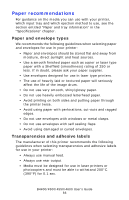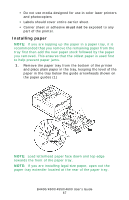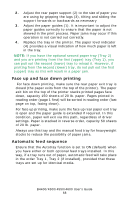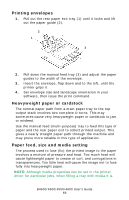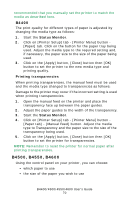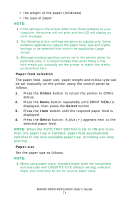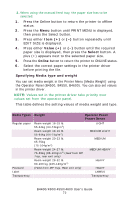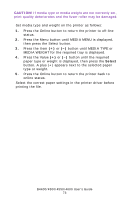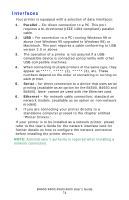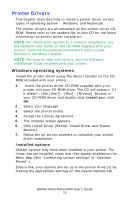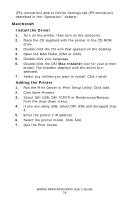Oki B4600 B4400 4500 4550 4600 User Guide (English) - Page 71
Paper feed selection, Paper size, displayed, then press
 |
View all Oki B4600 manuals
Add to My Manuals
Save this manual to your list of manuals |
Page 71 highlights
• the weight of the paper (thickness) • the type of paper NOTE: 1. If the settings in the printer differ from those selected on your computer, the printer will not print and the LCD will display an error message. 2. The following printer settings are given as a guide only. Some software applications require the paper feed, size and media settings to be selected from within the application (page setup). 3. Although media properties can be set in the printer driver for particular jobs, it is recommended that when filling a tray with media you manually set the printer to match the media as described here. Paper feed selection The paper feed, paper size, paper weight and media type can be set manually on the printer using the control panel as follows. 1. Press the Online button to return the printer to offline status. 2. Press the Menu button repeatedly until PRINT MENU is displayed, then press the Select button. 3. Press the Item button until the required paper feed is displayed. 4. Press the Select button. A plus (+) appears next to the selected paper feed. NOTE: When the AUTO TRAY SWITCH is set to ON and more than one paper tray is installed, paper feed automatically switches to the next available paper tray, providing non-stop printing. Paper size Set the paper size as follows. NOTE: 1. When using paper trays, standard paper sizes are recognized automatically with CASSETTE SIZE (default setting) selected. Paper size need only be set for custom paper sizes. B4400/4500/4550/4600 User's Guide 71