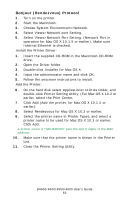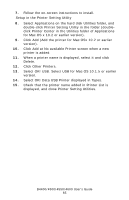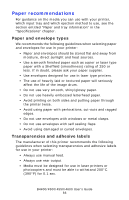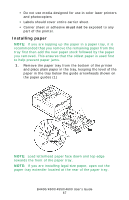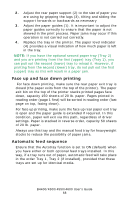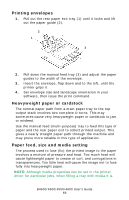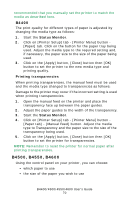Oki B4600 B4400 4500 4550 4600 User Guide (English) - Page 65
Select OKI USB. Select USB for Mac OS 10.1.5 or earlier - printer new
 |
View all Oki B4600 manuals
Add to My Manuals
Save this manual to your list of manuals |
Page 65 highlights
7. Follow the on-screen instructions to install. Setup in the Printer Setting Utility 8. Select Applications on the hard disk Utilities folder, and double-click Printer Setting Utility in the folder (doubleclick Printer Center in the Utilities folder of Applications for Mac OS x 10.2 or earlier version). 9. Click Add (Add the printer for Mac OSx 10.2 or earlier version). 10. Click Add at No available Printer screen when a new printer is added. 11. When a printer name is displayed, select it and click Delete. 12. Click Other Printers. 13. Select OKI USB. Select USB for Mac OS 10.1.5 or earlier version. 14. Select OKI Data USB Printer displayed in Types. 15. Check that the printer name added in Printer List is displayed, and close Printer Setting Utilities. B4400/4500/4550/4600 User's Guide 65