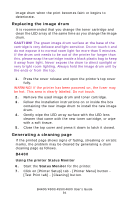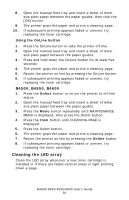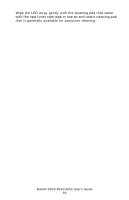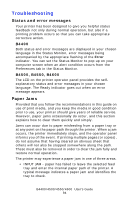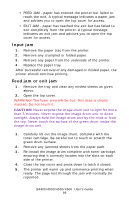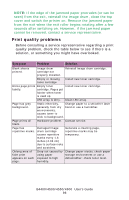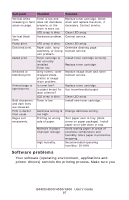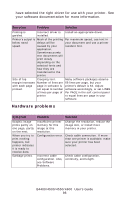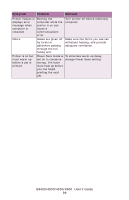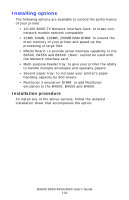Oki B4600 B4400 4500 4550 4600 User Guide (English) - Page 96
Print quality problems, seconds after switching on. However, if the jammed paper - toner missing
 |
View all Oki B4600 manuals
Add to My Manuals
Save this manual to your list of manuals |
Page 96 highlights
NOTE: If the edge of the jammed paper protrudes (or can be seen) from the exit, reinstall the image drum, close the top cover and switch the printer on. Remove the jammed paper from the exit when the exit roller begins rotating after a few seconds after switching on. However, if the jammed paper cannot be removed, contact a service representative. Print quality problems Before consulting a service representative regarding a print quality problem, check the table below to see if there is a solution, or something you might have overlooked. Symptom Problem Solution Blank sheets printed. Image drum cartridge not properly installed. Reinstall image drum cartridge. Empty or missing toner cartridge. Install new toner cartridge. Entire page prints Empty toner Install new toner cartridge. faintly. cartridge. Pages get fainter when toner is used up. LED array is dirty. Clean LED array. Page has grey background. Static electricity, Change paper to a smoother laser generally from dry bond or use a humidifier. environments, causes toner to stick to background. Page prints all black. Hardware problem. Contact service. Page has Damaged image Generate a cleaning page, repetitive marks. drum cartridge repetitive marks may be causes repetitive temporary. marks every 1.6 inches (4.06 cm) due to surface nicks and scratches. Oblong area of faint print appears on each page. Drop out caused by using paper exposed to high humidity. Change paper stocks, check paper storage environment or use a dehumidifier; check toner level. B4400/4500/4550/4600 User's Guide 96