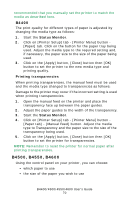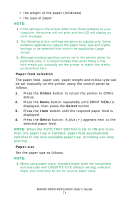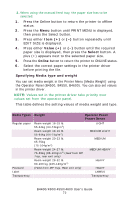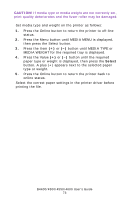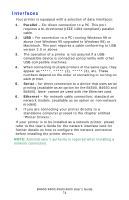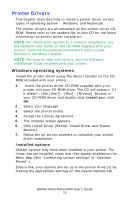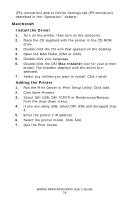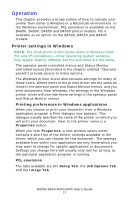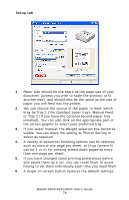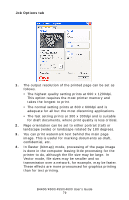Oki B4600 B4400 4500 4550 4600 User Guide (English) - Page 75
Printer Drivers, Windows operating systems, Installed options
 |
View all Oki B4600 manuals
Add to My Manuals
Save this manual to your list of manuals |
Page 75 highlights
Printer Drivers This chapter describes how to install a printer driver on two types of operating system - Windows, and Macintosh. The printer drivers are all contained on the printer driver CDROM. Please refer to the readme file on this CD for the latest information on printer driver installation. NOTE: For information specific to a network installation, see the Network User Guide on the CD-ROM supplied with your printer. Click the Documentation/Network User's Guide buttons in the Menu Installer. NOTE: For step by step instructions, see the Software Installation Guide included with your printer. Windows operating systems Install the printer driver using The Menu Installer on the CDROM included with your printer. 1. Insert the printer driver CD-ROM supplied with your printer into your CD-ROM drive. The CD will autorun. (If it doesn't, click [Start] - [Run] - [Browse]. Browse to your CD-ROM driver and double-click Install.exe, click OK. 2. Select your language. 3. Select the printer model. 4. Accept the License Agreement. 5. The Installer screen appears. 6. Click Install Driver (B4400: Install Driver and Status Monitor). 7. Follow the on-screen prompts to complete your printer driver installation. Installed options Certain options may have been installed in your printer. For those that are installed, check that they appear enabled on the Menu Map (See "Confirming current settings" in "Operator Panels".) Ensure that your options are set up in the printer driver(s) by making the appropriate settings on the Device Options tab B4400/4500/4550/4600 User's Guide 75