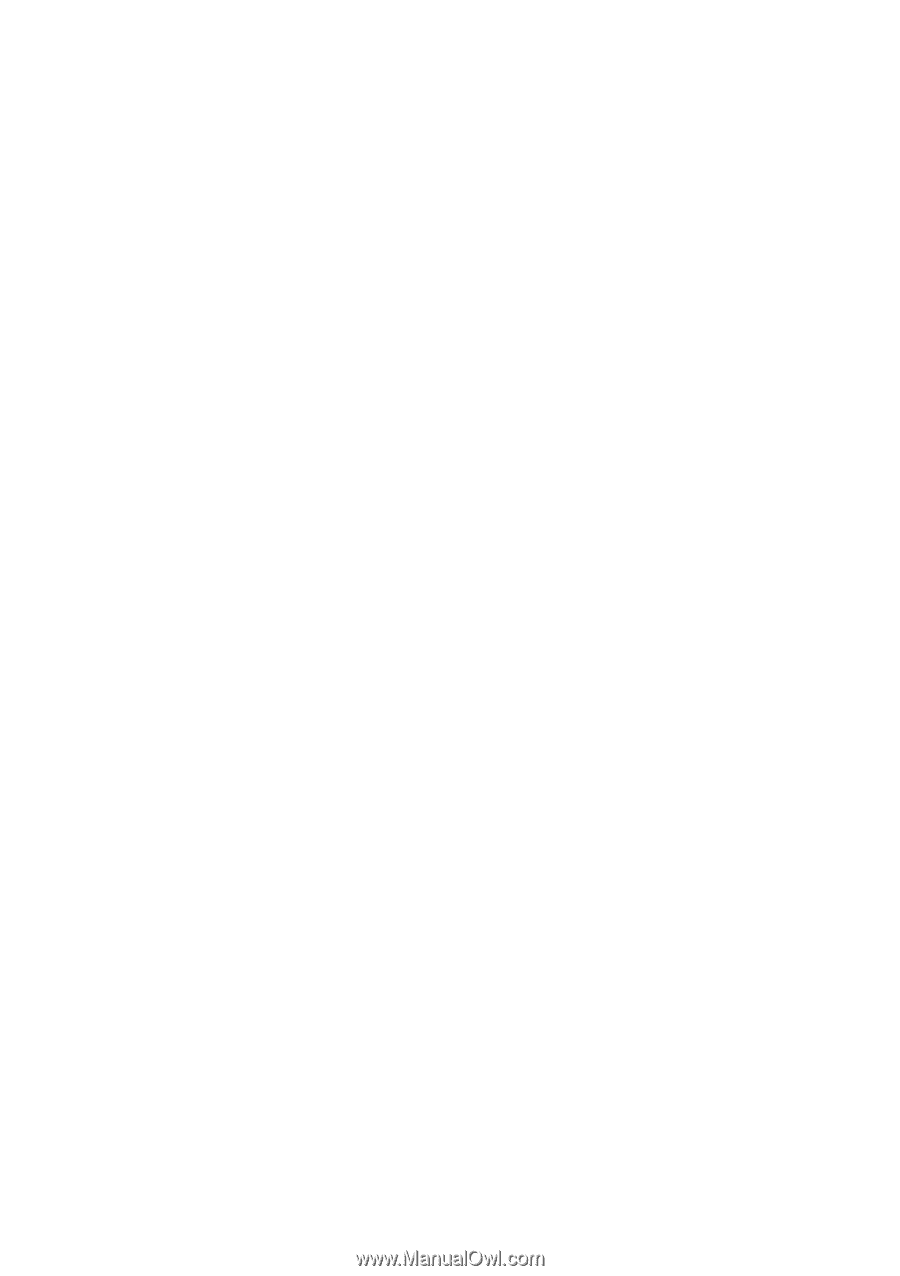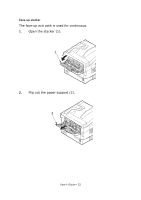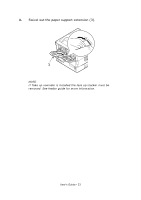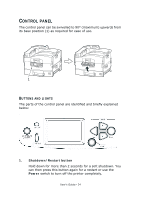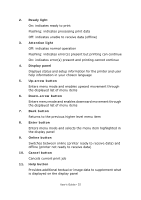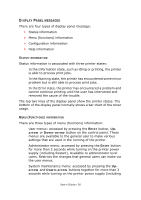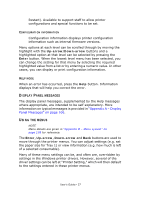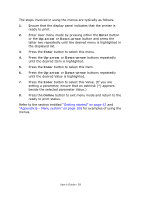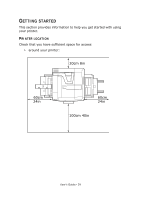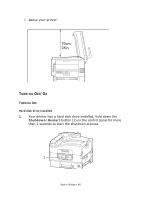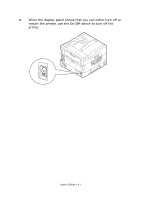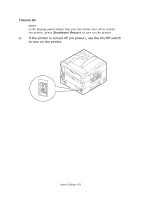Oki PRO510DW Pro510DW User's Guide - Page 37
Isplay, Messages, Menus
 |
View all Oki PRO510DW manuals
Add to My Manuals
Save this manual to your list of manuals |
Page 37 highlights
Restart). Available to support staff to allow printer configurations and special functions to be set. CONFIGURATION INFORMATION Configuration information displays printer configuration information such as internal firmware versions. Menu options at each level can be scrolled through by moving the highlight with the Up-arrow/Down-arrow buttons and a highlighted option at that level can be selected by pressing the Enter button. When the lowest level menu has been selected, you can change the setting for that menu by selecting the required highlighted value from a list or by entering a numeric value. In other cases, you can display or print configuration information. HELP MODE When an error has occurred, press the Help button. Information displays that will help you correct the error. DISPLAY PANEL MESSAGES The display panel messages, supplemented by the Help messages where appropriate, are intended to be self-explanatory. More information on typical messages is provided in "Appendix A - Display Panel Messages" on page 106. USING THE MENUS NOTE Menu details are given in "Appendix B - Menu system" on page 108 for reference. The Enter, Up-arrow, Down-arrow and Back buttons are used to move through the printer menus. You can adjust settings (e.g. set the paper size for Tray 1) or view information (e.g. how much is left of a selected consumable). Many of these menu settings can be, and often are, overridden by settings in the Windows printer drivers. However, several of the driver settings can be left at "Printer Setting," which will then default to the settings entered in these printer menus. User's Guide> 37