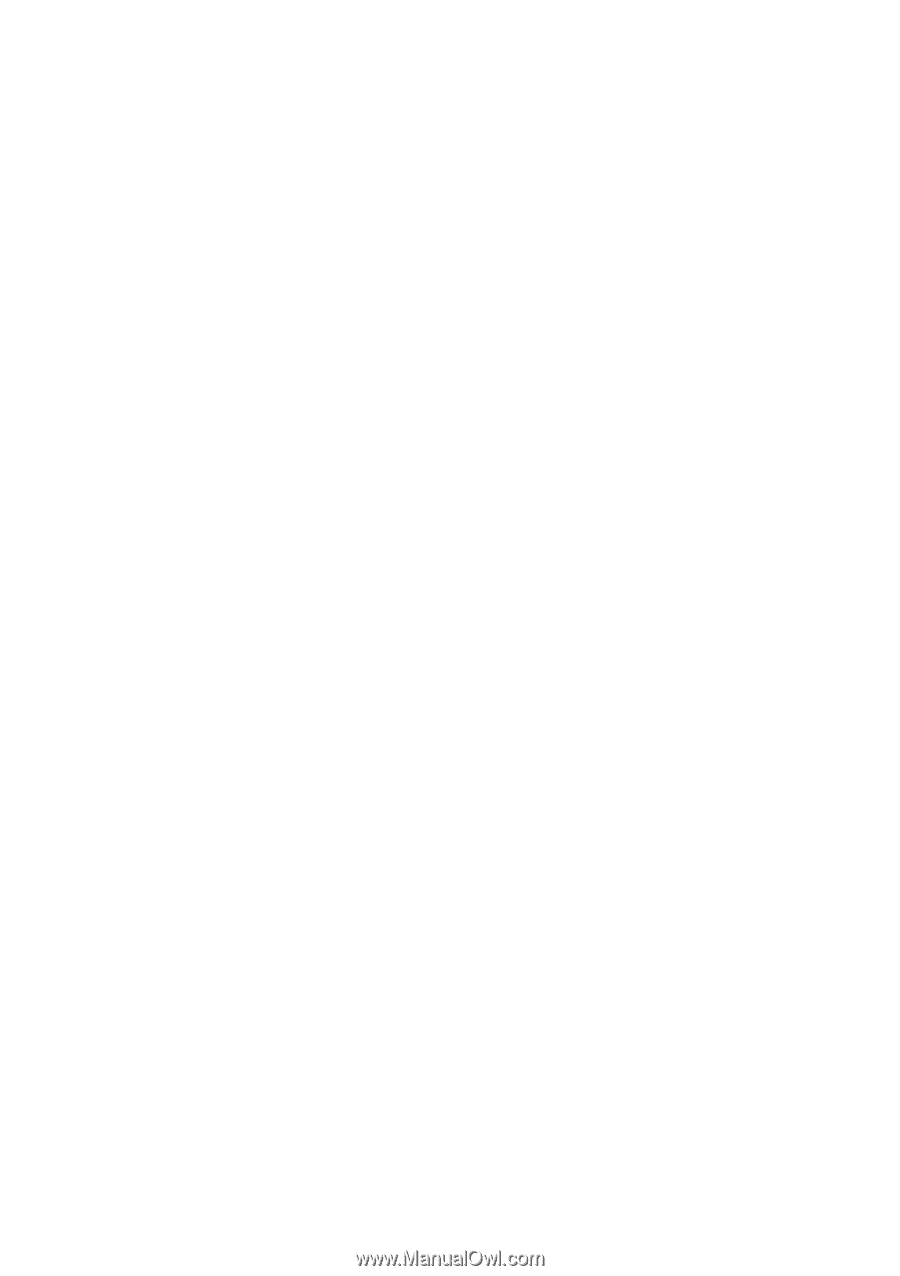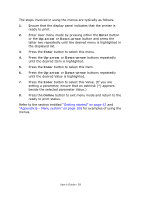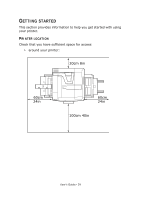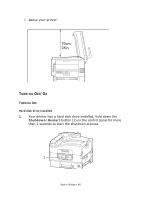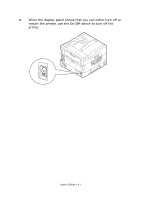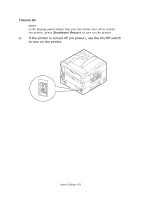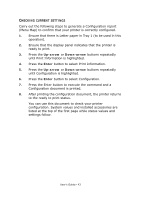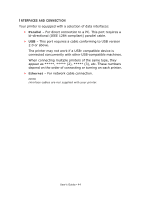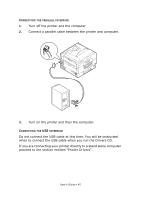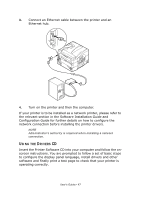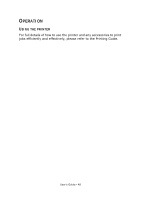Oki PRO510DW Pro510DW User's Guide - Page 43
Hecking, Current, Settings
 |
View all Oki PRO510DW manuals
Add to My Manuals
Save this manual to your list of manuals |
Page 43 highlights
CHECKING CURRENT SETTINGS Carry out the following steps to generate a Configuration report (Menu Map) to confirm that your printer is correctly configured. 1. Ensure that there is Letter paper in Tray 1 (to be used in this operation). 2. Ensure that the display panel indicates that the printer is ready to print. 3. Press the Up-arrow or Down-arrow buttons repeatedly until Print Information is highlighted. 4. Press the Enter button to select Print Information. 5. Press the Up-arrow or Down-arrow buttons repeatedly until Configuration is highlighted. 6. Press the Enter button to select Configuration. 7. Press the Enter button to execute the command and a Configuration document is printed. 8. After printing the configuration document, the printer returns to the ready to print status. You can use this document to check your printer configuration. System values and installed accessories are listed at the top of the first page while status values and settings follow. User's Guide> 43