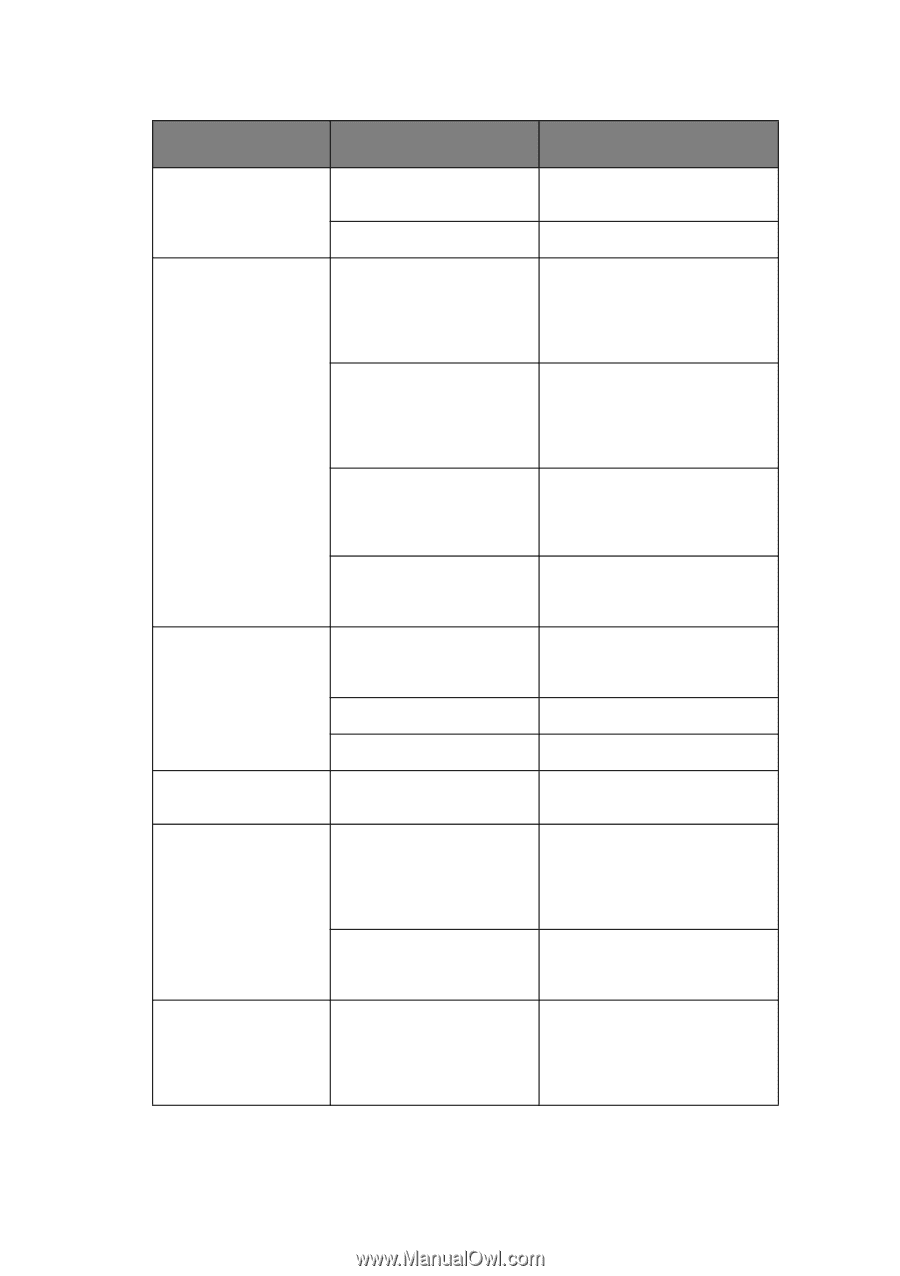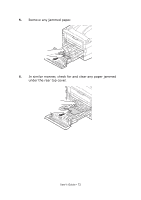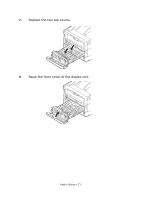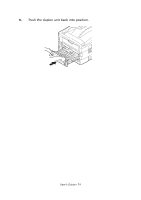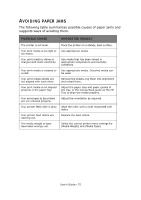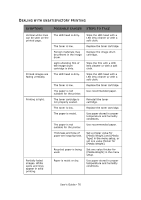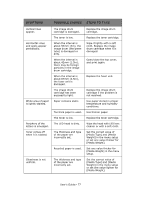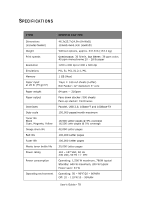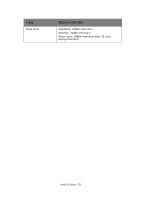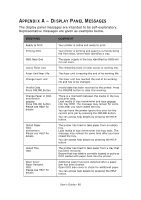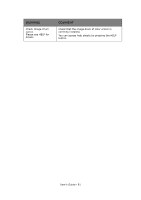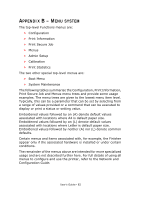Oki PRO510DW Pro510DW User's Guide - Page 77
Symptoms, Possible Causes, Steps To Take
 |
View all Oki PRO510DW manuals
Add to My Manuals
Save this manual to your list of manuals |
Page 77 highlights
SYMPTOMS POSSIBLE CAUSES STEPS TO TAKE Vertical lines appear. Horizontal Lines and spots appear periodically. White area of paper is lightly stained. Periphery of the letters is smudged. Toner comes off when it is rubbed. Glossiness is not uniform. The image drum cartridge is damaged. The toner is low. When the interval is about 94mm (4in), the image drum (the green tube) is damaged or dirty. When the interval is about 42mm (1.5in), there may be foreign particles in the image drum cartridge. When the interval is about 87mm (3.5in), the fuser unit is damaged. The image drum cartridge has been exposed to light. Paper contains static. Too thick paper is used. The toner is low. The LED head is dirty. The thickness and type of the paper are incorrectly set. Recycled paper is used. The thickness and type of the paper are incorrectly set. Replace the image drum cartridge. Replace the toner cartridge. Wipe it lightly with a soft cloth. Replace the image drum cartridge when it is damaged. Open/close the top cover, and print again. Replace the fuser unit. Replace the image drum cartridge if the problem is not resolved. Use paper stored in proper temperature and humidity conditions. Use thinner paper. Replace the toner cartridge. Wipe the head with LED lens cleaner or with a soft cloth. Set the correct value of [Media Type] and [Media Weight] in the menu setup or set one value thicker for [Media Weight]. Set one value thicker for [Media Weight] in the menu setup. Set the correct value of [Media Type] and [Media Weight] in the menu setup or set one value lighter for [Media Weight]. User's Guide> 77