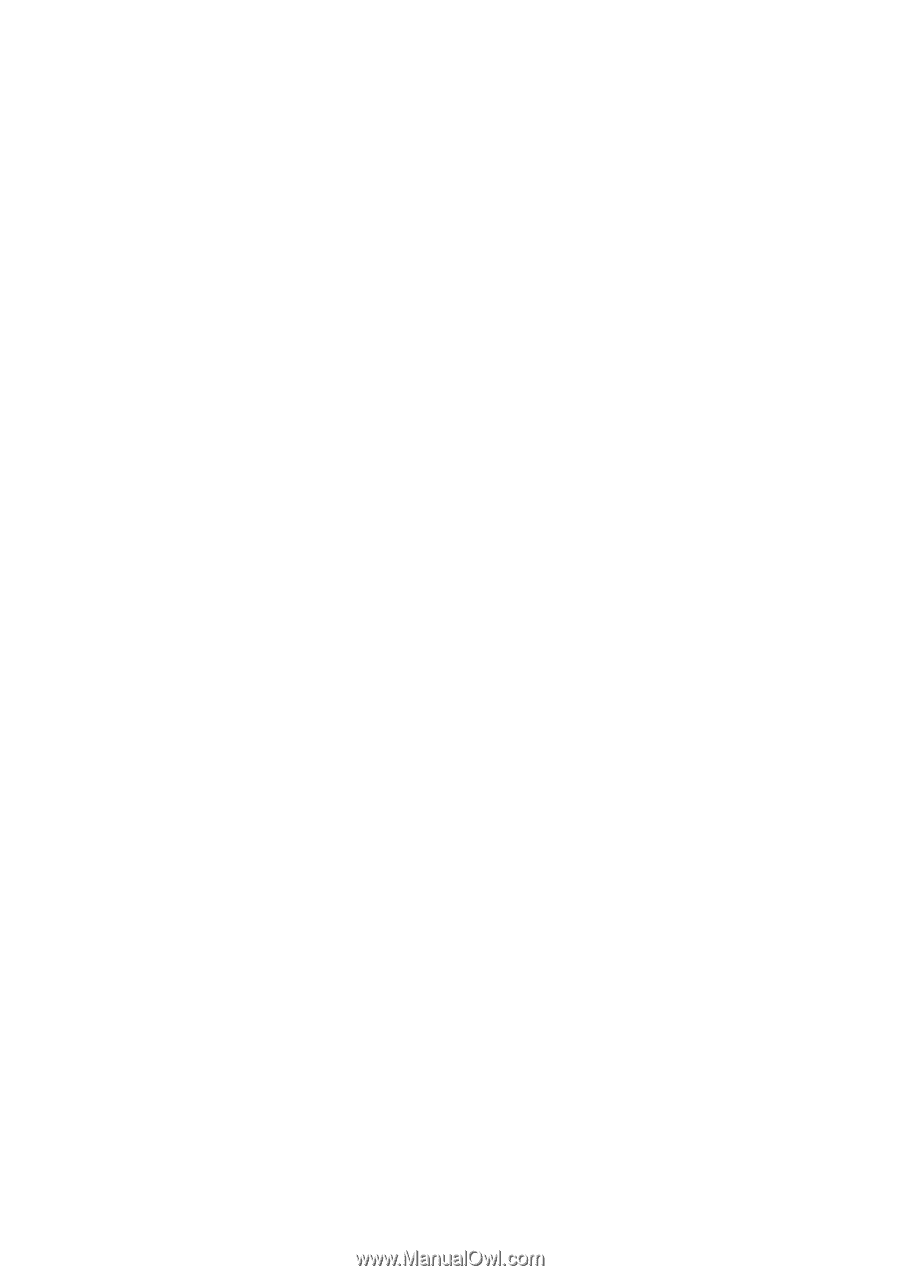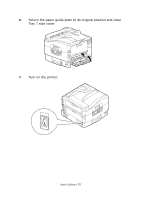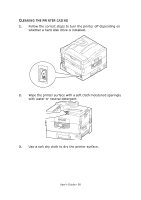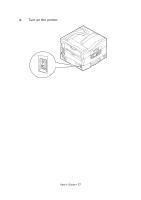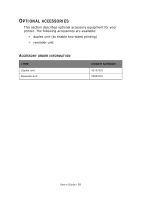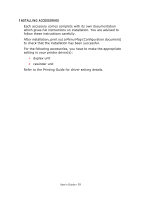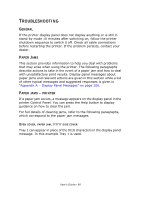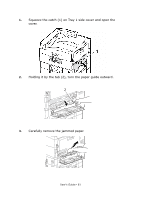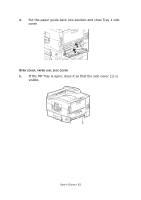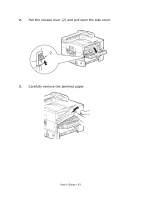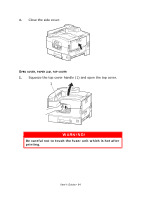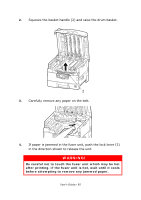Oki PRO510DW Pro510DW User's Guide - Page 60
Troubleshooting
 |
View all Oki PRO510DW manuals
Add to My Manuals
Save this manual to your list of manuals |
Page 60 highlights
TROUBLESHOOTING GENERAL If the printer display panel does not display anything or is still in stand-by mode 10 minutes after switching on, follow the printer shutdown sequence to switch it off. Check all cable connections before restarting the printer. If the problem persists, contact your dealer. PAPER JAMS This section provides information to help you deal with problems that may arise when using the printer. The following paragraphs describe actions to take in the event of a paper jam and how to deal with unsatisfactory print results. Display panel messages about paper jams and relevant actions are given in this section while a list of other typical messages and suggested responses is given in "Appendix A - Display Panel Messages" on page 106. PAPER JAMS - PRINTER If a paper jam occurs, a message appears on the display panel in the printer Control Panel. You can press the Help button to display guidance on how to clear the jam. For full details of clearing jams, refer to the following paragraphs, which correspond to the paper jam messages. OPEN COVER, PAPER JAM, TTTTTT SIDE COVER Tray 1 can appear in place of the tttttt characters in the display panel message. In this example Tray 1 is used. User's Guide> 60