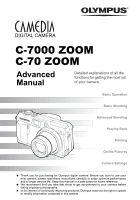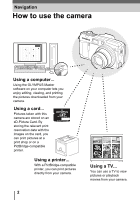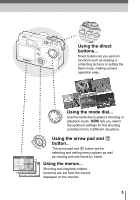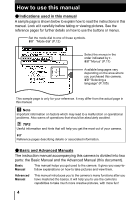Olympus C7000 Zoom C-7000 Advanced Manual
Olympus C7000 Zoom - CAMEDIA Digital Camera Manual
 |
UPC - 050332150706
View all Olympus C7000 Zoom manuals
Add to My Manuals
Save this manual to your list of manuals |
Olympus C7000 Zoom manual content summary:
- Olympus C7000 Zoom | C-7000 Advanced Manual - Page 1
DIGITAL CAMERA C-7000 ZOOM C-70 ZOOM Advanced Manual Detailed explanations of all the functions for getting the most out of your camera. Basic Operation Basic Shooting W T POWER Advanced Shooting Playing Back Printing Online Pictures Camera Settings Thank you for purchasing an Olympus - Olympus C7000 Zoom | C-7000 Advanced Manual - Page 2
How to use the camera W T POWER Using a computer... Using the OLYMPUS Master software on your computer lets you enjoy editing, viewing, and printing the pictures downloaded from your camera. Using a card... Pictures taken with this camera are stored on an xD-Picture Card. By storing the relevant - Olympus C7000 Zoom | C-7000 Advanced Manual - Page 3
or setting the flash mode, making camera operation easy. Using the mode dial... Use the mode dial to select a shooting or playback mode. f lets you select the optimum settings for the shooting conditions from 5 different situations. SET CARD PICTURE CAM AE/AF AE:ESP AF:SPOT ESP iESP WB - Olympus C7000 Zoom | C-7000 Advanced Manual - Page 4
Manuals The instruction manual accompanying this camera is divided into two parts: the Basic Manual and the Advanced Manual (this document). Basic Manual This manual helps you get used to the camera. It gives you easy-tofollow explanations on how to take pictures and view them. Advanced Manual - Olympus C7000 Zoom | C-7000 Advanced Manual - Page 5
Composition of the manual A quick guide to the camera's capabilities. Read this part before using the camera. How to use the camera Table of Contents Basic operation Tips before you start taking pictures P.2 P.6 P.11 1 P.21 2 Explanation of techniques from basics to advanced, giving you an - Olympus C7000 Zoom | C-7000 Advanced Manual - Page 6
modes 26 Movie record modes 27 Card capacity in number of pictures/recording time 28 To change the record mode 30 3 Basic shooting functions 31 Selecting a shooting mode according to the situation 32 Zooming in on a distant subject 34 Using the optical zoom 34 Using the digital zoom 35 - Olympus C7000 Zoom | C-7000 Advanced Manual - Page 7
AF mode 46 Fulltime AF 47 AF area 47 AF illuminator 48 AF lock 49 Manual focus 50 Metering 52 ESP/Spot metering 52 Multi-metering 52 AE lock 54 ISO shooting 75 Remote control shooting (optional 77 Recording sound with still pictures 78 Recording sound with movies 79 7 - Olympus C7000 Zoom | C-7000 Advanced Manual - Page 8
playback 81 Close-up playback 81 Index display 82 Selecting the number of pictures 83 Calendar display 83 Slideshow 85 Slideshow setup 85 Picture rotation 86 Playing back movies 87 Editing still pictures 88 Editing raw data 88 Resizing 89 Trimming 90 Red-eye correction 91 - Olympus C7000 Zoom | C-7000 Advanced Manual - Page 9
Using OLYMPUS Master 141 What is OLYMPUS Master 141 Installing OLYMPUS Master 142 Connecting the camera to a computer 145 Starting up OLYMPUS Master 147 Displaying camera images on a computer 149 Downloading and saving images 149 Viewing still pictures and movies 151 Printing pictures 152 - Olympus C7000 Zoom | C-7000 Advanced Manual - Page 10
Contents To download and save images to a computer without using OLYMPUS Master 154 10 Appendix 155 Troubleshooting 156 Error codes 156 Troubleshooting 157 Camera care 164 AC adapter (optional 165 Safety Precautions 166 Handling the Camera 166 Battery handling precautions 168 Card handling - Olympus C7000 Zoom | C-7000 Advanced Manual - Page 11
you too can achieve such effects simply by pressing the buttons on your digital camera. You can use the advanced functions available on your camera by setting the menu items to adjust the amount of light passing through MONITOR OFF BLUE CANCEL SELECT RED GO OK 00:36 Movies Sequential shooting - Olympus C7000 Zoom | C-7000 Advanced Manual - Page 12
the mode dial to one of these positions to take pictures or movies. (About the mode dial P The camera automatically sets the aperture value and shutter speed. A This function allows you to set the aperture manually. The camera sets the shutter speed automatically. gP.43 Shooting modes S This - Olympus C7000 Zoom | C-7000 Advanced Manual - Page 13
mode 1 c d e g h f c e button Pressing the e button displays the following screen. Select either AE (metering) mode or AF (focusing) mode. Follow the operation guide at the bottom of the screen to make settings. g"Focusing applications" (P.46), "Metering" (P.52) AE/AF AE:ESP AF:SPOT ESP iESP - Olympus C7000 Zoom | C-7000 Advanced Manual - Page 14
screen. Press bd to alternately select AF (Auto focus) and MF (Manual focus). g"Manual focus" (P.50) P 1/1000 F2.8 0.0 2.5m 1.2m Currently, AF (Auto focus) is set. Press b to switch to MF (Manual focus). 0.6m 30 g [ (AE lock)/z (Custom) button The exposure (AE) - Olympus C7000 Zoom | C-7000 Advanced Manual - Page 15
the direct buttons in playback mode c d e f c S (Erase) button Pressing the S (Erase) button after selecting a picture displays the following screen. Follow the operation guide at the bottom of the screen to erase the picture. g"Erasing pictures" (P.99) ERASE YES SELECT NO GO OK Operation - Olympus C7000 Zoom | C-7000 Advanced Manual - Page 16
print 1 reservation data on the card. g"Print settings (DPOF)" (P.132) PRINT ORDER CANCEL SSEELLEECT GO OK Operation guide e 0 (Protect) button Pressing the 0 (Protect) button after selecting a picture sets the protect function. g"Protecting pictures" (P.98) f y (Rotation) button Pressing the - Olympus C7000 Zoom | C-7000 Advanced Manual - Page 17
are categorized into tabs by function. Shortcut menus (Shooting modes P A S M r f mode (for still pictures) n mode (for movies) gP.36 MODE MENU MONITOR OFF (Factory default setting) gP.23 gP.26 (Playback mode (q mode) Still picture DIGITAL ZOOM MODE MENU MONITOR OFF gP.35 gP.23 gP.26 - Olympus C7000 Zoom | C-7000 Advanced Manual - Page 18
modes SET CARD PIC CAMERA CAMERA tab PICTURE tab CARD tab SETUP tab DRIVE ISO SCENE OFF AUTO 0.0 CAMERA tab For setting shooting-related functions. For setting picture-related functions, such as record mode and PICTURE tab white balance. CARD tab For formatting the memory card. SETUP tab - Olympus C7000 Zoom | C-7000 Advanced Manual - Page 19
pad and e to select and set the menu items. Follow the operation guide on the screen and use the arrow pad to set the items. How select [MODE MENU]. This refers to the arrow pad (acbd). 3 Press ac to select the [CAMERA] tab, then press d. • Refer to the arrows on the screen to select a setting with - Olympus C7000 Zoom | C-7000 Advanced Manual - Page 20
SCENE OFF AUTO 0.0 DRIVE ISO SCENE BKT SET CARD PIC CAMERA 6 Press ac and select the exposure differential from [±0.3], [±0.7] and [±1.0], then press d. Press ac and select the number of shots from [×3] and [×5], then press e. • Follow the operation guide at the bottom of the screen and use the - Olympus C7000 Zoom | C-7000 Advanced Manual - Page 21
to press or which setting to change can help you solve these problems. And did you know that by selecting an image size according to how you plan to use the pictures afterwards, you can store more pictures on the memory card? These are just some of the hints provided in this chapter. Printing - Olympus C7000 Zoom | C-7000 Advanced Manual - Page 22
elbows at your sides. When taking pictures with the camera in the vertical position, hold the camera so that the flash is positioned higher than the lens. Keep your fingers and the strap away from the lens and flash. Horizontal grip Vertical grip Top view Do not hold this part of the lens. 22 - Olympus C7000 Zoom | C-7000 Advanced Manual - Page 23
bright/dark places. The slightly from the picture that the monitor uses more battery power camera actually records. than the viewfinder. Use the automatically. → If the camera is not used for over 3 minutes, the monitor turns off automatically. Press the shutter button or zoom lever to turn the - Olympus C7000 Zoom | C-7000 Advanced Manual - Page 24
Tips before you start taking pictures If correct focus cannot be obtained The camera automatically detects the focus target in the frame. The level of contrast is one of the criteria it uses to detect the subject. The camera may fail to determine subjects with lower contrast than the surroundings - Olympus C7000 Zoom | C-7000 Advanced Manual - Page 25
and focus the camera using the focus lock function by pressing the shutter button halfway, then return the camera to the horizontal position while keeping the button pressed halfway and take the picture. If the subject still cannot be focused on, use the manual focus. g"Manual focus" (P.50) 25 - Olympus C7000 Zoom | C-7000 Advanced Manual - Page 26
You can select a record mode in which to take pictures or shoot movies. Select the best record mode for your purpose (printing, editing on a computer, website editing, etc.). For information on the image sizes for each record mode and the memory capacity of the card, see the table on P.28. Still - Olympus C7000 Zoom | C-7000 Advanced Manual - Page 27
. Plug-in software (available from the Olympus website) can also be used to view the data using Photoshop. Raw data cannot be displayed using ordinary software, and print reservations cannot be made. Pictures taken with the record mode set to raw data can be edited with this camera. g"Editing raw - Olympus C7000 Zoom | C-7000 Advanced Manual - Page 28
Tips before you start taking pictures Record mode Card capacity in number of pictures/remaining recording time Still pictures Record 2 mode Image size Com- File pression format Card capacity in number of pictures Using a 32 MB card With sound Without sound RAW 3072 × 2304 Uncompressed ORF - Olympus C7000 Zoom | C-7000 Advanced Manual - Page 29
the monitor setting is over 1,024 × 768 (such as 1,280 × 1,024), the picture only takes up part of the screen. • The number of storable still pictures/recording time is displayed on the monitor when a card is inserted in the camera. P 1/1000 F2.8 0.0 0.0 HQ 3072 2304 30 Number of storable still - Olympus C7000 Zoom | C-7000 Advanced Manual - Page 30
Tips before you start taking pictures Record mode To change the record mode Mode dial Top menu [K] 1 2 Select a record mode from [RAW], [TIFF], [SHQ], [HQ], [SQ1] and [SQ2]. For movies, select a record mode from [SHQ], [HQ], [SQ1] and [SQ2]. g Go to Step 3 2 If you selected [SHQ], [HQ], [ - Olympus C7000 Zoom | C-7000 Advanced Manual - Page 31
the optimal setting, chooses the best focusing method and even selects the type of film according to the subject. With a digital camera, you don't need to learn how to make them. Your camera will adjust the settings for you! All you have to do is choose a scene mode according to whether you are - Olympus C7000 Zoom | C-7000 Advanced Manual - Page 32
scene mode according to the situation or shooting conditions, the camera automatically selects the optimal settings. (f mode i Portrait shooting Landscape+Portrait shooting Suitable for taking pictures of both your subject and the landscape. The picture is taken with the background as well - Olympus C7000 Zoom | C-7000 Advanced Manual - Page 33
a shooting mode according to the situation R Night Scene shooting Suitable for shooting pictures in the evening or at night. The camera sets a slower shutter speed than is used in normal shooting. For example, if you take a picture of a street at night in P mode, the lack of brightness will result - Olympus C7000 Zoom | C-7000 Advanced Manual - Page 34
with the digital zoom, the grainier the resulting picture will be. The following zoom magnifications are available on this camera. Optical zoom 5× (equivalent to 38 mm to 190 mm on a 35 mm camera) Digital zoom 6× 3 Optical zoom + digital zoom Max. 30× Note that camera movement is - Olympus C7000 Zoom | C-7000 Advanced Manual - Page 35
movies" (P.79) • In n mode, the maximum magnification possible for digital zoom is 4×. Using the digital zoom Mode dial 3 Top menu [MODE MENU] [CAMERA] [DIGITAL ZOOM] [ON] / [OFF] g"Menus" (P.17) Mode dial Top menu [DIGITAL ZOOM] [ON] / [OFF] 1 Pull the zoom lever toward T. g"Menus" (P.17) Zoom - Olympus C7000 Zoom | C-7000 Advanced Manual - Page 36
focus. g"Manual focus" (P.50) → If the center of the frame (within the AF target mark) is metered when you are close to the subject and you shoot with the optimal exposure, the picture will come out well. g"ESP/Spot metering" (P.52) Note • During super macro shooting, the zoom and flash are not - Olympus C7000 Zoom | C-7000 Advanced Manual - Page 37
flash (!) The light from the flash may make the subject's eyes appear red in the picture. 3 The red-eye reduction flash mode reduces this phenomenon by emitting pre-flashes before firing the , the use of a tripod is recommended to prevent your pictures from being blurred by camera movement. 37 - Olympus C7000 Zoom | C-7000 Advanced Manual - Page 38
for the background and a flash for the subject. Since the shutter speed is slow, make sure you stabilize the camera by using a tripod, otherwise, camera movement may cause the picture to be blurred. The factory default setting is [#SLOW1]. You can change the setting. g"Slow synchronization" (P.41 - Olympus C7000 Zoom | C-7000 Advanced Manual - Page 39
.8 0.0 SLOW 3 Press the shutter button halfway. • In conditions where the flash will fire, # lights (flash stand-by). 4 Press the shutter button fully to take the picture. HQ 3072 2304003300 # mark 1/1000 F2.8 0.0 HQ 3072 2304 30 39 - Olympus C7000 Zoom | C-7000 Advanced Manual - Page 40
camera shake problems (shutter speeds that are too slow can cause blur). However, if the zoom magnification is increased, the camera will increase the locked shutter speed accordingly. 3 Zoom result in macro mode with the zoom set to wide-angle (W). Check the resulting picture on the monitor. 40 - Olympus C7000 Zoom | C-7000 Advanced Manual - Page 41
by 1/3 EV each time you press the button. (EV : Exposure Value) c : Light emission is decreased by 1/3 EV each time you press the button. SET CARD PIC CAMERA g"Menus" (P.17) 3 DRIVE ISO SCENE 0.0 Note • The flash adjustment effect may not be sufficient if the shutter speed is too fast. Slow - Olympus C7000 Zoom | C-7000 Advanced Manual - Page 42
. Now that you have mastered basic operation, you can start enjoying your camera's more advanced functions. You can adjust the shooting conditions manually and try out different effects. For example, when taking pictures of flowers, by reducing the aperture value and focusing on the branch of - Olympus C7000 Zoom | C-7000 Advanced Manual - Page 43
Aperture priority shooting This function allows you to set the aperture manually. The camera sets the shutter speed automatically. By decreasing the aperture value (Fnumber), the camera will focus within a smaller range, producing a picture with a blurred background. Increasing the value forces the - Olympus C7000 Zoom | C-7000 Advanced Manual - Page 44
Shutter priority shooting This function allows you to set the shutter speed manually. The camera sets the aperture automatically. Set the shutter speed according to the subject and the type of effect you want. Advanced shooting functions Setting the shutter speed higher lets you capture fast- - Olympus C7000 Zoom | C-7000 Advanced Manual - Page 45
Advanced shooting functions Manual shooting This mode gives you more creative control, allowing you to set the aperture and shutter speed manually. To check 1/1000 F2.8 Note • To avoid camera movement, you are recommended to use a tripod when taking pictures requiring a slow shutter speed. • The - Olympus C7000 Zoom | C-7000 Advanced Manual - Page 46
in them. g"My Mode setup" (P.110) Mode dial Top menu [MODE MENU] [CAMERA] [r1/2/3/4] [s MY MODE 1] / [E MY MODE 2] / [c MY MODE by this 4 mode, but the saved zoom position may deviate slightly from that currently used Focus selection is based on the entire picture on the screen. Even when the - Olympus C7000 Zoom | C-7000 Advanced Manual - Page 47
Advanced shooting functions Focusing applications Mode dial 1 Press the e button. g"Direct buttons" focus during movie recording. OFF Press the shutter button halfway to focus. Mode dial Top menu [MODE MENU] [CAMERA] [FULLTIME AF] [ON] / [OFF] g"Menus" (P.17) Note • Battery consumption increases - Olympus C7000 Zoom | C-7000 Advanced Manual - Page 48
Advanced shooting functions Focusing applications 1 Press the e button. g"Direct buttons" 4 4 Take the picture. • Press the e button again to exit AF target mark selection mode. P 1/1000 F2.8 0.0 HQ 3072 2304 Note AF target mark • AF area is not available when the [DIGITAL ZOOM] is set to - Olympus C7000 Zoom | C-7000 Advanced Manual - Page 49
Advanced shooting functions Focusing applications Mode dial Top menu [MODE MENU] [SETUP] [AF ILLUMINATOR] [ON] / [OFF] g"Menus" (P.17) Note • When taking close-ups at less than - Olympus C7000 Zoom | C-7000 Advanced Manual - Page 50
AF lock. Doing so will cancel AF lock. 4 → The camera was reactivated from sleep mode or the power was turned off. Note • The focus may be compromised by adjusting the zoom after setting AF lock. Adjust the zoom before setting AF lock. Manual focus If auto focus is unable to focus on a subject - Olympus C7000 Zoom | C-7000 Advanced Manual - Page 51
Advanced shooting in red on the monitor. 5 Take the picture. 4 • The focus is locked at the distance you have set. TIPS To cancel manual focus → 1 Hold down e for more than Note • If the zoom lever is pressed after performing manual focus, the saved focus distance may be compromised. - Olympus C7000 Zoom | C-7000 Advanced Manual - Page 52
Advanced shooting functions Metering There are three ways of measuring the brightness of a subject. ESP Meters the center of the subject and the surrounding area separately. n - Olympus C7000 Zoom | C-7000 Advanced Manual - Page 53
Advanced shooting functions Metering 3 Position the AF target mark on the area you want to meter and press the x button. P 1/1000 F2.8 0.0 • The multi-metering bar - Olympus C7000 Zoom | C-7000 Advanced Manual - Page 54
. Press the x button again to cancel the AE memory. The multi-metering exposure is canceled. → If you and the surroundings. Example: Advanced shooting functions The subject appears sky in the frame and take the picture. Mode dial 1 Compose the picture where you want to lock the metered value - Olympus C7000 Zoom | C-7000 Advanced Manual - Page 55
, the exposure is saved. Press the 4 x button again to cancel AE memory. AE lock was canceled. → Do not operate any of the buttons or the AE lock. Doing so will cancel AE lock. → The camera was reactivated from sleep mode or the monitor turned off when 52) Advanced shooting functions 55 - Olympus C7000 Zoom | C-7000 Advanced Manual - Page 56
camera shutter speeds with the same amount of light. Top menu [MODE MENU] [CAMERA] [ISO] [AUTO] / [80] / [100] / [200] M mode. • ISO settings are based on the sensitivity of normal camera film. The scale is approximate. • When [ISO] is set to to avoid the risk of camera movement. • If the subject - Olympus C7000 Zoom | C-7000 Advanced Manual - Page 57
Advanced shooting functions Exposure compensation This function allows you to make fine changes . • In some situations, you may get better results when the exposure that the camera sets is compensated (adjusted) manually. Note • If the flash is used, the image brightness (exposure) may differ - Olympus C7000 Zoom | C-7000 Advanced Manual - Page 58
when you need a more precise white balance than preset white balance can provide. To set the optimum white balance for the shooting conditions, point the camera at a white object under the light source you want to use and adjust the white balance - Olympus C7000 Zoom | C-7000 Advanced Manual - Page 59
WB] [AUTO] g"Menus" (P.17) Preset white balance Mode dial Top menu [MODE MENU] [PICTURE] [WB] [PRESET] g"Menus" (P.17) 4 1 Select a white balance setting and press e. PRESET WB CANCEL under the actual light source and checking the result on the monitor. Advanced shooting functions 59 - Olympus C7000 Zoom | C-7000 Advanced Manual - Page 60
Top menu [MODE MENU] [PICTURE] [WB] [V] g"Menus" (P.17) 1 Display the [V ONE TOUCH WB] screen and point the camera at a sheet of white paper 1000 F2.8 0.0 Advanced shooting functions HQ 3072 2304 30 One-touch white balance Note • When setting the white balance by pointing the camera at a sheet of - Olympus C7000 Zoom | C-7000 Advanced Manual - Page 61
you make fine changes to the current white balance setting. Mode dial Top menu [MODE MENU] [PICTURE] [>] g"Menus" (P.17) 1 Press ac to adjust the white balance, and when you have and [BLUE] directions. BLUE CANCEL SELECT RED GO OK 4 WB adjustment indicator Advanced shooting functions 61 - Olympus C7000 Zoom | C-7000 Advanced Manual - Page 62
Advanced shooting functions SET CARD PICTURE CAM Sharpness This function adjusts the sharpness of the image. Mode dial Top menu [MODE MENU] [PICTURE] [SHARPNESS] g"Menus" (P.17) 1 Press ac to adjust the sharpness between [+5] and [-5]. • To increase the sharpness (+) : Press a. The image - Olympus C7000 Zoom | C-7000 Advanced Manual - Page 63
shadow softer, and those with less differences more vivid. Mode dial Top menu [MODE MENU] [PICTURE] [CONTRAST] g"Menus" (P.17) 1 Press ac to adjust the contrast between [+5] and [-5]. SET CARD PICTURE CAM • To increase the contrast (+) : Press a. The light and dark WB areas are defined more - Olympus C7000 Zoom | C-7000 Advanced Manual - Page 64
the CCD. During long exposures, signals are generated by parts of the CCD where no light is focused and are recorded on Advanced shooting functions The purpose of these pictures is to illustrate the effects of noise reduction. They are not actual pictures. Mode dial Top menu [MODE MENU] [CAMERA - Olympus C7000 Zoom | C-7000 Advanced Manual - Page 65
mode Bright picture Dark picture P 1/1000 F2.8 0.0 AF target mark P 1/1000 F2.8 0.0 4 HQ 30 HQ 30 If the peak fills too much of the red frame, the image will appear mostly white. If the peak fills too much of the blue frame, the image will appear mostly black. The part indicated in green - Olympus C7000 Zoom | C-7000 Advanced Manual - Page 66
(P.188). Example: 1/1000 F2.8 0.0 ISO100 P 1/1000 F2.8 0.0 Advanced shooting functions HQ 3072 2304 30 When [INFO] is [ON] HQ information is displayed for 3 seconds after changing the settings. Mode dial Top menu [MODE MENU] [CAMERA] [INFO] [OFF] / [ON] g"Menus" (P.17) Note • If [u] is set, - Olympus C7000 Zoom | C-7000 Advanced Manual - Page 67
assist A frame is displayed on the monitor to help you compose your pictures. P 1/1000 F2.8 0.0 HQ 3072 2304 30 Mode dial Top menu [MODE MENU] [CAMERA] [FRAME ASSIST] [OFF] / [ON] g"Menus" (P.17) Note 4 • The frame is not displayed during panorama shooting. Advanced shooting functions 67 - Olympus C7000 Zoom | C-7000 Advanced Manual - Page 68
More useful 5 More useful functions functions 5 At a sporting event... Use movie mode to capture the atmosphere by recording the cheers and applause along with the action an oldfashioned touch, or a black & white effect to produce a clear, sharp image while checking the picture on the monitor. - Olympus C7000 Zoom | C-7000 Advanced Manual - Page 69
allows you to record movies. When the record mode is set to SHQ, the camera can record up to 20 seconds. Mode dial 1 Decide the composition of the 0.0 picture. • The remaining recording time on the card that you are using is displayed on the monitor. • You can use the zoom lever to enlarge - Olympus C7000 Zoom | C-7000 Advanced Manual - Page 70
movie cannot be edited. (P.93) • If a single movie recording uses up all of the card's memory, create space on the card by erasing the movie or downloading at 1.1 frames/sec. (in HQ mode) i Pictures can be taken at a faster speed than normal sequential considered optimal by the camera. When [7] is - Olympus C7000 Zoom | C-7000 Advanced Manual - Page 71
shooting/High speed sequential shooting Mode dial Top menu [MODE MENU] [CAMERA] [DRIVE] [j] / [i] g"Menus" (P.17) 1 Take the picture. • Press the shutter button fully and keep it pressed. The camera will take pictures in sequence until you release the button. • High speed sequential shooting - Olympus C7000 Zoom | C-7000 Advanced Manual - Page 72
check blinks during sequential shooting, shooting stops and the camera starts saving the pictures you have taken. Whether or not all of the shots are saved depends on how much battery power remains. • If there is not enough space available on the card for the number of frames you have set during - Olympus C7000 Zoom | C-7000 Advanced Manual - Page 73
any other button is pressed. • Operation of the buttons, mode dial and zoom lever is invalidated from 4 seconds before shooting until after the picture has been taken. • If the battery power or card memory runs out while the camera is in the sleep mode, a warning appears, time lapse shooting is - Olympus C7000 Zoom | C-7000 Advanced Manual - Page 74
shooting (black & white/sepia) This feature lets you add a special black & white or sepia effect to your pictures. Mode dial Top menu [MODE MENU] [CAMERA] [FUNCTION] [BLACK & WHITE] / [SEPIA] / [OFF] g"Menus" (P.17) Note • White balance, white balance compensation and saturation cannot be - Olympus C7000 Zoom | C-7000 Advanced Manual - Page 75
can take advantage of panorama shooting with Olympus cards (xDPicture Card). Panorama shooting lets you connect pictures with overlapping edges into a single panoramic picture, using the OLYMPUS Master software. More useful functions The part of the previous picture where it will be joined to the - Olympus C7000 Zoom | C-7000 Advanced Manual - Page 76
You cannot adjust the zoom after the first picture. • Panorama shooting is possible for up to 10 pictures. • When you have taken 10 pictures, a warning mark appears. 3 Press e to exit panorama shooting. 5 Note • The panorama mode is only available with Olympus cards. • Your computer's memory may be - Olympus C7000 Zoom | C-7000 Advanced Manual - Page 77
lamp blinks for about 2 seconds before taking the picture. W T HQ 3072 2304003300 Remote control receiver 5 instruction manual for the remote control device and change the channel. To operate the zoom from the remote control device. → Aim the remote control device at the receiver on the camera - Olympus C7000 Zoom | C-7000 Advanced Manual - Page 78
and hold the shutter button on the remote control device. If the camera does not receive the remote control signal properly, sequential shooting may stop. • To view pictures using the remote control device, refer to the instruction manual for the remote control device. Recording sound with still - Olympus C7000 Zoom | C-7000 Advanced Manual - Page 79
there is insufficient space in the card memory. Recording sound with movies Sound can be recorded while shooting a movie. 5 Mode dial Top menu [MODE MENU] [CAMERA] [R] [ON] / [OFF] g"Menus" (P.17) Note • When [R] is set to [ON], the optical zoom is locked during movie recording. If you wish to use - Olympus C7000 Zoom | C-7000 Advanced Manual - Page 80
of the same scene because you weren't sure whether they would come out or not. That's no way to record important memories! With a digital camera, you can review your pictures immediately. Just play the picture back as soon as you've taken it. If you don't like what you see, erase and take it again - Olympus C7000 Zoom | C-7000 Advanced Manual - Page 81
not used for over 3 minutes, the camera enters the sleep mode and the monitor turns off. 6 Close-up playback Pictures displayed on the monitor can be enlarged 2, 3, 4 or 5 times. Mode dial 1 Displays the still picture you want to enlarge. 2 Pull the zoom lever toward T (U). • Each time you pull - Olympus C7000 Zoom | C-7000 Advanced Manual - Page 82
an enlarged state. Index display This function lets you show several pictures at the same time on the monitor. The number of pictures shown can be 4, 9 or 16. g"Selecting the number of pictures" (P.83) 6 Mode dial 1 Push the zoom lever toward W (G). • The index display screen is displayed. • The - Olympus C7000 Zoom | C-7000 Advanced Manual - Page 83
This function lets you display images stored on the card by specifying the date on a calendar format. If several pictures were taken on the same date, the first picture taken on that date is displayed. Mode dial 1 Push the zoom lever toward W (G) twice. • The calendar display screen is displayed - Olympus C7000 Zoom | C-7000 Advanced Manual - Page 84
to December 20. • Press c. Moves to January 10. • Pushing the zoom lever once toward W during single-frame playback selects index display and pushing it Months in which no pictures were taken are not displayed. • If the date and time are not set on the camera, the pictures may not be displayed on - Olympus C7000 Zoom | C-7000 Advanced Manual - Page 85
of time. If the battery is used, the camera will enter sleep mode after about 30 minutes and stop the slideshow automatically. Slideshow setup You can choose how the pictures go from one to the next during the slideshow. NORMAL Displays the pictures stored on the card one at a time. 6 SLIDE - Olympus C7000 Zoom | C-7000 Advanced Manual - Page 86
, 90° counterclockwise, and back to the original. Note • The following pictures cannot be rotated. Movies, protected pictures, pictures that have been edited on a computer and pictures taken with another camera. • New picture orientations are saved even when the power is turned off. Playback 86 - Olympus C7000 Zoom | C-7000 Advanced Manual - Page 87
time/ total recording time n 00:00/00:36 / / Note • The card access lamp blinks while the camera is reading the movie from the card. Reading of movies may take some time. Do not open the battery compartment/card cover while the card access lamp is blinking. Doing so may damage the data on the - Olympus C7000 Zoom | C-7000 Advanced Manual - Page 88
the desired effect has been achieved. gP.88 Q Changes the image size to 640 × 480 or 320 × 240 and saves the picture as a new file. gP.89 P Crops part of a picture and saves it as a new file. gP.90 RED EYE FIX Corrects the red-eye phenomenon caused by the light from the - Olympus C7000 Zoom | C-7000 Advanced Manual - Page 89
is not possible in the following cases. Movies, pictures taken in raw data format, pictures that have been edited on a computer, when there is insufficient memory space on the card, or pictures taken with another camera. • If the image size of the selected picture is 640 × 480, you cannot select - Olympus C7000 Zoom | C-7000 Advanced Manual - Page 90
] and press e. • The [BUSY] bar appears and after the image is saved, the camera returns to the playback mode. • The trimmed picture is stored as a separate picture from the original. • If you want to trim the picture again, select [RESET] and press e. Repeat the procedure from Step 2. • To quit the - Olympus C7000 Zoom | C-7000 Advanced Manual - Page 91
following cases. Movies, pictures taken in RAW data format, or when there is insufficient memory space on the card. • If a trimmed picture is printed displayed. The camera returns to the playback mode. • The corrected picture is stored as a separate picture from the original. SET CARD EDIT PLAY - Olympus C7000 Zoom | C-7000 Advanced Manual - Page 92
• You may not be able to record sound when there is insufficient card memory (the "CARD FULL" message is displayed). • Sound recording may pick up camera noises, such as button operation or shutter movement. • Once sound is added to a picture, it is not possible to erase only the sound. In this case - Olympus C7000 Zoom | C-7000 Advanced Manual - Page 93
function lets you erase parts of the movie that you do not want. g"Editing a movie" (P.94) Select a picture with n and display the top menu. Creating an index Mode dial Top menu [MODE MENU] [EDIT] [INDEX] g"Menus" (P.17) • When there is insufficient card memory, a warning screen appears and - Olympus C7000 Zoom | C-7000 Advanced Manual - Page 94
from the movie appear as INDEX OK an index display, the camera returns to the RESET playback mode. The index is stored as a new picture. CANCEL • the movie. • An index consists of 9 frames. • You cannot create an index if there is insufficient memory space on the card. Editing a movie Mode - Olympus C7000 Zoom | C-7000 Advanced Manual - Page 95
appears and after the edited movie is stored as a new movie or the original movie is overwritten, the camera returns to the playback mode. Note • You cannot select [NEW FILE] if there is insufficient memory space on the card. • The editing process of long movies is more time-consuming. Playback - Olympus C7000 Zoom | C-7000 Advanced Manual - Page 96
) and audio input (white) terminals. AV cable (provided) 2 Turn the TV on and set it to the video input mode. 3 6 • For details of switching to video input, refer to your TV's instruction manual. Press the POWER switch to turn the camera on. • The last picture taken is displayed on the TV. Use - Olympus C7000 Zoom | C-7000 Advanced Manual - Page 97
to set the [VIDEO OUT] setting accordingly. Select the video signal type before connecting the AV cable. If you select the wrong video signal type, you will not be able to play back the recorded pictures properly on the TV. Mode dial Top menu [MODE MENU] [SETUP] [VIDEO OUT] [NTSC] / [PAL] g"Menus - Olympus C7000 Zoom | C-7000 Advanced Manual - Page 98
Histogram Note • If the picture has been taken with a different camera, setting [INFO] to on in q mode only displays the date and time, frame number and battery check indication. • If [u] is set, the histogram is displayed regardless of whether [INFO] is set to on or off. • The file numbers for - Olympus C7000 Zoom | C-7000 Advanced Manual - Page 99
either one at a time or all the pictures on the card. Note 6 • You cannot erase protected pictures. Cancel protection before erasing such pictures. • Once erased, pictures cannot be restored. Check each picture before erasing to avoid accidentally erasing pictures you want to keep. g"Protecting - Olympus C7000 Zoom | C-7000 Advanced Manual - Page 100
lets you format the memory card. Formatting prepares cards to receive data. Before using non-OLYMPUS cards or cards which have been formatted on a computer, you must format them with this camera. All existing data, including protected pictures, are erased when the card is formatted. Make sure - Olympus C7000 Zoom | C-7000 Advanced Manual - Page 101
YES SELECT NO GO OK Note • Do not do any of the following during formatting as such actions may damage the card. Open the battery compartment/card cover, remove the battery, or connect or disconnect the AC adapter (regardless of whether there is a battery in the camera or not). 6 Playback 101 - Olympus C7000 Zoom | C-7000 Advanced Manual - Page 102
7 Settings Settings 7 One of the key features of a digital camera is that you can view the pictures you have taken immediately. But that isn't all. Another advantage is that you can customize the camera to your own personal taste. For example, you can set the startup screen so that one of the - Olympus C7000 Zoom | C-7000 Advanced Manual - Page 103
. (factory default setting) Example: If [ALL RESET] is set to [ON] and [K] is changed to [SQ1], [K] returns to the factory default setting ([HQ]) when the camera is turned on again. The settings made before the power is turned off are saved. Mode dial Top menu [MODE MENU] [SETUP] [ALL RESET] [OFF - Olympus C7000 Zoom | C-7000 Advanced Manual - Page 104
Function Factory default setting R (still pictures) OFF R (movies) ON FUNCTION OFF Ref. page DIGITAL ZOOM OFF P.35 SQ1 1600 × 1200 NORMAL P.28 FULLTIME AF OFF P.47 SQ2 640 × 480 NORMAL P.28 AF iESP P.46 INFO OFF P.97 ∗ This sets whether the monitor turns on or not when the camera - Olympus C7000 Zoom | C-7000 Advanced Manual - Page 105
-screen display. Available language vary depending on the area where you purchased this camera. Mode dial Top menu [MODE MENU] [SETUP] [W] 1 Select a is available from the Olympus website. For details, refer to the Olympus website. Power on/Power off setup 7 You can select a picture and/or sound to - Olympus C7000 Zoom | C-7000 Advanced Manual - Page 106
] screen Rec view 7 You can choose whether or not to display the picture you have just taken on the monitor. ON OFF The picture being recorded to the card is displayed. This is useful for making a brief check of the picture you have just taken. Pressing the shutter button halfway during Rec View - Olympus C7000 Zoom | C-7000 Advanced Manual - Page 107
press e. • The picture is registered and the screen returns to the menu. SCREEN SETUP SET AS PW ON SCREEN OK CANCEL 7 CANCEL SELECT GO OK Registering a picture for the [PW ON] screen Note • You cannot register a picture or movie frame that cannot be played back on this camera. Settings 107 - Olympus C7000 Zoom | C-7000 Advanced Manual - Page 108
volume of still pictures and movies as well as the volume of the sound generated when the power is turned on and off. There are 5 levels to choose from. Mode dial Top menu [MODE MENU] [SETUP] [VOLUME] g"Menus" (P.17) 1 Press ac to set the volume, then press e. VOLUME BEEP SETUP CARD EDIT PLAY - Olympus C7000 Zoom | C-7000 Advanced Manual - Page 109
Button operation beep You can choose from 2 different sounds for button operations. You can also set the volume of the sound to [LOW] or [HIGH]. You can turn the sound off completely by setting [OFF]. Mode dial Top menu [MODE MENU] [SETUP] [BEEP] 1 Select [OFF], [1] or [2]. If you selected [1] or - Olympus C7000 Zoom | C-7000 Advanced Manual - Page 110
. page P.12 Function DIGITAL ZOOM Factory default setting OFF Ref. ZOOM∗2 FLASH MODE 1/1000 0.0 ON 38mm AUTO P.44 P.57 - - P.37 AF PANORAMA FUNCTION INFO u iESP OFF OFF OFF OFF P.46 P.75 P.74 P.66 P.65 B OFF P.73, P.77 R (still pictures camera is turned on. ∗2 In r mode, the available zoom - Olympus C7000 Zoom | C-7000 Advanced Manual - Page 111
type of [MY MODE SETUP] and press d. CURRENT Saves the current camera settings. RESET Restores the factory default settings. CUSTOM Saves settings one by one. • The [r1/2/3/4] screen appears. 2 Select a My Mode number and press e. SETUP CARD PIC CAM BEEP SHUTTER SOUND MY MODE SETUP FILE NAME - Olympus C7000 Zoom | C-7000 Advanced Manual - Page 112
settings you want, press e. • The screen displayed in Step 2 appears. Note 7 • Although the settings you are using can be saved in the [CURRENT] setting, the zoom position will be saved as the closest of the - Olympus C7000 Zoom | C-7000 Advanced Manual - Page 113
The file number and folder number are reset every time a new card is inserted in the camera. The folder number returns to No. 100 and the file number returns of storable pictures becomes 0 even if the card is not full. No more pictures can be taken. Replace the card with a new one. Settings 113 - Olympus C7000 Zoom | C-7000 Advanced Manual - Page 114
SETUP CARD PIC CAM Pixel mapping The pixel mapping feature allows the camera to check and adjust the CCD and image processing functions. It is not necessary to operate this function frequently. Approximately once a year is recommended. Wait at least one minute after taking or viewing pictures to - Olympus C7000 Zoom | C-7000 Advanced Manual - Page 115
1 Adjust the brightness while looking in the monitor, and when you have set the desired level, press e. • Pressing a brightens the monitor, and pressing c darkens it. Setting the date and time SELECT GO OK Setting the date and time This function lets you set the date and time. The date and time - Olympus C7000 Zoom | C-7000 Advanced Manual - Page 116
, press b. • The first two digits of the year are fixed. 3 battery was only loaded in the camera for a short time before being removed. Before taking important pictures manual focus mode. m At long ranges, the camera measures in meters, and at short ranges in centimeters. ft At long ranges, the camera - Olympus C7000 Zoom | C-7000 Advanced Manual - Page 117
menus INFO Ref. page P.66 DRIVE P.70 u P.65 ISO P.56 R (still pictures) P.78 SCENE r1/2/3/4 P.32 FRAME ASSIST P.46 TIMELAPSE P.67 P.72 w #SLOW NOISE REDUCTION P.41 P.41 P.64 K WB > P.26 P.58 P.61 7 DIGITAL ZOOM P.35 SHARPNESS P.62 FULLTIME AF P.47 CONTRAST P.63 PANORAMA P.75 - Olympus C7000 Zoom | C-7000 Advanced Manual - Page 118
Shortcut 1 Select [A] or [B] and press d. SHORT CUT A B SELECT GO OK 2 Select a function and press e. SHORT CUT A B DRIVE ISO SCENE SELECT GO OK Note • You cannot set different shortcut menus in each mode. Using the shortcut menus When you have set a shortcut menu, you can use it to - Olympus C7000 Zoom | C-7000 Advanced Manual - Page 119
MY MODE #SLOW AUTO, 80, 100, 200, 400 i, j, k, Q, R s, E, c, d #SLOW1, HSLOW1, #SLOW2 NOISE REDUCTION OFF, ON DIGITAL ZOOM OFF, ON FULLTIME AF OFF, ON FUNCTION OFF, BLACK & WHITE, SEPIA INFO u R (still pictures) OFF, ON OFF, ON, DIRECT OFF, ON FRAME ASSIST K WB OFF, ON RAW, TIFF, SHQ, HQ - Olympus C7000 Zoom | C-7000 Advanced Manual - Page 120
Custom button 1 Select a function and press e. CUSTOM BUTTON AE LOCK AF LOCK DRIVE SELECT GO OK Note • You cannot assign different functions in each mode. Using the custom button Mode dial 1 Press the x button. • The monitor turns on and the function currently set to the custom button appears - Olympus C7000 Zoom | C-7000 Advanced Manual - Page 121
data on the card first. This lets you select the pictures you want to print and decide how many prints you want. If you print the pictures at home, you can either connect the camera directly to the printer or you can connect the camera to a computer and download the pictures to the computer - Olympus C7000 Zoom | C-7000 Advanced Manual - Page 122
with PictBridge, refer to the printer's instruction manual. What is PictBridge?... It is the standard for connecting digital cameras and printers of different manufacturers and printing out pictures directly. STANDARD... All printers that support PictBridge have standard print settings. If - Olympus C7000 Zoom | C-7000 Advanced Manual - Page 123
printer on and plug the printer end of the USB cable into the printer's USB port. • For details of how to turn the printer on and the position of the USB port, refer to the printer's instruction manual. 2 Plug the USB cable into the camera's multi-connector. • The monitor turns on and the selection - Olympus C7000 Zoom | C-7000 Advanced Manual - Page 124
modes, paper sizes etc., vary depending on the printer you use. Refer to the instruction manual for your printer. Easy printing The method described below is the easiest way to print out pictures. The selected picture is printed using standard settings without the date, time or file name. [PRINT - Olympus C7000 Zoom | C-7000 Advanced Manual - Page 125
press e. The [PRINT MODE SELECT] screen is displayed. • When printing is finished, the screen returns to Step 2. Repeat Steps 2 and 3 and print all the pictures you want to print. (Setting the size and border SELECT SINGLE PRINT 100-0030 PRINT OK MORE PRINT OK CANCEL CANCEL SELECT GO OK Select - Olympus C7000 Zoom | C-7000 Advanced Manual - Page 126
: →Go to Step 4. [ALL INDEX] mode / [PRINT ORDER] mode: →Go to Step 6. 2 Select the picture you want to print. • Push the zoom lever toward W to display the pictures in index format. You can select the pictures you want to print from 100-0030 8 the index. SELECT SINGLE PRINT PRINT OK MORE - Olympus C7000 Zoom | C-7000 Advanced Manual - Page 127
WITHOUT NO SELECT SET GO OK DATE ( ) If you select [WITH], pictures are printed with the date and time. FILE NAME ( P ) If you select [WITH], pictures are printed with the file name. Crops part of a recorded picture so that only the enlarged section is printed. g"Trimming" (P.129) • [DATE - Olympus C7000 Zoom | C-7000 Advanced Manual - Page 128
INFO 1 DATE WITHOUT FILE NAME WITHOUT NO SELECT SET GO OK DATE ( ) If you select [WITH], pictures are printed with the date and time. FILE NAME ( ) If you select [WITH], pictures are printed with the file name. 5 Press e. 6 Select [OK] and press e. • Printing starts. PRINT • When printing - Olympus C7000 Zoom | C-7000 Advanced Manual - Page 129
Direct printing (PictBridge) Trimming To trim a picture by [MORE] in [PRINT] or [MULTI PRINT] mode, follow the procedure below. 1 Use the arrow pad and zoom lever to select the trimming position and size. • Press acbd to move the trimming frame. • Move the zoom lever toward W or T to select the - Olympus C7000 Zoom | C-7000 Advanced Manual - Page 130
b. • "TURN OFF THE POWER" is displayed. PRINT MODE SELECT PRINT ALL PRINT MULTI PRINT ALL INDEX EXIT SELECT 2 Press the POWER switch to turn the camera off. GO OK 3 Remove the USB cable from the camera. 4 Remove the USB cable from the printer. 8 Printing pictures 130 - Olympus C7000 Zoom | C-7000 Advanced Manual - Page 131
or printing, see the following table. For more details, refer to the printer's instruction manual. Monitor indication NO CONNECTION NO PAPER Possible cause Corrective action The camera is not connected Disconnect the camera and to the printer correctly. connect it again correctly. There is no - Olympus C7000 Zoom | C-7000 Advanced Manual - Page 132
shop that supports DPOF. DPOF is a standard format used to record automatic print information from digital cameras. You can print out pictures automatically, at home or at a photo shop, by storing data, such as which pictures you want to print and the number of prints, on the card. Pictures with - Olympus C7000 Zoom | C-7000 Advanced Manual - Page 133
. • If there is not enough space in the card memory, you may not be able to enter the reservation data. "CARD FULL" will be displayed. • You can make DPOF print reservations for up to 999 images per card. • Even if an image appears with the message "PICTURE ERROR", it may be possible to make print - Olympus C7000 Zoom | C-7000 Advanced Manual - Page 134
that you want to SINGLE PRINT make. END MORE MORE Sets the number of prints and date/time printing data, CANCEL and trims the picture. Proceeds to Step 5. Single-frame reservation SINGLE PRINT Sets the number of prints to screen 1 and returns to Step 3. Date/time printing and trimming - Olympus C7000 Zoom | C-7000 Advanced Manual - Page 135
for other images. (To exit single-frame reservation Select [END] on the single-frame menu to return to the [PRINT ORDER] screen. Follow the operation guide and return to the playback screen. Printing pictures 135 - Olympus C7000 Zoom | C-7000 Advanced Manual - Page 136
settings (DPOF) Trimming This function enables you to crop part of a recorded picture and print out the enlarged section only. Mode dial 1 and large 3 vertical frame. Press e. 8 CANCEL SELECT GO OK Zoom lever Printing pictures 4 Select [OK] and press e. OK Saves the current trimming size - Olympus C7000 Zoom | C-7000 Advanced Manual - Page 137
picture selection screen, then press e again. 6 Press b to select [END]. • The [PRINT ORDER] screen appears. Follow the operation guide pictures stored on the card. You can reset all the print reservation data or just for selected pictures. (To reset the print reservation data for all the pictures - Olympus C7000 Zoom | C-7000 Advanced Manual - Page 138
for a selected picture Mode dial 1 Press the < button. g"Direct buttons" (P.13) 2 Select [KEEP] and press e. • If there is no print reservation data stored on the card, the [PRINT The [PRINT ORDER] screen appears. Follow the operation guide to return to the playback screen. Printing pictures 138 - Olympus C7000 Zoom | C-7000 Advanced Manual - Page 139
you have taken on your computer is just one of the many ways you can enjoy your pictures. You can print out your favorite pictures, use the application software to download your pictures from your camera and edit them or arrange them by date or category, or attach them to e-mail and send them - Olympus C7000 Zoom | C-7000 Advanced Manual - Page 140
the software, the image files may be damaged if the images are processed (rotated, etc.) while they are still on the card. If the data cannot be downloaded from the camera using the USB cable → Image files may be downloaded using the optional PC card adapter. For details, 9 visit the Olympus web - Olympus C7000 Zoom | C-7000 Advanced Manual - Page 141
files, install the OLYMPUS Master software from the provided CD-ROM. What is OLYMPUS Master? OLYMPUS Master is application software for editing images taken with a digital camera on a computer. Installing it on your computer lets you do the following: Download images from the camera or other media - Olympus C7000 Zoom | C-7000 Advanced Manual - Page 142
Connecting the camera to a computer Using OLYMPUS Master Installing OLYMPUS Master Before installing the OLYMPUS Master software, please confirm that your computer is compatible with the following system requirements. For newer operating systems, please refer to the Olympus web site as shown on - Olympus C7000 Zoom | C-7000 Advanced Manual - Page 143
computer operation and the need to reboot. • Disconnect the cable connecting the camera to the computer • Turn off the camera • Open the camera's battery compartment/card cover Windows 1 Insert the CD-ROM into the CDROM drive. • The OLYMPUS Master setup screen is displayed. • If the screen is - Olympus C7000 Zoom | C-7000 Advanced Manual - Page 144
the camera to a computer Using OLYMPUS Master 4 Follow the on-screen instructions. • When the OLYMPUS Master licensing agreement is displayed, read the agreement and click "Yes" to proceed with the installation. • When the "User Information" dialog box is displayed, enter your "Name" and "OLYMPUS - Olympus C7000 Zoom | C-7000 Advanced Manual - Page 145
the CD-ROM drive and store it. Connecting the camera to a computer Use the USB cable provided with the camera to connect the camera to your computer. Mode dial 9 1 Plug the USB cable into the USB port on the computer. • Refer to your computer's instruction manual to locate the position of the - Olympus C7000 Zoom | C-7000 Advanced Manual - Page 146
for selecting an image file operation is displayed. As OLYMPUS Master will be used to download images, click "Cancel". • Mac OS X The iPhoto program is the default application for managing digital images. When you connect your digital camera for the first time, the iPhoto application starts - Olympus C7000 Zoom | C-7000 Advanced Manual - Page 147
the prompts and fill in the registration form. Macintosh 1 Double-click the "OLYMPUS Master" icon "OLYMPUS Master" folder. • The main menu is displayed. • When OLYMPUS Master is started up for the first time, the "User Information" dialog box is displayed before the main menu. Enter your "Name - Olympus C7000 Zoom | C-7000 Advanced Manual - Page 148
Connecting the camera to a computer Starting up OLYMPUS Master (OLYMPUS Master main menu h c g d e f c "Transfer Images" button Downloads images from the camera or other media. d "Browse Images" button Displays the browse window. e "Print Images" button Displays the print menu. f "Create and - Olympus C7000 Zoom | C-7000 Advanced Manual - Page 149
return to the main menu, click "Menu" in the "Browse Images" window. Note 9 • The card access lamp blinks while downloading images. Do not do any of the following while the lamp is blinking. • Open the battery compartment/card cover. • Remove the battery. • Connect or disconnect the AC adapter. 149 - Olympus C7000 Zoom | C-7000 Advanced Manual - Page 150
images on a computer (To disconnect the camera You can disconnect the camera after downloading the images to your computer. 1 Make sure that the card access lamp on the camera is off. 2 Make the following preparations for disconnecting the USB cable. Windows 98SE 1 Double-click the "My Computer - Olympus C7000 Zoom | C-7000 Advanced Manual - Page 151
to a computer Viewing still pictures and movies 3 Disconnect the USB cable from the camera. Note • Windows Me/2000/XP: When you click "Unplug or Eject Hardware", a warning message may be displayed. Make sure that image data is not being downloaded from the camera and that all applications are - Olympus C7000 Zoom | C-7000 Advanced Manual - Page 152
Connecting the camera to a computer Printing pictures (To view a movie 1 Double-click the movie thumbnail that you want to see in the "Browse Images" window. • The camera switches to view mode and the first frame of the movie is displayed. 2 To play back the movie, click playback button at - Olympus C7000 Zoom | C-7000 Advanced Manual - Page 153
Connecting the camera to a computer 2 Click "Photo" . • The "Photo Print" window is displayed. Printing pictures 3 Click "Settings" in the "Photo Print" window. • The printer settings screen is displayed. Make the necessary printer settings. 4 Select a layout and size. • To print the - Olympus C7000 Zoom | C-7000 Advanced Manual - Page 154
and save images to a computer without using OLYMPUS Master This camera is compatible with USB mass storage. You can connect the camera to your computer using the USB cable provided with the camera to download and save images without using OLYMPUS Master. The following environment is required to - Olympus C7000 Zoom | C-7000 Advanced Manual - Page 155
Appendix Appendix 10 This chapter contains useful information from OLYMPUS. Here you will find what to do when you are stuck or don't understand the meaning of the terms used in this manual. Refer to this section for basic troubleshooting, camera care and a full glossary to understanding the terms - Olympus C7000 Zoom | C-7000 Advanced Manual - Page 156
, download important images to a computer. L NO PICTURE There are no pictures on the card. The card contains no pictures. Record pictures. r PICTURE ERROR There is a problem with the selected picture and it cannot be played back on this camera. Use image processing software to view the picture - Olympus C7000 Zoom | C-7000 Advanced Manual - Page 157
the orange lamp and # (flash charge) indication stop blinking before taking the picture. P.37 The card is full. Erase unwanted pictures or insert a new card. Before erasing, download important images to a computer. P.99 The battery ran out of power during shooting or while the images were being - Olympus C7000 Zoom | C-7000 Advanced Manual - Page 158
further away from the subject. To take pictures closer than 8 cm (3.2") with the zoom in the maximum WIDE position, use the super macro mode. P.36 The subject is dark. Set [AF ILLUMINATOR] to [ON] in the mode P.48 menu. Auto focus is not possible. Use manual focus or focus lock to focus on - Olympus C7000 Zoom | C-7000 Advanced Manual - Page 159
Troubleshooting Possible cause Corrective action Ref. page The monitor goes off. The camera is in the Operate the camera (press the shutter button - sleep mode. or zoom lever). The power is turned off with the monitor off. If [ALL RESET] in the mode menu is set to [OFF], the camera - Olympus C7000 Zoom | C-7000 Advanced Manual - Page 160
Troubleshooting (Playback of recorded images Possible cause Corrective action The picture is out of focus. A subject unsuited to AF Use manual focus or focus lock to focus on was taken. the subject and then shoot. The camera moved Hold the camera correctly and press the when the shutter - Olympus C7000 Zoom | C-7000 Advanced Manual - Page 161
Troubleshooting Possible cause Corrective action Ref. page The picture is too dark. The flash was blocked Hold the camera correctly balance according to the light source. P.58 Part of the picture is dark. The lens was partly Hold the camera correctly, keeping your blocked by your finger or - Olympus C7000 Zoom | C-7000 Advanced Manual - Page 162
13 There are no pictures on "NO PICTURE" is displayed on the monitor. - the card. Record pictures. There is a problem with See "Error codes". the card. P.156 The camera is connected to a TV. The monitor does not function when the AV cable is connected to the camera. P.96 Single-frame erase - Olympus C7000 Zoom | C-7000 Advanced Manual - Page 163
with the USB cable. Remove the USB cable, and start again from Step 1 of "Connecting the camera to a printer". The printer does not support PictBridge. Refer to the printer's instruction manual or contact the manufacturer. The camera is not recognized by the computer. The USB driver has not - Olympus C7000 Zoom | C-7000 Advanced Manual - Page 164
as benzene or alcohol, or chemically treated cloth. • Mold may form on the lens surface if the lens is left dirty. ( Storage • When storing the camera for extended periods, remove the battery, AC adapter and card, and keep in a cool, dry place that is well ventilated. • Periodically replace the - Olympus C7000 Zoom | C-7000 Advanced Manual - Page 165
image downloads to a computer. An optional Olympus AC adapter (D-7AC) allows you to power your digital camera battery or connect or disconnect the AC adapter while the camera is turned on. Doing so could affect the camera's internal settings or functions. • Be sure to read the instruction manual - Olympus C7000 Zoom | C-7000 Advanced Manual - Page 166
1 m (3 ft.) away from the faces of your subjects, especially when taking pictures of infants and small children. Firing the flash too close to the subject's eyes entangled in the camera strap, causing strangulation. • Accidentally swallowing the battery, cards or other small parts. • Accidentally - Olympus C7000 Zoom | C-7000 Advanced Manual - Page 167
camera, stop using it, allow it to dry, and then remove the battery. Contact the nearest authorized Olympus service center. CAUTION ( Stop using the camera Doing so may cause parts to deteriorate and, in some circumstances, cause the camera to catch fire. Do not use the charger or AC adapter if it - Olympus C7000 Zoom | C-7000 Advanced Manual - Page 168
pull or modify the power-supply cord of the AC adapter or accessories. Make sure only the plug is securely held during insertion and removal from the outlet. Stop using the camera immediately, and contact the nearest Olympus service center or the store of purchase if: • The power-supply cord becomes - Olympus C7000 Zoom | C-7000 Advanced Manual - Page 169
, discoloration, warping, or any other abnormality. • Olympus lithium ion batteries are intended for use only with Olympus digital cameras. To find out whether your camera can be used with these batteries, read your camera's manual. • Always charge lithium ion batteries when using them for the first - Olympus C7000 Zoom | C-7000 Advanced Manual - Page 170
in the camera's manual. Card handling precautions • The card is a card is saved in a nonvolatile semiconductor memory, but it can be accidentally destroyed. • Do not expose the card card has a limited product life. Eventually, writing or erasing data from the card no longer becomes possible. • Olympus - Olympus C7000 Zoom | C-7000 Advanced Manual - Page 171
• In places subject to low temperatures, the LCD monitor may take a long time to turn on or its color may change temporarily. When using the camera in extremely cold places, it is a good idea to occasionally place it in a warm place. An LCD monitor exhibiting poor performance due to low temperatures - Olympus C7000 Zoom | C-7000 Advanced Manual - Page 172
"depth of field". DPOF (Digital Print Order Format) This is for saving desired print settings on digital cameras. By entering which images 10 to print and the number of copies of each, the user can easily have the desired images printed by a printer or print lab that supports the DPOF format. 172 - Olympus C7000 Zoom | C-7000 Advanced Manual - Page 173
Light Metering/Digital ESP Light × 768, the picture only takes up part of the screen. camera are recorded onto the card in JPEG format when the record mode is set to SHQ, HQ, SQ1 or SQ2. By downloading these images to a personal computer, users can edit them using graphics application software - Olympus C7000 Zoom | C-7000 Advanced Manual - Page 174
user selects the shutter speed and the camera automatically varies the aperture so that the picture is taken with the best exposure. Sleep Mode A mode designed to save battery life. The camera can be handled by software programs for scanners and graphics applications. This camera uses TIFF in an - Olympus C7000 Zoom | C-7000 Advanced Manual - Page 175
in Chapters 1 to 9. Refer here for the names of the camera parts and buttons, the names and meanings of the icons that are displayed item that you are looking for appears. For effective use of the manual, reference page numbers are listed next to the names of the camera parts and in the menu lists. - Olympus C7000 Zoom | C-7000 Advanced Manual - Page 176
P.46 w -2.0 - +2.0 P.41 #SLOW #SLOW1, HSLOW1, P.41 #SLOW2 NOISE REDUCTION*3 OFF, ON P.64 DIGITAL ZOOM OFF, ON P.35 FULLTIME AF PANORAMA*4 OFF, ON P.47 P.75 FUNCTION OFF, BLACK & WHITE, P.74 SEPIA INFO u R (still pictures) OFF, ON OFF, ON, DIRECT OFF, ON P.66 P.65 P.78 FRAME ASSIST - Olympus C7000 Zoom | C-7000 Advanced Manual - Page 177
in f mode. *2 Only available in r mode. *3 Not available in f mode. *4 Not available in p mode. *5 Available languages vary depending on the area where you purchased this camera. Miscellaneous 11 177 - Olympus C7000 Zoom | C-7000 Advanced Manual - Page 178
Menu list Shooting mode menus (n) Top menu Tab Function MODE MENU CAMERA & ISO DIGITAL ZOOM FULLTIME AF R (movies) FUNCTION PICTURE WB > SHARPNESS CONTRAST SATURATION Setting Ref. page OFF, &, % P.36 AUTO, 80, 100, 200, 400 P.56 OFF, ON P.35 OFF, ON P.47 OFF, ON P.79 OFF, - Olympus C7000 Zoom | C-7000 Advanced Manual - Page 179
(q) (still pictures) Top menu Tab Function Setting MODE MENU PLAY R Ref. page P.92 EDIT RAW DATA EDIT Q P REDEYE FIX 640 × 480, 320 × 240, CANCEL P, CANCEL P.88 P.89 P.90 P.91 CARD ALL ERASE P.98 *1 Available languages vary depending on the area where you purchased this camera. 11 179 - Olympus C7000 Zoom | C-7000 Advanced Manual - Page 180
menus (q) (movies) Top menu Tab Function Setting Ref. page MODE MENU EDIT INDEX EDIT OK, RESET, CANCEL OK, RESET, CANCEL P.93 P.94 CARD ALL ERASE FORMAT 109 P.114 P.115 P.97 P.83 P.85 MOVIE PLAYBACK P.87 INFO P.97 *1 Available languages vary depending on the area where you purchased - Olympus C7000 Zoom | C-7000 Advanced Manual - Page 181
The functions are set as follows when the camera leaves the factory. Shooting mode FNo. F2.8 SHUTTER 1/1000 ZOOM 38 mm LCD F FLASH MODE ON 0.0 SCENE w #SLOW R 0.0 #SLOW1 NOISE REDUCTION OFF (R: fixed on ON) DIGITAL ZOOM OFF Miscellaneous FULLTIME AF AF MODE OFF A, S, M, P, f : iESP - Olympus C7000 Zoom | C-7000 Advanced Manual - Page 182
List of factory default settings TIMELAPSE R (movies) K SHQ HQ SQ1 SQ2 WB > SHARPNESS CONTRAST SATURATION REC VIEW FILE NAME m/ft SHORT CUT CUSTOM BUTTON SHUTTER SOUND AF ILLUMINATOR 2 pictures, 1 min. interval ON A, S, M, P, f : HQ (3072 × 2304) n : HQ (640 × 480) 3072 × 2304 3072 × 2304 - Olympus C7000 Zoom | C-7000 Advanced Manual - Page 183
OUT 8 SCREEN: OFF, SOUND: OFF NORMAL Y-M-D 2004.01.01 00:00 NTSC or PAL* HIGH BEEP HIGH * Settings differ according to the region where the camera is sold. Miscellaneous 11 183 - Olympus C7000 Zoom | C-7000 Advanced Manual - Page 184
in the MY MODE SETUP menu. Function Mode f A S M P n Zoom 9 DIGITAL ZOOM 9 AF mode 9 - FULLTIME AF 9 AF area 9 - MF 9 Y 9 j, i 9*1 - Miscellaneous 7 9*1 - 9 - TIMELAPSE 9 - FUNCTION 9 R (still pictures) 9 - R (movies) - 9 PANORAMA 9 - 9 - K 9 11 184 - Olympus C7000 Zoom | C-7000 Advanced Manual - Page 185
Modes and shooting functions Function Mode f A ISO F 9 WB > SHARPNESS CONTRAST SATURATION NOISE REDUCTION -*1 INFO u 9 ALL RESET W PW ON SETUP PW OFF SETUP REC VIEW FRAME ASSIST MY MODE SETUP FILE NAME PIXEL MAPPING s X m/ft VIDEO OUT SHORT CUT CUSTOM BUTTON 8 SHUTTER - Olympus C7000 Zoom | C-7000 Advanced Manual - Page 186
VISUAL INDEX Names of parts Camera Zoom lever (W/T•GU) gP.34, 81, 82, 83 Shutter button Remote control receiver gP.77 POWER switch AF illuminator gP.48 cover gP.96, 123, 145 Multi-connector gP.96, 123, 145 Connector cover gP.165 Miscellaneous 11 186 Tripod socket Battery compartment/card cover - Olympus C7000 Zoom | C-7000 Advanced Manual - Page 187
VISUAL INDEX Names of parts Flash button gP.39 Viewfinder gP.23 AE lock/Custom button (x) gP.14, 49, .16, 133 Flash mode button (#) gP.14, 39 Protect button (0) gP.16, 98 Strap eyelet Mode dial gP.12 Card access lamp gP.150 QUICK VIEW button gP.15 Arrow pad (acbd) gP.19, 81 OK/Menu button (e) gP.14, - Olympus C7000 Zoom | C-7000 Advanced Manual - Page 188
picture Movie Item Indications 1 Shooting mode P, A, S, M, f, N, s i, j, k, Q, R 2 Shutter speed 15" - 1/2000 3 Aperture value F2.8 - F8.0 4 Exposure compensation -2.0 - +2.0 Exposure differential -3.0 - +3.0 5 Battery check e, f Miscellaneous 6 Green lamp { 7 Flash stand-by Camera - Olympus C7000 Zoom | C-7000 Advanced Manual - Page 189
VISUAL INDEX Names of parts Item Indications 11 Flash intensity control 12 Drive Timelapse 13 Self-timer P.28 17 AF target mark [] P.24 18 Number of storable still 30 pictures Remaining recording time 00:36 19 AE lock AE memory B C 20 Spot metering n P.28 P.69 P.54 P.52 21 ISO 22 - Olympus C7000 Zoom | C-7000 Advanced Manual - Page 190
Names of parts (Playback mode VISUAL INDEX 10 100-0030 HQ SIZE : 3072 2304 F2.8 1/100 +2.0 5 ISO400 '04. 12.11 15:30 30 Still picture 100-0030 HQ SIZE : 640 480 5 '04.12.11 15:30 00:00/00:36 / 7 Movie Item 1 Battery check 2 Print reservation/ number of prints Movie 3 Sound record - Olympus C7000 Zoom | C-7000 Advanced Manual - Page 191
168 Battery check 188, 190 BEEP BEEP 109 Beep sound 8 108 BLACK & WHITE 74 C Calendar display 83 Camera movement warning 40 Card 28, 170 CCD 114, 172 Close-up playback U 81 Cloudy day 3 58 Compression 27 CONTRAST J 63 CUSTOM BUTTON z 14, 119 D Date and time X 115 DCF 172 DIGITAL ZOOM - Olympus C7000 Zoom | C-7000 Advanced Manual - Page 192
32 Lithium ion battery 168 M Macro mode shooting 36 Manual focus MF 14, 50 Manual shooting M 12 pictures . . . 28 O OLYMPUS Master 141, 147 One-touch white balance V . . 58, 60 Optical zoom 79, 92 Recording sound with movies R . . . 79 Recording sound with still pictures R 78 REDEYE FIX 88, - Olympus C7000 Zoom | C-7000 Advanced Manual - Page 193
174 TIMELAPSE L 72 Top menu 17 Trimming P 88, 90, 129, 136 Tungsten light 1 58 U USB cable 123, 145, 154 USB driver 142, 154 V VIDEO OUT 97 VOLUME 108 W White balance WB 58 White balance compensation > . . 61 WINDOW 86 X xD-Picture Card 170 Z Zoom 34 Index 11 193 Index GLOSSARY INDEX - Olympus C7000 Zoom | C-7000 Advanced Manual - Page 194
: Tel. 1-888-553-4448 (Toll-free) Our phone customer support is available from 8 am to 10 pm (Monday to Friday) ET E-Mail: [email protected] Olympus software updates can be obtained at: http://www.olympus.com/digital Premises: Wendenstrasse 14-18, 20097 Hamburg, Germany Tel: +49 40-23 77 3-0 / Fax
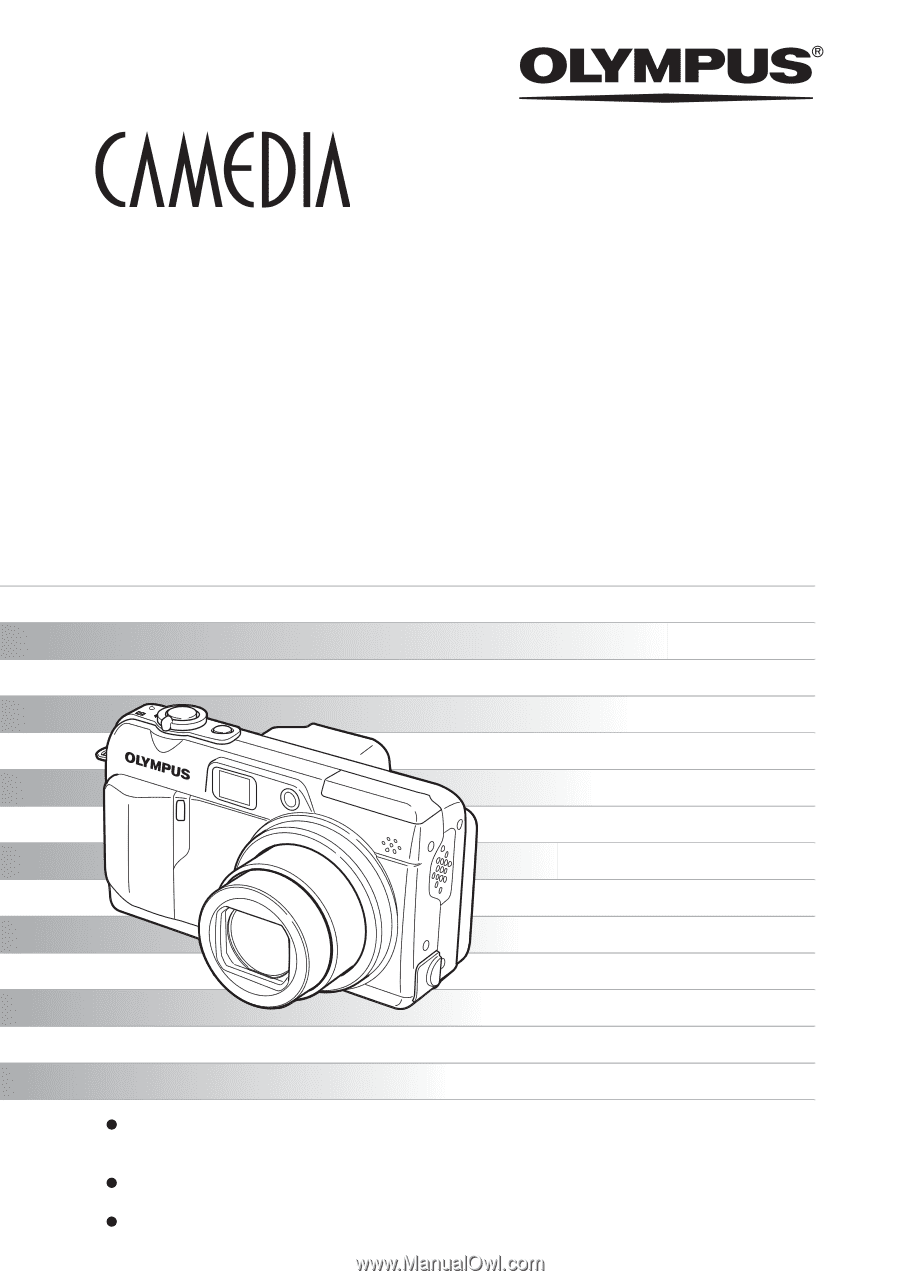
Thank you for purchasing an Olympus digital camera. Before you start to use your
new camera, please read these instructions carefully to enjoy optimum performance
and a longer service life. Keep this manual in a safe place for future reference.
We recommend that you take test shots to get accustomed to your camera before
taking important photographs.
In the interest of continually improving products, Olympus reserves the right to update
or modify information contained in this manual.
DIGITAL CAMERA
Advanced
Manual
C-7000 ZOOM
C-70 ZOOM
Detailed explanations of all the
functions for getting the most out
of your camera.
POWER
W
T
W
T
Online Pictures
Basic Operation
Basic Shooting
Advanced Shooting
Playing Back
Printing
Camera Settings