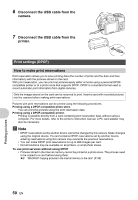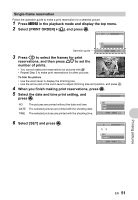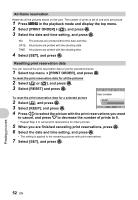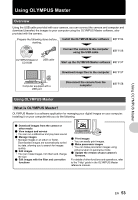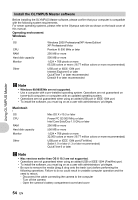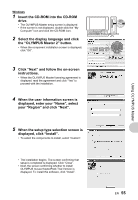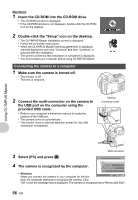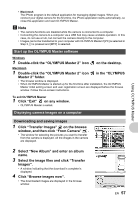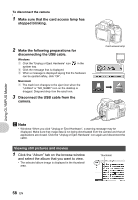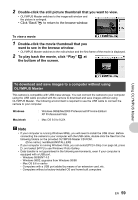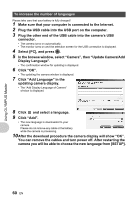Olympus SP-550UZ SP-550UZ Instruction Manual (English) - Page 55
When the user information screen is - software
 |
UPC - 050332159853
View all Olympus SP-550UZ manuals
Add to My Manuals
Save this manual to your list of manuals |
Page 55 highlights
Windows 1 Insert the CD-ROM into the CD-ROM drive. • The OLYMPUS Master setup screen is displayed. • If the screen is not displayed, double-click the "My Computer" icon and click the CD-ROM icon. 2 Select the display language and click the "OLYMPUS Master 2" button. • When the component installation screen is displayed, click "OK". 3 Click "Next" and follow the on-screen instructions. • When the OLYMPUS Master licensing agreement is displayed, read the agreement and click "Yes" to proceed with the installation. 4 When the user information screen is displayed, enter your "Name", select your "Region" and click "Next". 5 When the setup type selection screen is displayed, click "Install". • To select the components to install, select "Custom". • The installation begins. The screen confirming that setup is completed is displayed. Click "Close". • Next, the screen confirming whether to install OLYMPUS muvee theaterPack Trial Version is displayed. To install this software, click "Install". EN 55 Using OLYMPUS Master