Onkyo TX-NR809 Owner Manual - Page 19
How to record a video source, TV/CD IN, PHONO IN, BD/DVD, PC IN, Jack/Port, Components - no audio
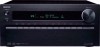 |
View all Onkyo TX-NR809 manuals
Add to My Manuals
Save this manual to your list of manuals |
Page 19 highlights
Connect your components to the appropriate jacks. The default input assignments are shown below. See "Connection Tips and Video Signal Path" for more information (➔ page 88). ✔: Assignment can be changed (➔ page 46). No. Jack/Port " USB*1 # USB, AUX INPUT VIDEO $ AUX INPUT VIDEO AUDIO L/R DIGITAL % DIGITAL IN COAXIAL 1 (BD/DVD) 2 (VCR/DVR) OPTICAL & USB*1 ' UNIVERSAL PORT ( ETHERNET ) MONITOR OUT BD/DVD IN VCR/DVR IN 3 (CBL/SAT) 1 (GAME) 2 (TV/CD) CBL/SAT IN GAME IN PC IN TV/CD IN PHONO IN * Multichannel input*3 + COMPONENT IN 1 (BD/DVD) VIDEO IN 2 (CBL/SAT) MONITOR OUT , PC IN*4 Components iPod/iPhone, MP3 player, USB flash drive iPod/iPhone (video playback) Camcorder, etc Assignable Blu-ray Disc/DVD player ✔ VCR or DVD recorder/digital video recorder, RI ✔ dock Satellite/cable set-top box, RI dock, etc. ✔ Game console ✔ TV, CD player ✔ MP3 player, USB flash drive Universal port option dock (UP-A1 etc.) Router TV, projector, etc. Blu-ray Disc/DVD player VCR or DVD recorder/digital video recorder, RI dock Satellite/cable set-top box, etc. Game console, RI dock Personal computer TV, CD player, cassette tape deck, MD, CD-R, Turntable*2, RI dock Turntable*2 DVD player, DVD-Audio, Super Audio CDcapable player, MPEG decorder Blu-ray Disc/DVD player, RI dock ✔ Satellite/cable set-top box, RI dock, etc. ✔ TV, projector, etc. Personal computer Note *1 Do not connect the AV receiver's USB port to a USB port on your computer. Music on your computer cannot be played through the AV receiver in this way. *2 Connect a turntable (MM) that has a built-in phono preamp to TV/CD IN, or connect it to PHONO IN with the phono preamp turned off. If your turntable (MM) doesn't have a phono preamp, connect it to PHONO IN. If your turntable has a moving coil (MC) type cartridge, you'll need a commercially available MC head amp or MC transformer to connect to PHONO IN. See your turntable's manual for details. If your turntable has a ground wire, connect it to the AV receiver's GND screw. With some turntables, connecting the ground wire may produce an audible hum. If this happens, disconnect it. *3 To select the multichannel input, select the BD/DVD input selector and see "Audio Selector" (➔ page 57). To adjust the subwoofer sensitivity for the multichannel input, see "Subwoofer Input Sensitivity" (➔ page 47). *4 When you connect your personal computer to PC IN and select the PC input selector, the video of the personal computer is output from the HDMI outputs. However, if you have assigned the HDMI inputs to the PC input selector, the AV receiver will output signals received from the HDMI inputs instead of signals from PC IN. To have the signals output from PC IN, select for "PC" in the "HDMI Input" setting (➔ page 46). • With connection %, you can enjoy Dolby Digital and DTS. (To record or listen the audio in Zone 2/3 as well, use % and ).) • With connection ), you can listen to and record audio from external components while you are in Zone 2/3. • With connection ), if your Blu-ray Disc/DVD player has both the main stereo and multichannel outputs, be sure to connect to the main stereo. ■ How to record a video source With the connections described above, you cannot record the videos through the AV receiver. See "Recording" about connections for video recording (➔ page 43). En 19















