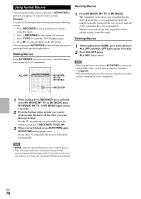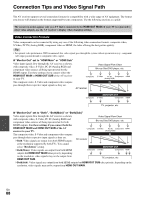Onkyo TX-NR809 Owner Manual - Page 83
USB Device Playback, Others, The functions System On/Auto Power On
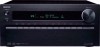 |
View all Onkyo TX-NR809 manuals
Add to My Manuals
Save this manual to your list of manuals |
Page 83 highlights
Check the "Network" settings. 62 ■ Playback stops while listening to music files on the server Make sure your server is compatible with the AV 94, 96 receiver. If you download or copy large files on your - computer, playback may be interrupted. Try closing any unused programs, use a more powerful computer, or use a dedicated server. If the server is serving large music files to several - networked devices simultaneously, the network may become overloaded and playback may be interrupted. Reduce the number of playback devices on the network, upgrade your network, or use a switch instead of a hub. ■ Can't connect to the AV receiver from a Web browser If you're using DHCP, your router may not always 62 allocate the same IP address to the AV receiver, so if you find that you can't connect to a server or Internet radio station, recheck the AV receiver's IP address on the "Network" screen. Check the "Network" settings. 62 USB Device Playback ■ Can't access the music files on a USB device Make sure the USB device is plugged in properly. - The AV receiver supports USB devices that support - the USB mass storage device class. However, playback may not be possible with some USB devices even if they conform to the USB mass storage device class. USB memory devices with security functions cannot - be played. Others ■ Standby power consumption In the following cases, the power consumption in 18, 60, standby mode may reach up to a maximum of 75 W: 62 - You are using the Universal Port jack. - "Network Control" is set to "Enable" in the "Network" setting. - "HDMI Control(RIHD)" setting is set to "On". (Depending on the TV status, the AV receiver will enter standby mode as usual.) - The "HDMI Through" setting is set to other than "Off". ■ The sound changes when I connect my headphones When a pair of headphones is connected, the - listening mode is set to Stereo, unless it's already set to Stereo, Mono, Direct, or Pure Audio. ■ The display doesn't work The display is turned off when the Pure Audio - listening mode is selected. ■ How do I change the language of a multiplex source Use the "Multiplex" setting on the "Audio Adjust" 51 menu to select "Main" or "Sub". ■ The V functions don't work To use V, you must make an V connection and 20 an analog audio connection (RCA) between the component and AV receiver, even if they are connected digitally. While Zone 2/3 is turned on, the V functions don't - work. ■ The functions System On/Auto Power On and Direct Change don't work for components connected via V While Zone 2/3 is turned on, the V functions don't 20 work. ■ When performing "Automatic Speaker Setup", the measurement fails showing the message "Ambient noise is too high." This can be caused by a malfunction in your speaker - unit. Check if the unit produces normal sounds. ■ The following settings can be made for the S-Video and composite video inputs You must use the buttons on the unit to make these settings. On the AV receiver, press the input selector for the input source that you want to set and the SETUP button simultaneously. While holding down the input selector button, press SETUP until "Video ATT:On" appears on the display. Then, release both buttons. To reactivate the setting, repeat the above process so that "Video ATT:Off" appears on the display, and release the buttons. • Video Attenuation This setting can be made for the BD/DVD, VCR/DVR, CBL/SAT, GAME or AUX input. If you have a game console connected to the composite video input, and the picture isn't very clear, you can attenuate the gain. Video ATT:Off: (default). Video ATT:On: Gain is reduced by 2 dB. ■ The speaker distance cannot be set as required In some cases, corrected values suitable for home - theater use may be set automatically. En 83