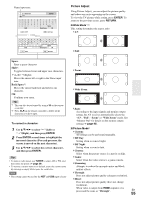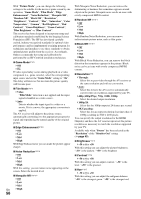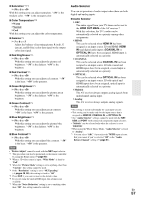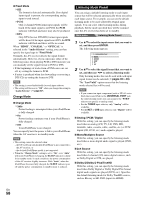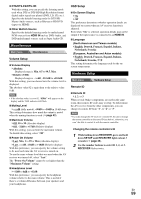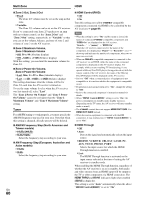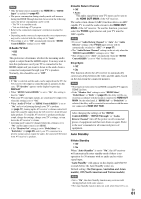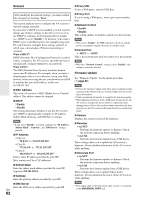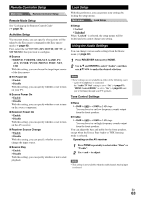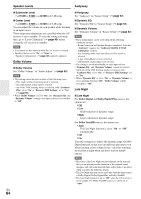Onkyo TX-NR809 Owner Manual - Page 59
Miscellaneous, Hardware Setup, Volume Setup, OSD Setup, Remote ID
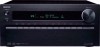 |
View all Onkyo TX-NR809 manuals
Add to My Manuals
Save this manual to your list of manuals |
Page 59 highlights
■ DTS/DTS-ES/DTS-HD With this setting, you can specify the listening mode used when DTS or DTS-HD High Resolution format digital audio signals are played (DVD, LD, CD, etc.). Specifies the default listening mode for DTS-HD Master Audio sources, such as Blu-ray or HD DVD (input via HDMI). ■ Other Multich Source Specifies the default listening mode for multichannel PCM sources from HDMI IN such as DVD-Audio, and DSD multichannel sources such as Super Audio CD. Miscellaneous Main menu Miscellaneous Volume Setup ■ Volume Display ` Absolute: Displayed range is Min, 0.5 to 99.5, Max. ` Relative (THX): Displayed range is -2dB, -81.5dB to +18.0dB. With this setting, you can choose how the volume level is displayed. The absolute value 82 is equivalent to the relative value 0 dB. Note • If the absolute value is set to 82, "82Ref" will appear on the display and the THX indicator will flash. ■ Muting Level ` -2dB (fully muted), -50dB to -10dB in 10 dB steps. This setting determines how much the output is muted when the muting function is used (➔ page 42). ■ Maximum Volume ` Off, 50 to 99 (Absolute display) ` Off, -32dB to +17dB (Relative display) With this setting, you can limit the maximum volume. To disable this setting, select "Off". ■ Power On Volume ` Last, Min, 1 to 99 or Max (Absolute display) ` Last, -2dB, -81dB to +18dB (Relative display) With this preference, you can specify the volume setting to be used each time the AV receiver is turned on. To use the same volume level that was used when the AV receiver was turned off, select "Last". The "Power On Volume" cannot be set higher than the "Maximum Volume" setting. ■ Headphone Level ` -12dB to 0dB to +12dB With this preference, you can specify the headphone volume relative to the main volume. This is useful if there's a volume difference between your speakers and your headphones. OSD Setup ■ On Screen Display ` On ` Off This preference determines whether operation details are displayed on-screen when an AV receiver function is adjusted. Even when "On" is selected, operation details may not be output if the input source is connected to an HDMI IN. ■ Language (North American and Taiwan models) `English, Deutsch, Français, Español, Italiano, Nederlands, Svenska (European, Australian and Asian models) `English, Deutsch, Français, Español, Italiano, Nederlands, Svenska, ʕ˖ This setting determines the language used for the onscreen setup menus. Hardware Setup Main menu Hardware Setup Remote ID ■ Remote ID `1, 2, or 3 When several Onkyo components are used in the same room, their remote ID codes may overlap. To differentiate the AV receiver from the other components, you can change its remote ID from "1", to "2" or "3". Note • If you do change the AV receiver's remote ID, be sure to change the remote controller to the same ID (see below), otherwise, you won't be able to control it with the remote controller. Changing the remote controller's ID 1 While holding down RECEIVER, press and hold down SETUP until RECEIVER lights (about 3 seconds) (➔ page 44). 2 Use the number buttons to enter ID 1, 2, or 3. RECEIVER flashes twice. En 59