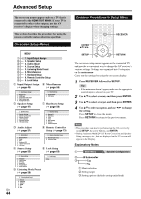Onkyo TX-NR809 Owner Manual - Page 45
Input/Output Assign, Monitor Out, HDMI OUT, HDMI OUT SUB, HDMI OUT MAIN - 4k
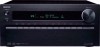 |
View all Onkyo TX-NR809 manuals
Add to My Manuals
Save this manual to your list of manuals |
Page 45 highlights
Input/Output Assign Main Menu Input/Output Assign Monitor Out If you connect your TV to HDMI output, "Monitor Out" setting is automatically set and composite video, S-Video, and component video sources are upconverted* and output. Composite video, S-Video, component video IN HDMI OUT Composite video, S-Video, component video HDMI Note • See "Video Connection Formats" (➔ page 88) for charts showing how the "Monitor Out" and "Resolution" settings affect the video signal flow through the AV receiver. ■ Monitor Out ` HDMI Main: Select this if your TV is connected to HDMI OUT MAIN. ` HDMI Sub: Select this if your TV is connected to HDMI OUT SUB. ` Both: Select this if your TVs are connected to HDMI OUT MAIN and HDMI OUT SUB. Video signals are output from both HDMI outputs at the resolution supported by both TVs. ` Both(Main): Select this if your TVs are connected to HDMI OUT MAIN and HDMI OUT SUB. Video signals are output from both HDMI outputs but HDMI OUT MAIN will become a priority; depending on the resolution, video signals may not be output from HDMI OUT SUB. ` Both(Sub): Select this if your TVs are connected to HDMI OUT MAIN and HDMI OUT SUB. Video signals are output from both HDMI outputs but HDMI OUT SUB will become a priority; depending on the resolution, video signals may not be output from HDMI OUT MAIN. Note • When using the DeepColor function, if the "Monitor Out" setting is set to "Both(Main)" or "Both(Sub)", the number of bits may be limited due to the capability of your TV connected to a priority output. Changing the "Monitor Out" setting manually 1 Press MONITOR OUT on the front panel. The current setting is displayed. 2 Press MONITOR OUT on the AV receiver repeatedly to select: `HDMI Main, HDMI Sub, Both, Both(Main) or Both(Sub) ■ Resolution ` Through: Select this to pass video through the AV receiver at the same resolution and with no conversion. ` Auto: Select this to have the AV receiver automatically convert video at resolutions supported by your TV. `480p (480p/576p), 720p, 1080i, 1080p: Select the desired output resolution. ` 1080p/24: Select this for 1080p output at 24 frames per second. `4K Upscaling: Select this for an output resolution four times that of 1080p, resulting in 3840 × 2160 pixels. ` Source: Output will be according to the resolution level which was set in the "Picture Adjust" setting (➔ page 55). You can specify the output resolution for the HDMI Output(s) and have the AV receiver upconvert the picture resolution as necessary to match the resolution supported by your TV. Note • Depending on the incoming video signal, the video playback may not be smooth or the vertical resolution may be lowered. In this case select anything other than "1080p/24". • If the "Monitor Out" setting is set to "Both", this setting is fixed to "Auto". • When "Monitor Out" is set to either "HDMI Sub" or "Both(Sub)", "1080/24p" and "4K Upscaling" cannot be selected. En 45