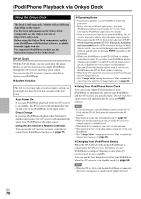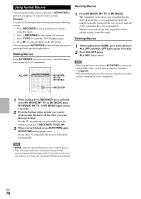Onkyo TX-NR809 Owner Manual - Page 73
Controlling Other Components, Preprogrammed Remote Control Codes, Looking up for Remote Control Code
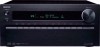 |
View all Onkyo TX-NR809 manuals
Add to My Manuals
Save this manual to your list of manuals |
Page 73 highlights
Controlling Other Components You can use the AV receiver's remote controller to control your other AV components, including those made by other manufacturers. This section explains how to enter the remote control code (with the default underlined) for a component that you want to control: DVD, TV, CD, etc. "Learning Commands" for learning commands directly from another component's remote controller (➔ page 77). "Using Normal Macros" for programing ACTIVITIES to perform a sequence of remote control actions (➔ page 78). Preprogrammed Remote Control Codes The following REMOTE MODE buttons are preprogrammed with remote control codes for controlling the components listed. You do not need to enter a remote control code to control these components. For details on controlling these components, see the indicated pages. BD/DVD Onkyo Blu-ray Disc player (➔ page 75) TV/CD Onkyo CD player (➔ page 75) PORT Onkyo Universal Port Option (➔ page 71) Looking up for Remote Control Code You can look up for an appropriate remote control code from the on-screen setup menu. Note • This can only be carried out using the on-screen setup menu. 1 Press RECEIVER followed by SETUP. The main menu appears on-screen. Tip • If the main menu doesn't appear, make sure the appropriate external input is selected on your TV. 2 Use R/X to select "Remote Controller Setup", and then press ENTER. 3 Use R/X to select "Remote Mode Setup", and then press ENTER. 4 Use R/X to select a remote mode, and then press ENTER. The menu of category selection appears. 5 Use R/X to select a category, and then press ENTER. The panel for brand name input appears. 6 Use R/X/F/S to select a character, and then press ENTER. Repeat this step for the first three characters of the brand name. When you have entered the 3rd character, select "Search" and press ENTER. A list of brand names is retrieved. 7 Use R/X to select a brand, and then press ENTER. Go to step 8. If you cannot find the brand name, use S to select "Search DB", and then press ENTER to access the database on the network. The AV receiver accesses and searches the database. After searching, a list of the brand name appears. Tip • If you cannot access the database, a message "Cannot connect to database." will appear. Press ENTER to return to the previous step. • If the brand name is not found, use S to select "Not Listed", and then press ENTER. 8 Use R/X to select "Search by model number (via network)", and then press ENTER. The model number input panel appears. When you do NOT have a network connection or if you are not sure about the exact model, select "Skip", and then press ENTER. If you select "Skip", you will go to step 11. 9 Enter the model in a similar manner as in the case of the brand name (step 6). Tip • After entering the 3rd character, press ENTER to start searching. • You cannot enter a space character. 10 Use R/X to select the model, and then press ENTER. If the model is not found, use S to select "Not Listed", and then press ENTER. After searching is completed, a message for remote control code transfer will appear. 11 While pointing the remote controller at the AV receiver's transmitter, press ENTER. Transmitter Input sensor 15 15 Approx. 15° off center 16 ft. (5 m) (Left/Right/Up/Down) En 73