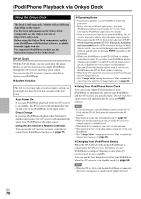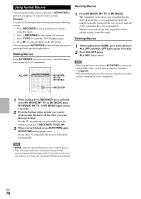Onkyo TX-NR809 Owner Manual - Page 74
Entering Remote Control Codes, separate Remote Control Codes list.
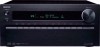 |
View all Onkyo TX-NR809 manuals
Add to My Manuals
Save this manual to your list of manuals |
Page 74 highlights
12 When you searched for the model, a message "Successful" will appear. Now the transfer is successful! Go to step 15. When you did NOT search for the model, the following screen appears. Push any key (except for arrow buttons and ENTER) to see if the component responds. Tip • When category other than TV have been selected, the content is different. • Asterisks in [***/***] mean the order of the candidate code and the total number of the codes for the brand. 13 If you can control component, press RECEIVER, use R/X to select "Works", and then press ENTER. If you cannot control component, press RECEIVER, use R/X to select "Doesn't work (Retry)" and press ENTER. The next code appears. Repeat from step 11. 14 Press ENTER to transfer the determined code. Transmitter Input sensor 15 15 Approx. 15° off center 16 ft. (5 m) (Left/Right/Up/Down) 15 Press ENTER. You'll return to the category selection menu. Press SETUP to end the remote mode setup. Entering Remote Control Codes You'll need to enter a code for each component that you want to control. 1 Look up the appropriate remote control code in the separate Remote Control Codes list. The codes are organized by category (e.g., DVD player, TV, etc.). 2 While holding down the REMOTE MODE to which you want to assign a code, press and hold down DISPLAY (about 3 seconds). The REMOTE MODE button lights. Note • Remote control codes cannot be entered for RECEIVER and ZONE. • Only TV remote control codes can be entered for TV. • Except for RECEIVER, TV and ZONE, remote control codes from any category can be assigned to the REMOTE MODE. However, these buttons also work as input selector buttons (➔ page 23), so choose a REMOTE MODE that corresponds with the input to which you connect your component. For example, if you connect your CD player to the CD input, choose TV/CD when entering its remote control code. 3 Within 30 seconds, use the number buttons to enter the 5-digit remote control code. REMOTE MODE button flashes twice. If the remote control code is not entered successfully, REMOTE MODE button will flash once slowly. Note • Though the provided remote control codes are correct at the time of printing, they are subject to change. En 74