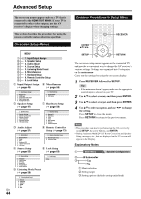Onkyo TX-NR809 Owner Manual - Page 42
Selecting Speaker Layout, Muting the AV Receiver, Using Headphones, Speaker Layout:FH - no audio in standby
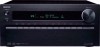 |
View all Onkyo TX-NR809 manuals
Add to My Manuals
Save this manual to your list of manuals |
Page 42 highlights
Selecting Speaker Layout You can set which speakers you want to use by priority. 1 Press RECEIVER followed by SP LAYOUT repeatedly to select: ` Speaker Layout:FH: The sound from front high speakers is output by priority. ` Speaker Layout:FW: The sound from front wide speakers is output by priority. ` Speaker Layout:SB: The sound from surround back speakers is output by priority. Note • If the "Speakers Type(Front)" setting is set to "Bi-Amp" (➔ page 47), or the "Powered Zone 2" is set to "Yes" (➔ page 47), this setting cannot be selected. • Playback conditions may be limited depending on the settings in "Speaker Settings" (➔ page 47) and "Speaker Configuration" (➔ page 48). • When a listening mode which doesn't support front high, front wide or surround back speakers is used, this setting cannot be selected. Using Headphones 1 Connect a pair of stereo headphones with a standard plug (1/4 inch or 6.3 mm) to the PHONES jack. Note • Always turn down the volume before connecting your headphones. • While the headphones plug is inserted in the PHONES jack, the speakers are turned off. (The Powered Zone 2 speakers are not turned off.) • When you connect a pair of headphones, the listening mode is set to Stereo, unless it's already set to Stereo, Mono, Direct, or Pure Audio. • If you connect an iPod or iPhone to the USB port on this device, no sound will be output from the headphones jack. Muting the AV Receiver You can temporarily mute the output of the AV receiver. 1 Press RECEIVER followed by MUTING. The output is muted and the MUTING indicator flashes on the display. Tip • To unmute, press MUTING again or adjust the volume. • Muting is automatically cancelled when the AV receiver is set to standby. En 42