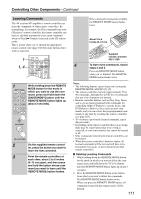Onkyo TX-SR706 Owner Manual - Page 107
Controlling a Satellite Receiver or Cable Receiver
 |
UPC - 751398008214
View all Onkyo TX-SR706 manuals
Add to My Manuals
Save this manual to your list of manuals |
Page 107 highlights
Controlling Other Components-Continued Controlling a Satellite Receiver or Cable Receiver By pressing the REMOTE MODE button that's been programmed with the remote control code for your satellite receiver, cable receiver, or DVD recorder (DBS/ PVR combination or cable/PVR combination), you can control your player with the following buttons. For details on entering a remote control code for a different component, see page 102. Press the appropriate REMOTE MODE button first 1 7 8 9 bk 2 bl 3 4 bm bn bo 5 6 bp B ON/STANDBY button Set the video recorder to On or Standby. C GUIDE button Displays the onscreen program guide. D Arrow [R]/[X]/[F]/[S] and ENTER buttons Used to navigate menus and select items. E SETUP button Displays the setup menu. F SEARCH, REPEAT, RANDOM, and PLAY MODE buttons Function as colored buttons or A, B, C, D buttons. G Number buttons Enter numbers. The [+10] button works as a +10 button or "-.--" button. H DISPLAY button Displays information. I MUTING button (56) Mutes or unmutes the AV receiver/AV amplifier. J CH +/- button Selects satellite/cable channels. K VOL [R]/[X] button (54) Adjusts the volume of the AV receiver/AV amplifier. L PREV CH button Selects the previous channel. M RETURN button Exits the menu. N AUDIO button Selects foreign language soundtracks and audio formats (e.g., Dolby Digital or DTS). O buttons Play, Pause, Stop, Rewind, Fast forward, Previous, and Next. P CLR button Cancels functions and clears entered numbers. * With some components, certain buttons may not work as expected, and some may not work at all. 107