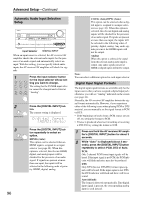Onkyo TX-SR706 Owner Manual - Page 93
Notes, 2 pulldown, Disable, Enable, Film Mode, Audio TV Out, Lip Sync, x.v.Color - hdmi video not working
 |
UPC - 751398008214
View all Onkyo TX-SR706 manuals
Add to My Manuals
Save this manual to your list of manuals |
Page 93 highlights
Advanced Setup-Continued Note: The "Zoom Mode" can also be set using the [DISPLAY] button on the remote controller. 1. Press and hold the [DISPLAY] button until the set- ting item appears on the display. 2. Use the Up and Down [R]/[X] buttons to select "Zoom Mode", and use the Left and Right [F]/[S] buttons to change the setting. ■ Film Mode The AV receiver/AV amplifier will adjust to the picture source, processing in either "3:2 pulldown" or "2:2 pulldown" (Film Mode). It automatically converts the source to the appropriate progressive signal and reproduces the natural quality of the original picture. When the "Film Mode" setting is set to "Auto", the AV receiver/AV amplifier automatically detects the picture source and in either "3:2 pulldown" or "2:2 pulldown". However, there may be times when you will get a better picture by setting "Film Mode" yourself. Auto: Adjusts to the picture source, automatically selecting Film Mode. Off: Does not process in either "3:2 pulldown" or "2:2 pulldown" (default). 3:2 pulldown: Selected when the picture source is movie film, etc. 2:2 pulldown: Selected when the picture source is computer graphics, animation, etc. Note: The "Film Mode" can also be set using the [DISPLAY] button on the remote controller. 1. Press and hold the [DISPLAY] button until the set- ting item appears on the display. 2. Use the Up and Down [R]/[X] buttons to select "Film Mode", and use the Left and Right [F]/[S] buttons to change the setting. ■ Audio TV Out This preference determines whether audio received at the HDMI IN is output by the HDMI OUT. You may want to turn this preference on if your TV is connected to the HDMI OUT and you want to listen to the audio from a component that's connected to an HDMI IN, through your TV's speakers. Normally, this should be set to "Off". Off: HDMI audio is not output (default). On: HDMI audio is output. Notes: • If "On" is selected and the signal can be output by the TV, the AV receiver/AV amplifier will output no sound through its speakers. • When "TV Control" is enabled, this setting is set to "Auto". • With some TVs and input signals, no sound may be output even when this setting is set to "On". • When the "Audio TV Out" setting is set to "On", or "TV Control" is set to "Enable" and you're listening through your TV's speakers (see page 34), if you turn up the AV receiver/AV amplifier's volume control, the sound will be output by the AV receiver/AV amplifier's front left and right speakers. To stop the AV receiver/AV amplifier's speakers producing sound, change the settings, change your TV's settings, or turn down the AV receiver/AV amplifier's volume. ■ Lip Sync The AV receiver/AV amplifier can be set to automatically correct any delay between the video and the audio, based on the data from the connected monitor. Disable: HDMI lip sync disabled (default). Enable: HDMI lip sync enabled. Notes: • This function works only if your HDMI-compatible TV supports HDMI Lip Sync. • You can check the amount of delay being applied by the HDMI Lip Sync function on the A/V Sync screen (see page 87). ■ x.v.Color If your HDMI source and HDMI-compatible TV both support the "x.v.Color," you can enable "x.v.Color" on the AV receiver/AV amplifier with this setting. Disable: "x.v.Color" disabled (default). Enable: "x.v.Color" enabled. Notes: • If the color is unnatural when "x.v.Color" is set to "Enable", change the setting to "Disable". • Refer to the connected component's instruction manual for details. 93