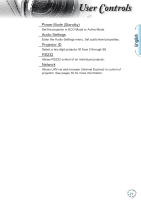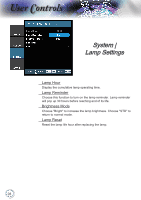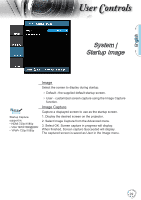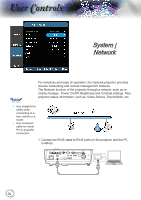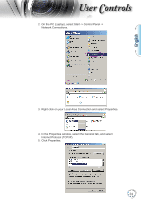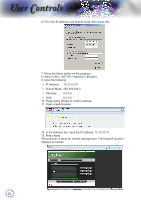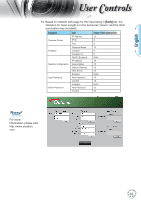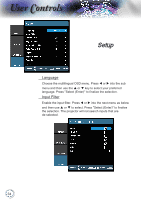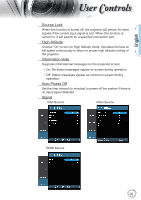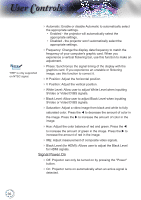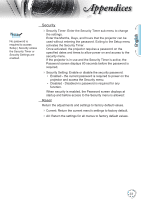Optoma TH1060P User's Manual - Page 32
Select OSD-> SETUP-> Network-> Enabled., Subnet Mask: 255.255.255.0
 |
View all Optoma TH1060P manuals
Add to My Manuals
Save this manual to your list of manuals |
Page 32 highlights
User Controls 6. Fill in the IP address and Subnet mask, then press OK. 7. Press the Menu button on the projector. 8. Select OSD-> SETUP-> Network-> Enabled. 9. Input the following: 4 IP Address: 10.10.10.10 4 Subnet Mask: 255.255.255.0 4 Gateway: 0.0.0.0 4 DNS: 0.0.0.0 10. Press Apply (Enter) to confirm settings. 11. Open a web browser. 12. In the Address bar, input the IP address: 10.10.10.10. 13. Press Apply. The projector is setup for remote management. The Network function displays as follows. 32
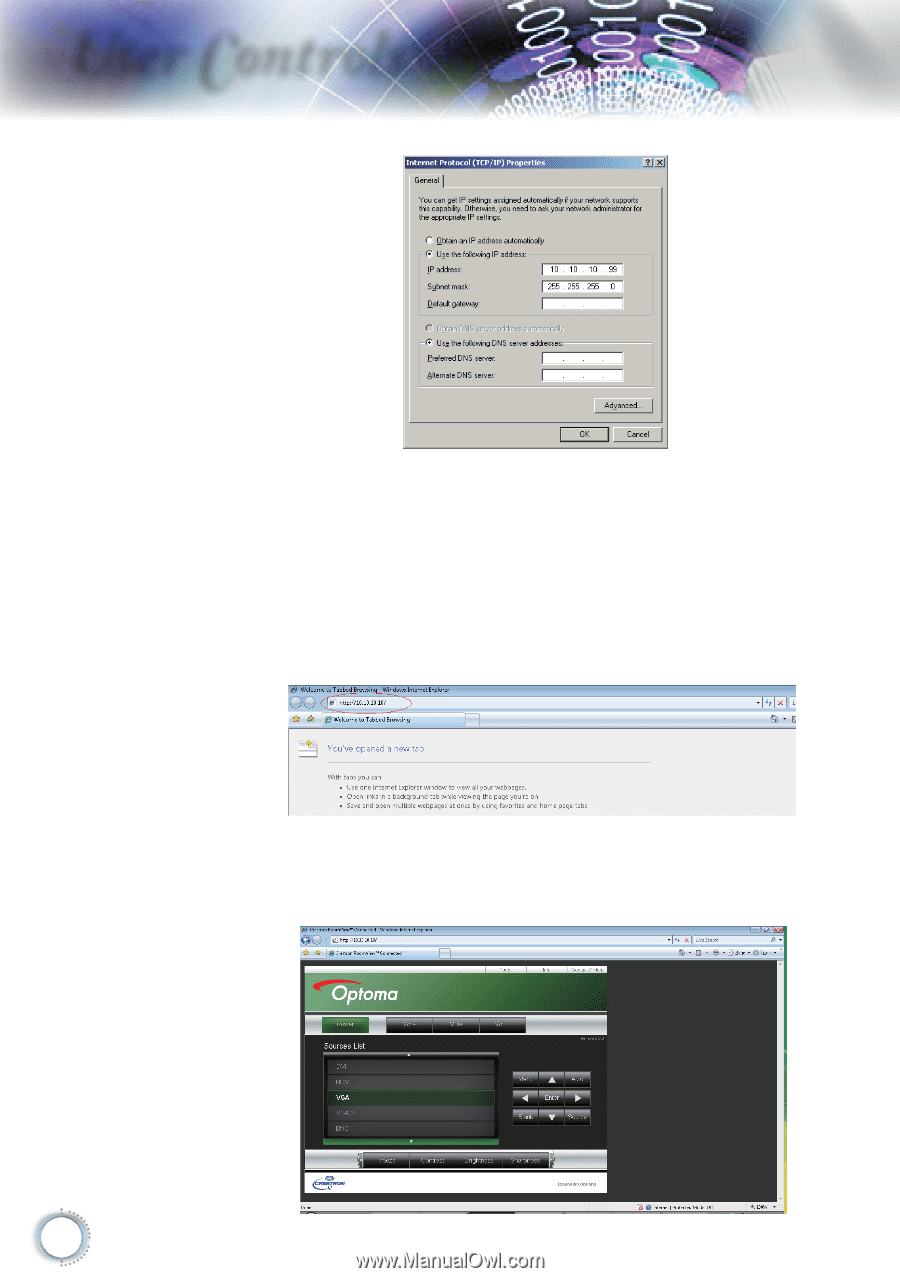
±¸
User Controls
6. Fill in the IP address and Subnet mask, then press OK.
7. Press the Menu button on the projector.
8. Select OSD-> SETUP-> Network-> Enabled.
9. Input the following:
IP Address:
10.10.10.10
Subnet Mask: 255.255.255.0
Gateway:
0.0.0.0
DNS:
0.0.0.0
10. Press Apply (Enter) to confirm settings.
11. Open a web browser.
12. In the Address bar, input the IP address: 10.10.10.10.
13. Press Apply.
The projector is setup for remote management. The Network function
displays as follows.