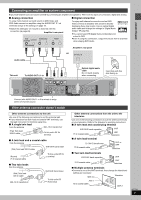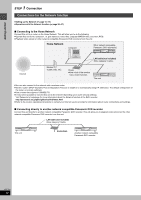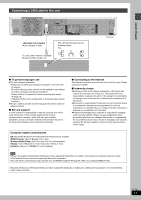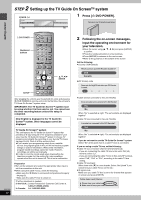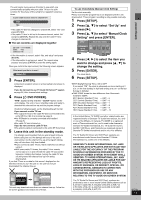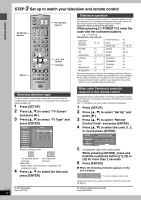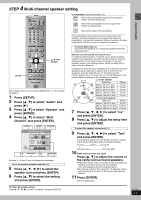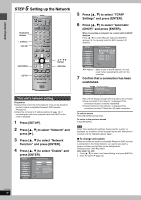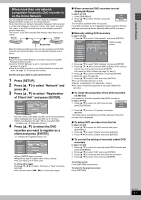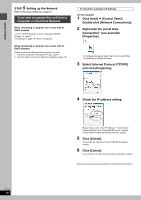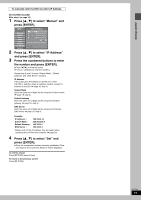Panasonic DMRE500 DMRE500 User Guide - Page 14
Step 3 Set Up To Match Your Television And Remote Control, Control Code And Press [enter].
 |
View all Panasonic DMRE500 manuals
Add to My Manuals
Save this manual to your list of manuals |
Page 14 highlights
Getting started 3 STEP Set up to match your television and remote control Numbered buttons SETUP DVD POWER TV POWER INPUT SELECT TV/VIDEO CH VOLUME HDD 1 4 DVD 23 56 SD/PC PAGE CH AUDIO 789 CANCEL VCR Plus+ CM SKIP 0 SKIP SLOW/SEARCH STOP PAUSE PLAY/x1.3 DIRECT NAVIGATOR FUNCTIONS TOP MENU SUB MENU ENTER RETURN PROG/CHECK DISPLAY TIME SLIP TV GUIDE SETUP ERASE REC MODE REC Info DUBBING CHAPTER STATUS TV operation buttons 3,4,2,1 ENTER RETURN Television operation You can configure the remote control TV operation buttons to turn the television on/off, change the television input mode, select the television channel and change the television volume. Point the remote control at the television While pressing [Í POWER TV], enter the code with the numbered buttons. e.g., 01: [0] ➡ [1] Manufacturer and Code No. Panasonic National QUASAR 01, 02 PHILIPS (RC-5) RCA SAMSUNG 03 05 14, 18, 19 FISHER 10 SANYO 10 GE GOLDSTAR 05 SHARP 15, 16, 17 SONY 06, 07 08 HITACHI 12 SYLVANIA 03 JVC 11 THOMSON 05 LG 15, 16, 17 TOSHIBA 09 MAGNAVOX 03 ZENITH 04 MITSUBISHI 13 Test by turning on the television and changing channels. Repeat the procedure until you find the code that allows correct operation. ≥If your television brand is not listed or if the code listed for your television does not allow control of your television, this remote control is not compatible with your television. Selecting television type You do not have to change the setting when connected to a 4:3 standard aspect television that is not compatible with progressive output (➡ page 69). 1 Press [SETUP]. 2 Press [3, 4] to select "TV Screen" and press [1]. 3 Press [3, 4] to select "TV Type" and press [ENTER]. SETUP TV Type Channel Set Up Disc Aspect 4:3 & 480i Aspect 4:3 & 480p Aspect 16:9 & 480i Video Audio Display TV Screen Aspect 16:9 & 480p Network ≥Aspect 4:3/Aspect 16:9: 4:3 16:9 4:3 standard aspect 16:9 widescreen television television ≥480p/480i: Select "480p" if the television is compatible with progressive output. 4 Press [3, 4] to select the item and press [ENTER]. RQT7394 14 To exit the screen Press [SETUP]. When other Panasonic products respond to this remote control Change the remote control code on the main unit and the remote control (the two must match) if you place other Panasonic products close together. Use "1", the factory set code, under normal circumstances. 1 Press [SETUP]. 2 Press [3, 4] to select "Set Up" and press [1]. 3 Press [3, 4] to select "Remote Control Code" and press [ENTER]. 4 Press [3, 4] to select the code (1, 2, or 3) and press [ENTER]. SETUP Remote Control Code Channel Set Up Press "±" and "ENTER" together for more than 2 seconds on the remote. Disc Video 5 To change the code on the remote control While pressing [ENTER], press and hold the numbered button ([1], [2] or [3]) for more than 2 seconds. 6 Press [ENTER]. ∫ When the following indicator appears on the unit's display The unit's remote control code Change the code on the remote control to match the main unit's (➡ step 5). To return to the previous screen Press [RETURN].