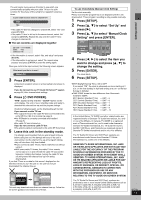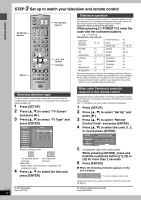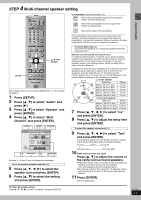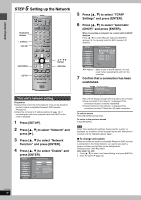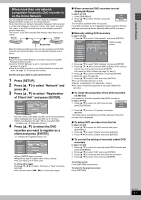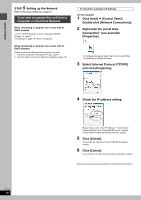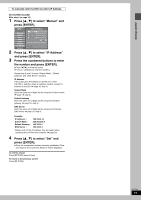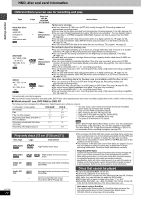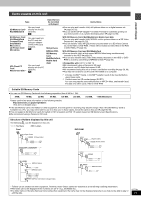Panasonic DMRE500 DMRE500 User Guide - Page 18
TO BE ABLE TO OPERATE THIS UNIT FROM A COMPUTER ON THE HOME NETWORK, Right-click the [Local Area
 |
View all Panasonic DMRE500 manuals
Add to My Manuals
Save this manual to your list of manuals |
Page 18 highlights
Getting started STEP 5 Setting up the Network Refer to the control reference on page 16. To be able to operate this unit from a computer on the Home Network When connecting a computer via a router with its DHCP enabled Confirm "TCP/IP Settings" is set to "Automatic (DHCP)" (➡ page 16, step 6). The settings on page 18-19 are not required. When connecting a computer via a router with its DHCP disabled Please confirm the following were carried out correctly. 1 Check the computer's IP address (➡ right, step 4). 2 Enter the DVD recorder's IP address manually (➡ page 19). To check the computer's IP address On the computer 1 Click [start] ➡ [Control Panel]. Double-click [Network Connections]. 2 Right-click the [Local Area Connection]§ icon and click [Properties]. §A message may appear below the icon such as [Bridge Connections] or [Network Bridge]. 3 Select [Internet Protocol (TCP/IP)] and click [Properties]. RQT7394 18 4 Check the IP address setting. Please make a note of the "IP address", "Subnet mask", "Default gateway" and "Preferred DNS server" settings (These will be needed during DVD recorder setting). 5 Click [Cancel]. You will exit the "Internet Protocol (TCP/IP) Properties" window. 6 Click [Cancel]. You will exit the "Local Area Connection Properties" window. ≥Screen shots reprinted by permission from Microsoft Corporation.