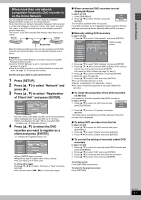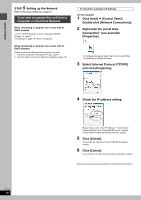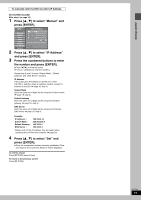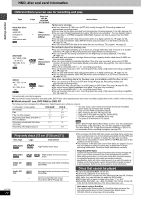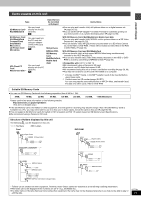Panasonic DMRE500 DMRE500 User Guide - Page 22
RECORDING, RECORDING TELEVISISON, recording mode XP, SP, LP, or EP.
 |
View all Panasonic DMRE500 manuals
Add to My Manuals
Save this manual to your list of manuals |
Page 22 highlights
Recording television programs Recording POWER SD CARD HDD, DVD indicator 2 1∫ 1 PC CARD EJECT HDD OPEN/CLOSE TIME SLIP HDD DVD SD PC DRIVE SELECT /x1.3 DVD TIME SLIP CH REC Time Slip indicator 3 5 TIME SLIP Numbered buttons ; ∫ DIRECT NAVIGATOR DVD POWER TV POWER INPUT SELECT TV/VIDEO CH VOLUME HDD DVD SD/PC PAGE 123 CH 456 AUDIO 789 CANCEL VCR Plus+ CM SKIP 0 SKIP SLOW/SEARCH STOP PAUSE PLAY/x1.3 DIRECT NAVIGATOR FUNCTIONS TOP MENU SUB MENU ENTER RETURN PROG/CHECK DISPLAY TIME SLIP TV GUIDE SETUP ERASE REC MODE REC Info DUBBING CHAPTER STATUS 1 3 AUDIO 1 FUNCTIONS 3 4 2 1 ENTER RETURN TIME SLIP 4 5 STATUS [HDD] [RAM] [DVD-R] ≥It is not possible to record to both HDD (Hard Disk Drive) and DVD drive simultaneously. ≥You can record up to 500 titles on HDD, 99 titles on one disc. ≥It is not possible to record continuously from one side of a double sided disc to the other. You will need to eject the disc and turn it over. ≥When using 8 cm (3″ ) DVD-RAM, remove the disc from the cartridge. ≥It is not possible to record digital broadcasts that allow "One time only recording" onto DVD-R or 2.8 GB DVD-RAM discs. ≥It is not possible to record directly onto a card. To set the simultaneous MPEG4 recording function ➡ right When transferring (dubbing) in high speed mode to DVD-R after you have recorded to the HDD. Set "DVD-R High-Speed Recording" to "On" before recording to the HDD (➡ page 62). However, the following restrictions apply. ≥Even 16:9 aspect (Widescreen) programs are recorded in 4:3 aspect. ≥Even if "Hybrid VBR Resolution" is set to "Automatic", it changes to "Fixed" automatically (➡ page 62). RQT7394 22 When recording to DVD-R ≥When recording MTS broadcasts -If you do not connect a cable TV box Select "Main" or "SAP" in "Select MTS" in the SETUP menu (➡ page 63). -If you connect a cable TV box Select "Main" or "SAP" on the cable TV box. ≥In order to play a DVD-R recorded using this unit on another playback source, the disc must first be finalized (➡ page 60). ∫ Simultaneous MPEG4 recording [HDD] If you set "MPEG4 Recording Mode" "XF", "SF", "F", "N" or "E" before recording to the HDD, programs that are recorded as video titles will be simultaneously recorded in MPEG4 format. You can transfer (dub) these MPEG4 titles to a SD Memory Card or MultiMediaCard quickly (➡ page 54). Digital broadcasts that allow "One time only recording" cannot be recorded as a MPEG4 title. Prior to recording to the HDD 1 Set the picture quality of the MPEG4 data to be recorded in "MPEG4 Recording Mode" in the SETUP menu (➡ page 62). 2 Set the capacity of the card you are using in "SD Card Capacity" in the SETUP menu (➡ page 62). ≥When recording MTS broadcasts -If you do not connect a cable TV box Select "Main" or "SAP" in "Select MTS" in the SETUP menu (➡ page 63) -If you connect a cable TV box Select "Main" or "SAP" on the cable TV box. [Note] ≥The audio for MPEG4 is monaural and the aspect ratio of the recorded picture is 4:3. ≥You cannot use the simultaneous MPEG4 recording function while transferring (dubbing) or "DV automatic recording". ≥When recording a program without recording limits after recording programs with recording limits, the first 10 seconds or so of the MPEG4 title may not be recorded. Preparation Press [RETURN] to exit the television program list if it is displayed on the television. To turn off auto start up of the television program list ➡ page 29, "Review options" menu 1 Press [HDD] or [DVD] to select the recording drive. The HDD or DVD indicator lights up on the unit. 2 If you selected the DVD drive Press [< OPEN/CLOSE] on the main unit to open the tray and insert a disc. ≥Press the button again to close the tray. Insert label-up. Insert fully so it clicks into place. Insert with the arrow facing in. 3 Press [W X CH] to select the channel. HDD SP CH To select with the numbered buttons: TV Mode (Airwaves) CATV Mode (Cable) e.g., 5: [0] ➡ [5] e.g., 5: [0] ➡ [0] ➡ [5] 15: [1] ➡ [5] 15: [0] ➡ [1] ➡ [5] 115: [1] ➡ [1] ➡ [5] ≥Select the audio to record (➡ page 23). 4 Press [REC MODE] to select the recording mode (XP, SP, LP, or EP). HDD XP CH Remaining time on the disc ≥To record sound using LPCM (XP mode only): Set "Audio for XP Recording" to "LPCM" in the SETUP menu (➡ page 63).