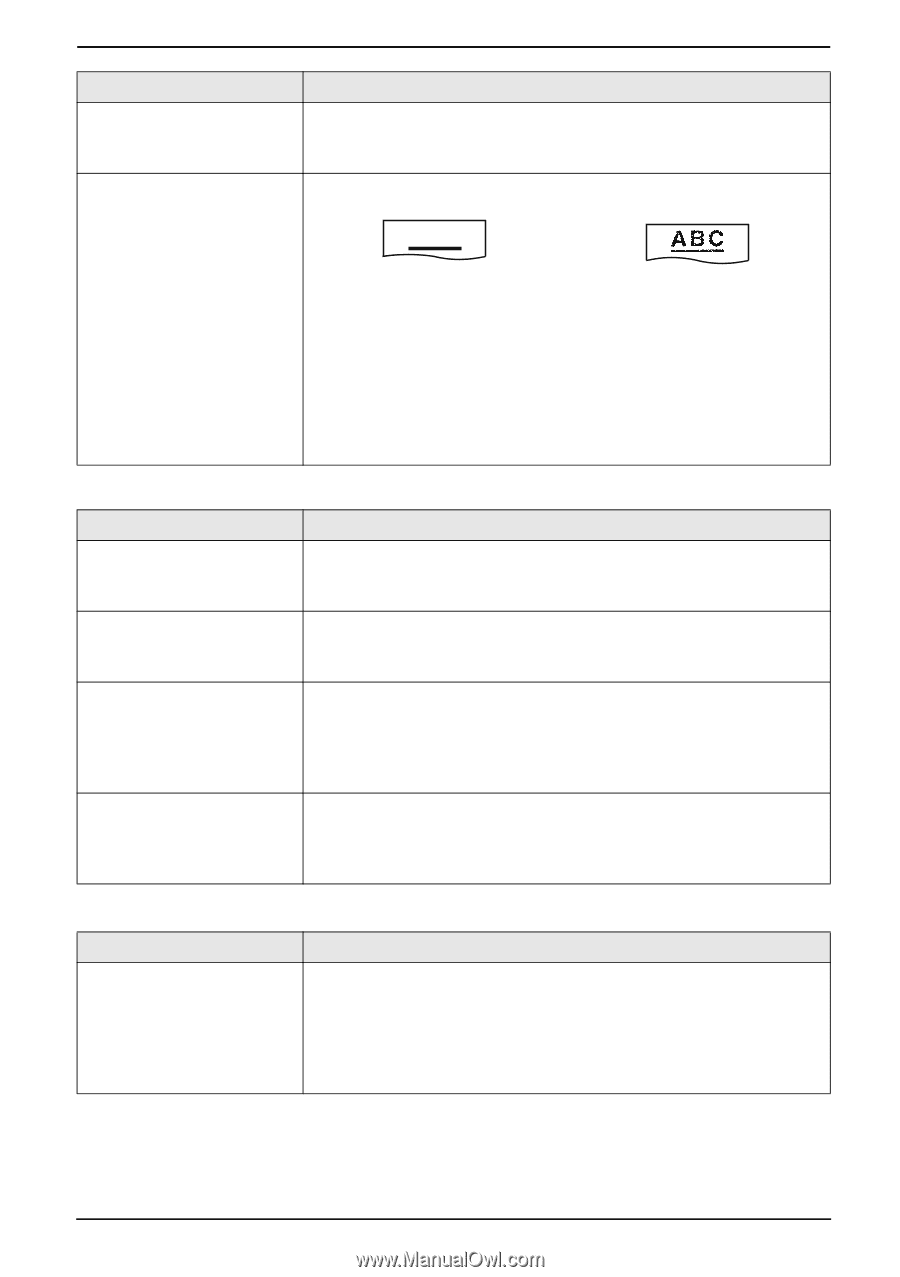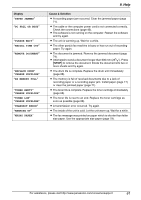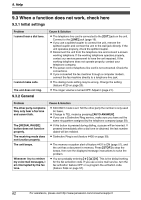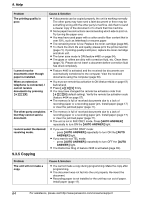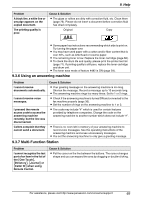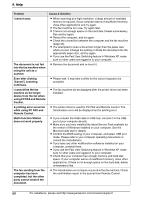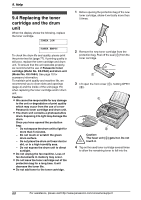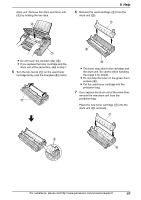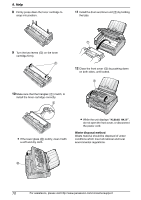Panasonic KX-FLM651 Laser Fax - Page 67
Using an answering machine, 3.7 Multi-Function Station
 |
UPC - 037988809844
View all Panasonic KX-FLM651 manuals
Add to My Manuals
Save this manual to your list of manuals |
Page 67 highlights
9. Help Problem A black line, a white line or smudge appears on the copied document. The printing quality is poor. Cause & Solution L The glass or rollers are dirty with correction fluid, etc. Clean them (page 75). Please do not insert a document before correction fluid has dried completely. Original Copy ABC L Some paper has instructions recommending which side to print on. Try turning the paper over. L You may have used paper with a cotton and/or fiber content that is over 20%, such as letterhead or resume paper. L The remaining toner is low. Replace the toner cartridge (page 68). L To check the drum life and quality, please print the printer test list (page 77). If printing quality is still poor, replace the toner cartridge and drum unit. L The toner save mode of feature #482 is ON (page 54). 9.3.6 Using an answering machine Problem I cannot receive documents automatically. Cause & Solution L Your greeting message on the answering machine is too long. Shorten the message. Record a message up to 10 seconds long. L The answering machine rings too many times. Set to 1 or 2 rings. I cannot receive voice messages. I pressed the remote access code to access the answering machine remotely, but the line was disconnected. L Check if the answering machine is turned ON and connected to the fax machine properly (page 36). L Set the number of rings on the answering machine to 1 or 2. L The code may include "#" which is used for certain features provided by telephone companies. Change the code on the answering machine to another number which does not include "#". Callers complain that they cannot send a document. L There is no room left in memory of your answering machine to record voice messages. See the operating instructions of the answering machine and erase unnecessary messages. L You set the answering machine to only give a greeting message. 9.3.7 Multi-Function Station Problem I cannot recognize the last part of an item in the list of the [One Touch], [Directory], [Journal] or [Caller ID] when using Remote Control. Cause & Solution L Put the cursor on the line between the buttons. The cursor changes shape and you can expand the area by dragging or double-clicking. For assistance, please visit http://www.panasonic.com/consumersupport 65