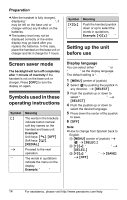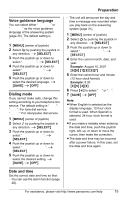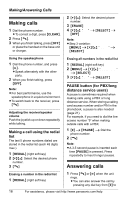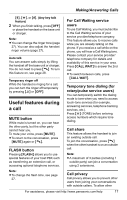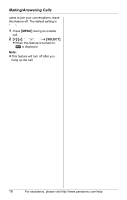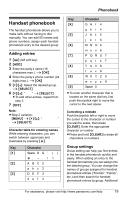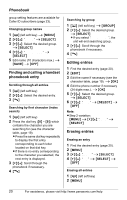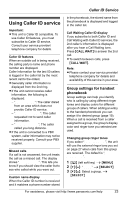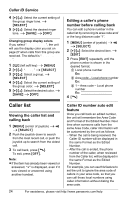Panasonic KX-TG8231B Digital Cordless Answering System - Page 19
Phonebook, Handset phonebook, Adding entries, Group settings
 |
UPC - 037988478453
View all Panasonic KX-TG8231B manuals
Add to My Manuals
Save this manual to your list of manuals |
Page 19 highlights
Handset phonebook The handset phonebook allows you to make calls without having to dial manually. You can add 50 names and phone numbers, assign each handset phonebook entry to the desired group. Adding entries 1 {C} (left soft key) 2 {ADD} 3 Enter the party's name (16 characters max.). i {OK} 4 Enter the party's phone number (24 digits max.). i {OK} 5 {V}/{^}: Select the desired group. i {SELECT} 6 {V}/{^}: "Save" i {SELECT} L To add other entries, repeat from step 3. 7 {OFF} Note: L Step 2 variation: {MENU} i {V}/{^}: "New entry" i {SELECT} Character table for entering names While entering characters, you can switch between uppercase and lowercase by pressing {*}. Key Character {1} Space # & ' ( ) ;, - . / 1 {2} ABC2 abc2 {3} DEF 3 def 3 Phonebook Key Character {4} GHI 4 ghi 4 {5} J KL 5 j kl 5 {6} MN O6 mn o 6 {7} P QRS 7 pqr s7 {8} T UV8 t uv8 {9} WX Y Z 9 wx y z 9 {0} Space 0 L To enter another character that is located on the same dial key, first push the joystick right to move the cursor to the next space. Correcting a mistake Push the joystick left or right to move the cursor to the character or number you want to erase, then press {CLEAR}. Enter the appropriate character or number. L Press and hold {CLEAR} to erase all characters or numbers. Group settings Group setting can help you find entries in the handset phonebook quickly and easily. When adding an entry to the handset phonebook you can assign it to the desired group. You can change the names of groups assigned for handset phonebook entries ("Friends", "Family", etc.) and then search for handset phonebook entries by group. Additional For assistance, please visit http://www.panasonic.com/help 19