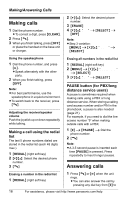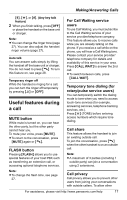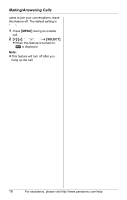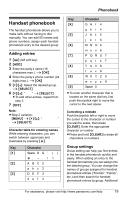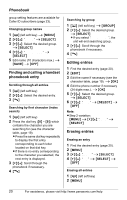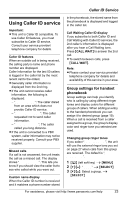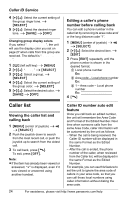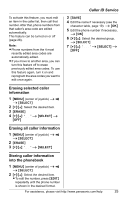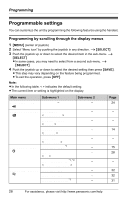Panasonic KX-TG8231B Digital Cordless Answering System - Page 21
One touch dial, Chain dial
 |
UPC - 037988478453
View all Panasonic KX-TG8231B manuals
Add to My Manuals
Save this manual to your list of manuals |
Page 21 highlights
3 {V}/{^}: "Erase all" i {SELECT} 4 {V}/{^}: "Yes" i {SELECT} 5 {V}/{^}: "Yes" i {SELECT} i {OFF} One touch dial Assigning an entry in the handset phonebook to a one touch dial key Dial keys {1} to {9} can each be used as a one touch dial key, allowing you to dial a number from the handset phonebook by simply pressing a dial key. 1 Find the desired entry (page 20). i {MENU} 2 {V}/{^}: "1-touch dial" i {SELECT} 3 {V}/{^}: Select the desired dial key number. i {SELECT} L When the dial key is already used as a one touch dial key, "@" is displayed next to the dial key number. If you select this dial key, you can overwrite the previous assignment. 4 {V}/{^}: "Save" i {SELECT} i {OFF} Making a call using a one touch dial key 1 Press and hold the desired one touch dial key ({1} to {9}). L You can view other one touch dial assignments by pushing the joystick up or down. 2 {C} Phonebook Canceling a one touch dial assignment 1 Press and hold the desired one touch dial key ({1} to {9}). 2 {ERASE} 3 {V}/{^}: "Yes" i {SELECT} i {OFF} Note: L Step 2 variation: {MENU} i {V}/{^}: "Erase" i {SELECT} Chain dial This feature allows you to dial phone numbers in the handset phonebook while you are on a call. This feature can be used, for example, to dial a calling card access number or bank account PIN that you have stored in the handset phonebook, without having to dial manually. 1 During an outside call, press {C}. 2 {V}/{^}: Select the desired entry. 3 Press {CALL} to dial the number. Note: L When storing a calling card access number and your PIN in the phonebook as one phonebook entry, press {PAUSE} to add pauses after the number and PIN as necessary (page 16). L If you have rotary/pulse service, you need to press {*} before pressing {C} in step 1 to change the dialing mode temporarily to tone. For assistance, please visit http://www.panasonic.com/help 21