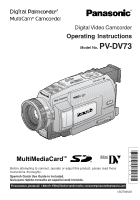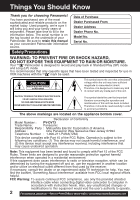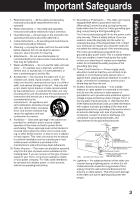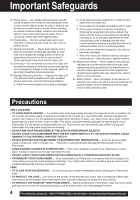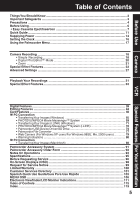Panasonic PVDV73D PVDV73 User Guide
Panasonic PVDV73D - DIGITAL VIDEO CAMCOR Manual
 |
View all Panasonic PVDV73D manuals
Add to My Manuals
Save this manual to your list of manuals |
Panasonic PVDV73D manual content summary:
- Panasonic PVDV73D | PVDV73 User Guide - Page 1
attempting to connect, operate or adjust this product, please read these instructions thoroughly. Spanish Quick Use Guide is included. Guía para rápida consulta en español está incluida. For assistance, please call : 1-800-211-PANA(7262) or send e-mail to : [email protected] LSQT0654A - Panasonic PVDV73D | PVDV73 User Guide - Page 2
sure to retain this manual as your convenient Palmcorder information source. Date of Purchase Dealer Purchased From Dealer Address Dealer Phone No. Model No. shielded interface cable when connecting digital video camcorder to computer in accordance with instruction herein. Also, any unauthorized - Panasonic PVDV73D | PVDV73 User Guide - Page 3
rack unless proper ventilation is provided or the manufacturer's instructions have been adhered to. 10. Power Sources - to proper grounding of the mast and supporting structure, grounding of the lead-in (NEC SECTION 810-21) GROUND CLAMPS POWER SERVICE GROUNDING ELECTRODE SYSTEM (NEC ART 250, PART - Panasonic PVDV73D | PVDV73 User Guide - Page 4
by following the operating instructions. Adjust only those controls that are covered by the operating instructions, as an improper attempt to disassemble this unit. There are no user serviceable parts inside. Unplug your Palmcorder from the power supply before [email protected] - Panasonic PVDV73D | PVDV73 User Guide - Page 5
Guide ...11 Supplying Power ...14 Setting the Clock ...16 Using the Palmcorder Menu 17 Camera Recording ...18 • Simple Recording 18 • Digital Service 96 On-Screen Displays (OSD 98 Request for Service Notice 99 Limited Warranty ...100 Customer Services Directory 101 Spanish Quick Use Guide/ - Panasonic PVDV73D | PVDV73 User Guide - Page 6
a registered trademark of IBM Company. MultiMediaCard is a registered trademark. SD is a trademark. 6 For assistance, please call : 1-800-211-PANA(7262) or send e-mail to : [email protected] - Panasonic PVDV73D | PVDV73 User Guide - Page 7
Before Use Before Using Record Speed/Playback Time Use only those tapes having the Mini logo indicating the 6.35 mm digital standard. Cassette type Record Speed/ Playback time SP LP AY-DVM30EJ 30 minutes 45 minutes AY-DVM60EJ 60 minutes 90 minutes AY-DVM80EJ 80 minutes - Panasonic PVDV73D | PVDV73 User Guide - Page 8
through the loop in the Lens Cap Strap. Reattach the Hand Strap. 8 For assistance, please call : 1-800-211-PANA(7262) or send e-mail to : [email protected] - Panasonic PVDV73D | PVDV73 User Guide - Page 9
Light To brighten the natural colors in a scene. Before Using Before you begin • Connect the Palmcorder to a power source. (pp. 14, 15) • Set POWER to CAMERA or M-CARD. 1 Hold down LIGHT for more than 0.7 second to turn ON or OFF. • " " will appear on the screen. Built-in Light Note • Using Light - Panasonic PVDV73D | PVDV73 User Guide - Page 10
a fire. Remote Controlling Two Palmcorders You can control any two Panasonic Palmcorders with one Remote control. In order for the remote to 2 VCR or CAMERA position. Press MENU to display the VCR or 3 CAMERA mode menu screen. Rotate JOG KEY to select OTHER FUNCTIONS in the CAMERA or VCR mode - Panasonic PVDV73D | PVDV73 User Guide - Page 11
Before Use Insert the Battery Pack Quick Guide Before you begin • Charge the Battery. (p. 14) 21 Press LCD-OPEN to unlock the LCD monitor, and swing it fully open. 2 Set POWER to VCR or CAMERA. 5 Press PUSH CLOSE mark to close the Cassette Compartment Cover. 3 Slide TAPE EJECT to open the - Panasonic PVDV73D | PVDV73 User Guide - Page 12
Quick Guide Camera Recording When the LCD monitor is fully open, the Viewfinder automatically turns OFF. 1 Set POWER to CAMERA. 2 Adjust the Vision Adjustment Control to your eyesight. playback. 12 Forassistance, pleasecall: 1-800-211-PANA(7262)orsende-mailto:[email protected] - Panasonic PVDV73D | PVDV73 User Guide - Page 13
Before Use Quick Guide Insert Memory Card* Before you begin • Charge the Battery. (p. 14) * to LOCK, you can prevent POWER from accidentally entering the M-CARD position when changing POWER to CAMERA. Note cropped corner • When inserting the Memory Card, insert with the cropped corner down as - Panasonic PVDV73D | PVDV73 User Guide - Page 14
upward. 2 Remove the Battery Pack and slide the Battery downward while sliding the BATT RELEASE. 14 Forassistance, pleasecall: 1-800-211-PANA(7262)orsende-mailto:[email protected] - Panasonic PVDV73D | PVDV73 User Guide - Page 15
Before Use Supplying Power Battery Care Caution: • Charge only with specified charger. • Charge the Battery within an ambient temperature range of 10 °C (50 °F) and 30 °C (86 °F). • The Battery may be warm after charging or just after use. This is normal. • Do not use an insufficiently charged or - Panasonic PVDV73D | PVDV73 User Guide - Page 16
power source. (pp. 14, 15) • Set POWER to CAMERA or VCR. 1 Press MENU to display the Camera or VCR mode menu screen. (p. 17) CAMERA FUNCTIONS VCR FUNCTIONS EXAMPLE: YEAR : 2003 PUSH Push MONTH : JAN Forassistance, pleasecall: 1-800-211-PANA(7262)orsende-mailto:[email protected] - Panasonic PVDV73D | PVDV73 User Guide - Page 17
JOG KEY to set your selection. D • The " " mark indicates selection. Press MENU to exit the menu. CAMERA Main menu 1 : CAMERA SETUP To select PROG. AE, PROGRESSIVE, D. ZOOM, or CINEMA. 2 : DIGITAL EFFECT To select EFFECT. 3 : RECORDING SETUP To select REC SPEED, AUDIO REC, SCENEINDEX, WIND CUT, or - Panasonic PVDV73D | PVDV73 User Guide - Page 18
a cassette with the record tab closed. (p. 7) 1 Set POWER to CAMERA. • The POWER Lamp lights red. • Be sure POWER is fully turned to the CAMERA position. 2 With the Viewfinder Eye Cup held up against your eye, adjust , pleasecall: 1-800-211-PANA(7262)orsende-mailto:[email protected] - Panasonic PVDV73D | PVDV73 User Guide - Page 19
Camera Camera Recording Using the LCD Monitor The LCD (Liquid Crystal Display) monitor can be used while recording. 180° 90° 90° 1LCD-OPEN 1 Press LCD-OPEN to - Panasonic PVDV73D | PVDV73 User Guide - Page 20
Camera Recording Digital PhotoShot™ Mode Use this feature to record a seven second (approx.) still image on the tape from the current camera picture. Audio is also recorded for on-the-spot functions. 20 Forassistance, pleasecall: 1-800-211-PANA(7262)orsende-mailto:[email protected] - Panasonic PVDV73D | PVDV73 User Guide - Page 21
Zoom You can gradually zoom in for close ups or zoom out for wide angle shots. 2POWER ZOOM 1POWER 3REC/PAUSE 1 Set POWER to CAMERA. 2 Zoom slowly: by lightly pressing the "T" (Telephoto) or the "W" (Wide Angle) side of the POWER ZOOM. Zoom quickly: by applying more pressure. 3 Start recording - Panasonic PVDV73D | PVDV73 User Guide - Page 22
be recorded together with sound. 2 Press STILL once again to release the still picture. The camera will resume recording real-time pictures. Self Recording Rotate the LCD monitor 180 degrees so it . 22 Forassistance, pleasecall: 1-800-211-PANA(7262)orsende-mailto:[email protected] - Panasonic PVDV73D | PVDV73 User Guide - Page 23
a subject that is darker than the surrounding scene, in a shadowed area, or when the light source is behind your subject. 1POWER 1 Set POWER to CAMERA. 2 Press BACK LIGHT to activate the Backlight feature. • The Indicator " " will appear in the EVF or LCD monitor. 3 Press BACK LIGHT again to cancel - Panasonic PVDV73D | PVDV73 User Guide - Page 24
be set in the menu. 4, 5 JOG KEY 3MENU 1POWER 2AUTO/MANUAL 1 Set POWER to CAMERA. 2 Hold down AUTO/MANUAL for more than 0.7 second so that the "MNL" indication appears in the MAGICPIX mode in the DIGITAL EFFECT camera menu. used indoors. 24 Forassistance, pleasecall: 1-800-211-PANA( - Panasonic PVDV73D | PVDV73 User Guide - Page 25
, hold down FADE until the picture fades out. B Press REC/PAUSE to pause the recording. Camera MagicVu™ IR Filter (0 Lux) MagicVu allows you to record video in total darkness. 1 Set POWER to CAMERA. 1POWER 2MAGICVU/ 0LUX 2 Slide MAGICVU/0LUX to ON. • A black and white image appears. • "MAGICVU - Panasonic PVDV73D | PVDV73 User Guide - Page 26
" is displayed for approx. 3 seconds, and the screen goes back to the Camera mode screen. • After Photo Title is performed, Digital Function turns off. 5 Press REC/PAUSE to start recording with Photo Title. • Forassistance, pleasecall: 1-800-211-PANA(7262)orsende-mailto:[email protected] - Panasonic PVDV73D | PVDV73 User Guide - Page 27
optimum color balance in most lighting conditions. However, when using Digital Functions, etc., you may get better results by using the manual adjustment. 3, 4, A, B JOG KEY 1POWER 2AUTO/MANUAL 1 Set POWER to CAMERA. 2 Hold down AUTO/MANUAL for more than 0.7 second so that the "MNL" indication - Panasonic PVDV73D | PVDV73 User Guide - Page 28
automatically adjusts the focus over the entire zoom range. Manual Focus 1 Use Manual Focus (MF) when recording ... • a subject through glass. Set POWER to CAMERA. • a scene where the subject is far . 28 Forassistance, pleasecall: 1-800-211-PANA(7262)orsende-mailto:[email protected] - Panasonic PVDV73D | PVDV73 User Guide - Page 29
motion (e.g. tennis stroke) with improved STILL or SLOW MOTION playback when watching the tape on this Palmcorder. Manual Selection 3, 4 JOG KEY 1POWER 2AUTO/MANUAL 1 Set POWER to CAMERA. 2 Hold down AUTO/MANUAL for more than 0.7 second so that the "MNL" indication appears in the EVF or the LCD - Panasonic PVDV73D | PVDV73 User Guide - Page 30
backlit, you can compensate by adjusting the iris manually. 3, 4 JOG KEY 1POWER 2AUTO/MANUAL EVF/LCD Iris Setting 1 Set POWER to CAMERA. 2 Hold down AUTO/MANUAL for more than 0.7 second so that the . 30 Forassistance, pleasecall: 1-800-211-PANA(7262)orsende-mailto:[email protected] - Panasonic PVDV73D | PVDV73 User Guide - Page 31
stop automatically. 3REWIND SEARCH Note 5 • When a tape recorded in LP mode on STOP another digital video camera is played back on this unit, the picture may appear mosaic. • Using the LCD monitor reduces not supplied) You can connect earphones (not supplied) to the PHONE Jack. VCR PHONE Jack 31 - Panasonic PVDV73D | PVDV73 User Guide - Page 32
. (Menu OSD: p. 108) 5 Press JOG KEY to select ON. • "BLANK" will appear on the screen. 32 Forassistance, pleasecall: 1-800-211-PANA(7262)orsende-mailto:[email protected] - Panasonic PVDV73D | PVDV73 User Guide - Page 33
Special Effect Features Note • Sound is muted during all special effects. Rapid Visual Search BPLAY A During playback, hold down (FAST FORWARD/SEARCH) or (REWIND/SEARCH). The search will continue for as long as the button is held down. B Press OR (FAST FORWARD/ SEARCH) or (REWIND/SEARCH) once - Panasonic PVDV73D | PVDV73 User Guide - Page 34
muted. • The Variable Speed Search feature is not available when the Repeat Playback is active. 34 Forassistance, pleasecall: 1-800-211-PANA(7262)orsende-mailto:[email protected] - Panasonic PVDV73D | PVDV73 User Guide - Page 35
Special Effect Features Note • Sound is muted during all special effects. Frame by Frame Advance When using Remote Control 3PLAY 1 Press PAUSE during playback. 2 Press SLOW/F.ADV to do a frame by frame advance. 1PAUSE 2 SLOW/ F.ADV 2 SLOW/ F.ADV Press SLOW/F.ADV to do a frame by frame reverse. 3 - Panasonic PVDV73D | PVDV73 User Guide - Page 36
Search may fail to detect a recorded PhotoShot image if the image is 3 seconds or less. 36 Forassistance, pleasecall: 1-800-211-PANA(7262)orsende-mailto:[email protected] - Panasonic PVDV73D | PVDV73 User Guide - Page 37
VCR Special Effect Features Strobe Multi Mode In Strobe Multi Mode, you can select the rate at which a succession of still screens are captured from the playback picture. 3, 4, 5 JOG KEY 1POWER 2MENU 1 Set POWER to VCR. 2 Press MENU to display the VCR FUNCTIONS menu screen. 3 Rotate JOG KEY to - Panasonic PVDV73D | PVDV73 User Guide - Page 38
Audio In Video In To Audio In To Video In 1 Set POWER to CAMERA or VCR. To view what the Palmcorder is recording or to playback a tape and set it to LINE INPUT or S-VIDEO. Check your TV operating instructions for further information. 3 Start playback or begin a recording. • Make sure panasonic.com - Panasonic PVDV73D | PVDV73 User Guide - Page 39
Functions are turned off automatically when the EIS and Digital Zoom are selected. EVF/LCD Zoom In ("T") D.ZOOM 5POWER ZOOM 3, 4 JOG KEY 1POWER Zoom Out ("W") 2MENU 5REC/PAUSE CAMERA mode 1 Set POWER to CAMERA. 2 Press MENU to display the CAMERA FUNCTIONS menu screen. 3 Rotate JOG KEY to select - Panasonic PVDV73D | PVDV73 User Guide - Page 40
on page 48.) 3, 4, 5 JOG KEY 2MENU 1POWER EVF/LCD 1 Set POWER to CAMERA. 2 Press MENU to display the CAMERA FUNCTIONS menu screen. 3 Rotate JOG KEY to select DIGITAL EFFECT , and then press JOG KEY to display the DIGITAL EFFECT menu screen. 4 Rotate JOG KEY to select EFFECT , and then press JOG KEY - Panasonic PVDV73D | PVDV73 User Guide - Page 41
be used in both the Recording and Playback (VCR) modes. Note • Other Digital Functions are turned off automatically when the EIS and Digital Zoom are selected. NORMAL 1, A POWER EIS ON CAMERA mode 1 Set POWER to CAMERA. 2 Press EIS to stabilize the picture. • Picture flicker may be observed when - Panasonic PVDV73D | PVDV73 User Guide - Page 42
CAMERA or VCR. 2 Press MENU to display the menu screen. 3 Rotate JOG KEY to select DIGITAL EFFECT in the CAMERA Digital Functions MIRROR Symmetrical image from the current camera (p. 40) • Only Manual Focus is available. WIPE scene. To use the MIX function a. In Camera mode, set the "EFFECT" item in - Panasonic PVDV73D | PVDV73 User Guide - Page 43
Picture Picture in Picture (PinP still image) 2MENU 1 Set POWER to CAMERA. 2 Press MENU to display the CAMERA FUNCTIONS menu screen. 3 Rotate JOG KEY repeatedly to select DIGITAL EFFECT , then press JOG KEY to display the DIGITAL EFFECT menu screen. 4 Press JOG KEY to select P-IN-P . • Press MENU - Panasonic PVDV73D | PVDV73 User Guide - Page 44
mode, and "A.DUB " indication appears in the EVF or the LCD monitor. Go to step 4. 44 Forassistance, pleasecall: 1-800-211-PANA(7262)orsende-mailto:[email protected] - Panasonic PVDV73D | PVDV73 User Guide - Page 45
Editing Features 4, 5PAUSE To listen to the desired audio sound, set the 12bit AUDIO setting of the VCR mode MENU (Menu OSD: p. 108) as follows: 12bit AUDIO:The following selections are available for 12 bit AUDIO dubbed recordings only (sound recorded in SP mode only). ST 1 ST 2 MIX Set this - Panasonic PVDV73D | PVDV73 User Guide - Page 46
which you want to start dubbing, press PAUSE. 3 Place the VCR into REC/PAUSE mode. (See VCR manual.) 4 Simultaneously, press PAUSE on both units to begin copying. 5 Press STOP on both units when copying is Forassistance, pleasecall: 1-800-211-PANA(7262)orsende-mailto:[email protected] - Panasonic PVDV73D | PVDV73 User Guide - Page 47
Editing Features Copying from Digital Equipment (dubbing) High quality digital-to-digital copying can be accomplished if both Palmcorders incorporate the DV Input/Output (i.LINK) Connector (DV Interface cable (i.LINK) is not supplied). Before you begin • Connect - Panasonic PVDV73D | PVDV73 User Guide - Page 48
recording DV Tape playback output to the Memory Card, only NORMAL mode is available. (p. 49) 48 Forassistance, pleasecall: 1-800-211-PANA(7262)orsende-mailto:[email protected] - Panasonic PVDV73D | PVDV73 User Guide - Page 49
exposed to direct sunlight, or a place where electromagnetic waves and static electricity can be generated. • Electromagnetic waves, static electricity, malfunction of the Digital Video Palmcorder or of the Memory Card itself could erase the data recorded on it. To prevent the loss of picture data - Panasonic PVDV73D | PVDV73 User Guide - Page 50
data. • This product is compliant with DCF (Design rule for Camera File System). Images saved on the Memory Card using other Digital Still Cameras that are compliant with DCF can be viewed on this product. Forassistance, pleasecall: 1-800-211-PANA(7262)orsende-mailto:[email protected] - Panasonic PVDV73D | PVDV73 User Guide - Page 51
Delete Specific Images You can delete unwanted images and increase the remaining image memory. Warning: Once deleted, images cannot be restored. DELETE PAGE Delete specific images from a page. DELETE ALL Delete all images. (p. 52) FORMAT Delete all data. (p. 53) 3, 4, 5 JOG KEY 1POWER Card Features - Panasonic PVDV73D | PVDV73 User Guide - Page 52
and then "NO PICTURE" is displayed. Warning • While deleting images, DO NOT turn off the Digital Video Camcorder or unplug the AC Adaptor (supplied) because this may cause irreversible damage to the ) 52 Forassistance, pleasecall: 1-800-211-PANA(7262)orsende-mailto:[email protected] - Panasonic PVDV73D | PVDV73 User Guide - Page 53
Card Features Format the Memory Card You can easily format your Memory Card using this operation. Warning: Formatting permanently removes all image data. Before you begin • Set POWER to OFF before inserting a recorded Memory Card. (pp. 48, 49) 1 Do steps 1 and 2 on page 51. 2, 3 JOG KEY 2 Press - Panasonic PVDV73D | PVDV73 User Guide - Page 54
setting) on a Memory Card. "DPOF" stands for Digital Print Order Format, and since printing data can be added Memory Card can be used with any system that supports DPOF. VARIABLE: You can select images recorded on on DPOF (Digital Print Order Format). 54 Forassistance, pleasecall: 1-800-211 - Panasonic PVDV73D | PVDV73 User Guide - Page 55
color (16 bit) or more (for ArcSoft Software) • Video card that supports 16 bit color at 800 x 600 monitor resolution (for Palmcorder USB Device Driver can convert the JPEG data of your PC into the DCF (Design rule for Camera File System) data, and transfer this data to your Palmcorder via USB. - Panasonic PVDV73D | PVDV73 User Guide - Page 56
Palmcorder USB Device Driver first and follow the instructions listed under "Caution". Palmcorder USB Device Driver • For Movie Messenger • For Web Camera • For SD Drive : Click PHOTOVU/MPEG4 menu. 56 Forassistance, pleasecall: 1-800-211-PANA(7262)orsende-mailto:[email protected] - Panasonic PVDV73D | PVDV73 User Guide - Page 57
"Start," "Settings," and "Control Panel." 2 Double-click on "System", verify [Panasonic Digital Palmcorder] is displayed in [Universal Serial Bus controllers] of [Device Manager] of [Hardware]. Palmcorder USB Device Driver/Web Camera (CAMERA Mode) [ This screen is an example (Windows 2000) ] 1 Click - Panasonic PVDV73D | PVDV73 User Guide - Page 58
then click [Change/Remove]*. * If you are using Windows 98SE or Me, click [Add/Remove]. 58 Forassistance, pleasecall: 1-800-211-PANA(7262)orsende-mailto:[email protected] - Panasonic PVDV73D | PVDV73 User Guide - Page 59
the USB Cable (supplied). • "CAPTURE" appears in the EVF or the LCD monitor. • The "Found New Hardware Wizard" screen of Windows is displayed. Follow the instructions as they appear on your PC screen. PC Connection Note • For extended use, the AC Adaptor should be used as a power source. 59 - Panasonic PVDV73D | PVDV73 User Guide - Page 60
safely. 1 [ This screen is an example (Windows 2000) ] Double-click the icon in the task tray. 2 Select [Panasonic Digital Palmcorder] and click [Stop]. 3 Verify [Panasonic Digital Palmcorder] is selected and click [OK]. 4 Click [OK]. • You can safely disconnect the cable. Note • Some OS - Panasonic PVDV73D | PVDV73 User Guide - Page 61
59, 60, 71) 3 Click on "Start," "(All) Programs," "Panasonic," "MPEG4 MovieMessenger System 1.01," then "MovieMessenger." 4 "PHOTOVU/MPEG4 MovieMessenger Interface Cable (i.LINK). • Change the Palmcorder power switch (VCR/CAMERA). *You must first close the application. • Connect/disconnect the - Panasonic PVDV73D | PVDV73 User Guide - Page 62
when using USB connection. 5 To capture other Motion images, repeat 62 steps 3~4. For assistance, please call : 1-800-211-PANA(7262) or send e-mail to : [email protected] - Panasonic PVDV73D | PVDV73 User Guide - Page 63
PHOTOVU/MPEG4 Movie Messenger™ System Playing back the saved Motion and Still images 1 Repeat steps 1~4 on page 61 to run the PHOTOVU/MPEG4 Movie 2 You can play back the saved Motion images and Still images (p. 62) for confirmation. Messenger™ System. Click [VideoGift] to display the VideoGift - Panasonic PVDV73D | PVDV73 User Guide - Page 64
add images. 16 Slide Edit A collection of still images can be edited as a slide show. 64 Forassistance, pleasecall: 1-800-211-PANA(7262)orsende-mailto:[email protected] - Panasonic PVDV73D | PVDV73 User Guide - Page 65
PHOTOVU/MPEG4 Movie Messenger™ System Using the VideoGift Screen 1 Repeat steps 1~4 on page 61 to run the PHOTOVU/MPEG4 Movie 2 Messenger™ System. Click [VideoGift] to display the VideoGift screen. • The image captured last is displayed in the VideoGift screen. Caution for Windows 2000 users 2 - Panasonic PVDV73D | PVDV73 User Guide - Page 66
. Note The e-mail Software must support MAPI (Messaging Application Programming Interface). Below are some e-mail Software programs which support MAPI: Microsoft Outlook, Microsoft Outlook 3, 5Settings 66 Forassistance, pleasecall: 1-800-211-PANA(7262)orsende-mailto:[email protected] - Panasonic PVDV73D | PVDV73 User Guide - Page 67
] will convert the selected image to WMV format. Note • Follow the instructions as they appear on your PC screen. Attaching Still images to e-mail Note operations and Error messages. • If your e-mail software is not supported by MAPI, pressing the [E-Mail] button will automatically open the folder - Panasonic PVDV73D | PVDV73 User Guide - Page 68
on the VideoGift screen. Click on [Slide Edit] on the VideoGift screen. • The "Slide-show Edit" screen is 5 displayed. Edit slides. • Use "Help" for detailed instructions. 68 Forassistance, pleasecall: 1-800-211-PANA(7262)orsende-mailto:[email protected] - Panasonic PVDV73D | PVDV73 User Guide - Page 69
PHOTOVU/MPEG4 Movie Messenger™ System Setting the Size and Quality of Motion and Still Image 5 5 6Preview 6Save 4Settings 6E-Mail Size of Compressed File Image Image Size Quality 352 x 288 pixels 176 x 144 pixels High 3000 KB/min Normal 2000 KB/min Low 1000 KB/min 1000 KB/min 600 KB/min 360 - Panasonic PVDV73D | PVDV73 User Guide - Page 70
Click [Preview] to view the compressed Motion Image. Click [E-mail] to send the e-mail message. 70 Forassistance, pleasecall: 1-800-211-PANA(7262)orsende-mailto:[email protected] - Panasonic PVDV73D | PVDV73 User Guide - Page 71
companies allows you to capture and edit video clips using the DV Interface (i.LINK). Our DVC being OHCI compliant should have no problem working with any OHCI compliant Firewire Card/video - Editing software package. PC Connector DV Input/Output (i.LINK) Connector DV Interface Cable (i.LINK - Panasonic PVDV73D | PVDV73 User Guide - Page 72
each mode. • Please refer to pages 63~70 for other functions. (Continued on next page.) 72 Forassistance, pleasecall: 1-800-211-PANA(7262)orsende-mailto:[email protected] - Panasonic PVDV73D | PVDV73 User Guide - Page 73
PHOTOVU/MPEG4 Movie Messenger™ System (i.LINK) 3Normal 3, 3Detail 4Movie Capture 4Still Capture DV 6STOP 5, 7, 5Select To capture Still images [When selecting Detail] 3 Click on [Detail]. 4 Click on [Still Capture] at the point you wish to capture images. • The screen to select frames is 5 - Panasonic PVDV73D | PVDV73 User Guide - Page 74
The "Found New Hardware Wizard" screen of Windows is displayed. Follow the instructions as they appear on your PC screen. Note • When connecting for the using Windows XP, the OS installation CD may be required. Follow the instructions as they appear on your PC screen. • For extended use, the AC - Panasonic PVDV73D | PVDV73 User Guide - Page 75
Palmcorder USB Device Driver/SD Drive For Windows 2000 users 3 Connect the Palmcorder to your PC (Windows) using the USB Cable (supplied). • "CONNECT WITH PC" and "STORAGE" appears in the EVF or the LCD monitor. • The "Found New Hardware" screen of Windows is displayed. • When the Palmcorder and PC - Panasonic PVDV73D | PVDV73 User Guide - Page 76
view images stored on the Memory Card and also save them to your hard disk. 76 Forassistance, pleasecall: 1-800-211-PANA(7262)orsende-mailto:[email protected] - Panasonic PVDV73D | PVDV73 User Guide - Page 77
can convert the JPEG data of your PC into DCF (Design rule for Camera File System) data, and transfer this data to your Palmcorder via USB them suitable for Internet and e-mail use. • To convert format for Panasonic Digital Palmcorder: Images can be converted to JPEG format and to file names that - Panasonic PVDV73D | PVDV73 User Guide - Page 78
to which the converted file is to be saved. • The Conversion results screen is displayed. 7 Use "Help" for detailed instructions. When selecting "To convert format for Panasonic Digital Palmcorder" 5 Select the file to be converted. 6 Select the drive to which the converted file is to be saved - Panasonic PVDV73D | PVDV73 User Guide - Page 79
with others by having picture and sound similar in fashion to a videophone. Please read this first • To use the Web Camera feature, Microsoft's Windows Messenger, MSN Messenger Service, and Windows NetMeeting are required. • For this feature, both parties must have Windows XP. For this feature, both - Panasonic PVDV73D | PVDV73 User Guide - Page 80
Camera) Note • For Web Camera CAMERA. For Windows XP users 3 Connect the Palmcorder to your PC (Windows) using the USB Cable (supplied). • "Found New Hardware Wizard" is displayed. Follow the instructions CD may 4 be required. Follow the instructions as they appear on your PC screen. Go - Panasonic PVDV73D | PVDV73 User Guide - Page 81
Web Camera For Windows 2000 users 3 Connect the Palmcorder to your PC (Windows) using the USB Cable ( Do not disconnect the USB Cable while in use. This could be a source of trouble. For more details, please read the respective Help file. • Close the application, then disconnect the USB Cable. 81 - Panasonic PVDV73D | PVDV73 User Guide - Page 82
Web Camera (For Windows XP users) For Windows Home Page: http://www.microsoft.com/ http://www.msn.com/ • For download and installation instructions, please refer to Help on the Home Page. 4 The first time Windows Messenger is run : 1-800-211-PANA(7262)orsende-mailto:[email protected] - Panasonic PVDV73D | PVDV73 User Guide - Page 83
Web Camera (For Windows XP users) 5 Type in your e-mail address and password. • You'll need to get a hotmail address. If you do not have one, click - Panasonic PVDV73D | PVDV73 User Guide - Page 84
line]. • "xxxx-conversation" screen is displayed. 9 The person calling (inviting) side Click [Start Camera] in the "xxx-conversation" screen. • A message inviting the other person is displayed. The invited 84 Forassistance, pleasecall: 1-800-211-PANA(7262)orsende-mailto:[email protected] - Panasonic PVDV73D | PVDV73 User Guide - Page 85
Page: http://www.microsoft.com/ http://www.msn.com/ • For download instructions, please 3 refer to Help on the Home Page. Install the MSN Messenger Service. 4 • Follow the instructions on the screen. The first time MSN Messenger Service is run, etc., the Setup screen is displayed. Click [Click here - Panasonic PVDV73D | PVDV73 User Guide - Page 86
Web Camera (For Windows 98SE/Me/2000 users) 6 Click on [Audio Tuning Wizard] in the [Tools] menu. • Select [Panasonic USB Microphone]* in the [Recording well. You cannot call a person who is not signed-on to MSN Messenger Service. 8 The person calling (inviting) side Double-click a person to call - Panasonic PVDV73D | PVDV73 User Guide - Page 87
person calling (inviting) side The real-time live picture displayed in the video camera is displayed on both yours and the other person's window screen. Note about MSN Messenger Service and Windows 14 NetMeeting, please refer to Help. When access is finished, close MSN Messenger Service and Windows - Panasonic PVDV73D | PVDV73 User Guide - Page 88
error to occur to the left. If so, please perform the following instructions. Download and install Media Player (7.1 or later), go to http://www. File Download" screen is displayed. Then, follow the instructions on the screen. 88 Forassistance, pleasecall: 1-800-211-PANA(7262)orsende - Panasonic PVDV73D | PVDV73 User Guide - Page 89
Transferring Your Images (Macintosh) You can transfer images from your Palmcorder Memory Card to your Macintosh. System Requirements (for Built-in SD Drive/ArcSoft Software) • Mac OS 9.0~9.1 • Mac OS 8.6~9.1 (for ArcSoft Software) • iMac, iBook or Power Macintosh® G3 with USB port or Power Mac™ - Panasonic PVDV73D | PVDV73 User Guide - Page 90
CD-ROM into the CD-ROM Drive. 3 Double click the "Panasonic" icon. Double click the "ArcSoft" Folder. 4 Double click the "Panorama Maker Installer," "PhotoBase," "PhotoImpression," and "PhotoPrinter." 5 Follow the instructions as they appear on your Macintosh section screen. 90 Forassistance - Panasonic PVDV73D | PVDV73 User Guide - Page 91
Palmcorder Accessory System Accessory # Figure Description Price PV-DAC11A AC Adaptor with AC Cable and DC Cable $119.95 CGR-D08A/1B 800mAh / 1 h 30 min, Battery $69.95 Pack CGR-D16A/1B 1 600mAh / 3 h, Battery Pack $99.95 CGP-D28A/1B 2 800mAh / 5 h, Battery Pack $129.95 CGR-D53A/1K PV- - Panasonic PVDV73D | PVDV73 User Guide - Page 92
ACCESSORIES YOU CAN DO ANY OF THE FOLLOWING: VISIT YOUR LOCAL PANASONIC DEALER OR CALL PANASONIC'S ACCESSORY ORDER LINE AT 1-800-332-5368 [6 AM-5 PM M-F, 6 AM-10:30 AM SAT, PACIFIC TIME] OR MAIL THIS ORDER TO: PANASONIC SERVICES COMPANY ACCESSORY ORDER OFFICE 20421 84th Avenue South Kent, WA. 98032 - Panasonic PVDV73D | PVDV73 User Guide - Page 93
Replace lens cover. Note • Handle bulb gently. Excessive force may cause bulb to crack. DANGER: Use only replacement bulb (PART NO. LSLL0028) supplied by Panasonic to reduce risk of fire. Handle new bulb with cloth or tissue as skin oils decrease bulb life. Remove lens cover and allow bulb to - Panasonic PVDV73D | PVDV73 User Guide - Page 94
before sunset - 2,800 - 2,000 • Color television Bluish • Fluorescent lamp (Daylight) • Camera flash bulb • Blue lamp for photography • Fluorescent lamp (White) • Normal flash bulb • Reddish 94 Forassistance, pleasecall: 1-800-211-PANA(7262)orsende-mailto:[email protected] - Panasonic PVDV73D | PVDV73 User Guide - Page 95
10 W) AC Adaptor : 18 W 1 W (when not in use.) Digital Interface USB/i.LINK (IEEE1394) Video Signal: EIA Standard (525 lines, 60 fields . 14 images (SUPER FINE mode) Image Format JPEG (Design Rule for Camera File System) Operating Temperature: 32 °F~104 °F (0 °C~40 °C) Operating Humidity - Panasonic PVDV73D | PVDV73 User Guide - Page 96
cleaning be performed by a qualified service technician. Please contact your nearest Panasonic Servicenter. An alternate solution is to obtain a head cleaning cassette. Please use Panasonic cleaning cassette (AY-DVMCLA). Be sure to follow the cleaning instructions carefully. Excessive use of the - Panasonic PVDV73D | PVDV73 User Guide - Page 97
Before Requesting Service If you have a problem with your Palmcorder, it may be something you can correct monitored... • Make sure FOCUS is set to AUTO. (p. 28) • Make sure the unit is ON and set to CAMERA mode. (p. 18) • Make sure the unit is set to REC or REC/ PAUSE mode. (p. 18) Sound cannot - Panasonic PVDV73D | PVDV73 User Guide - Page 98
warning displays appear in the EVF and the LCD monitor. Indications Condition If the Palmcorder is in CAMERA mode without a cassette inserted, " " will flash and "TAPE NOT INSERTED" will appear for 98 Forassistance, pleasecall: 1-800-211-PANA(7262)orsende-mailto:[email protected] - Panasonic PVDV73D | PVDV73 User Guide - Page 99
NO SPACE LEFT" appears. If the Palmcorder is in M-CARD mode or Photo Title (CAMERA mode) and the DV Interface Cable (i.LINK) is connected, "DISCONNECT DV CABLE" form and your Proof of Purchase along with your unit to: Panasonic Services Company 1705 N. Randall Road Elgin, IL. 60123-7847 Attn: - Panasonic PVDV73D | PVDV73 User Guide - Page 100
visit Panasonic Web Site: http://www.panasonic.com For assistance in Puerto Rico call Panasonic Sales Company (787)-750-4300 or fax (787)-768-2910. In-Home service, which vary from state to state. If a problem with this product develops during or after the warranty period, you may contact your dealer - Panasonic PVDV73D | PVDV73 User Guide - Page 101
ship or carry in to location below ("Service in Puerto Rico"). Service in Puerto Rico Matsushita Electric of Puerto Rico, Inc. Panasonic Sales Company/ Factory Servicenter: Ave. 65 de Infanteria. Km. 9.5, San Gabriel Industrial Park, Carolina, Puerto Rico 00985 Phone (787) 750-4300 Fax (787) 768 - Panasonic PVDV73D | PVDV73 User Guide - Page 102
Spanish Quick Use Guide/Guía Para Uso Rápido Precauciones para su seguridad ADVERTENCIA: PARA EVITAR FCC, utilice solamente el cable de interfaz blindado cuando conecte una cámara de video digital a una computadora de acuerdo con las instrucciones incluidas aquí. También, cualquier cambio sin - Panasonic PVDV73D | PVDV73 User Guide - Page 103
Spanish Quick Use Guide/Guía Para Uso Rápido Inserte de la batería Antes de comenzar • Cargue la el monitor LCD. 2 Ajuste el interruptor de alimentación (POWER) a la posición VCR o CAMERA. For Your Information 5 Presione la marca PUSH CLOSE (EMPUJAR PARA CERRAR) para cerrar la tapa del - Panasonic PVDV73D | PVDV73 User Guide - Page 104
Guide/Guía Para Uso Rápido Grabación con la cámara Cuando el monitor LCD se enchuentra totalmente abjerto, el visor se DESACTIVA automàticamente. 1 Ajuste el interruptor de alimentación (POWER) a la posición CAMERA , pleasecall: 1-800-211-PANA(7262)orsende-mailto:[email protected] - Panasonic PVDV73D | PVDV73 User Guide - Page 105
Spanish Quick Use Guide/Guía Para Uso Rápido Introducir la Tarjeta de memoria* Antes de comenzar la posicion LOCK, evitara que POWER gire por error a la posicion M-CARD al cambiar POWER a CAMERA. Nota • Al insertar la tarjeta de memoria, insertela con la esquina recortada hacia abajo tal como se - Panasonic PVDV73D | PVDV73 User Guide - Page 106
MENU OSD Camera Mode Menu Screen 1 2 3 4 5 6 7 8 9 10 1 PROG. AE (from 10X to 25X) or 700X (from 10X to 700X). Setting to OFF cancels the previously selected digital zoom. 4 CINEMA (p. 23) When set to ON, you can record a picture compatible with a (7262)orsende-mailto:[email protected] - Panasonic PVDV73D | PVDV73 User Guide - Page 107
to VCR2. OFF: To prevent reception of signals from the Remote Control. 18 BEEP SOUND Set to ON to hear beep when starting and stopping camera recording or when unusual conditions occur. To cancel the beep, set to OFF. Palmcorder will beep: Once when you start recording Twice when you stop - Panasonic PVDV73D | PVDV73 User Guide - Page 108
(p. 40) Set to ON to double the size of a playback image. Setting to OFF cancels the previously selected digital zoom. 8 REC SPEED (p. 7) SP: Normal recording speed mode. LP: Recording time is 1.5 times as long , please call : 1-800-211-PANA(7262) or send e-mail to : [email protected] - Panasonic PVDV73D | PVDV73 User Guide - Page 109
MENU OSD 10 DATE/TIME (p. 111) 10 The date and time can be set and displayed on the screen. 11 11 C. DISPLAY (p. 112) To select the desired type of counter 12 indication displayed on the LCD Monitor or in the viewfinder. 13 12 C. RESET (p. 112) 14 Setting to ON resets the counter to - Panasonic PVDV73D | PVDV73 User Guide - Page 110
Displays on the screen. 3 DCF NO. (pp. 50, 114) Select to OFF to cancel DCF (Design rule for Camera File system) No. on the screen. 4 DPOF (pp. 54, 114) When set to ON, information of the is set to 0. 110 Forassistance, pleasecall: 1-800-211-PANA(7262)orsende-mailto:[email protected] - Panasonic PVDV73D | PVDV73 User Guide - Page 111
LCD Monitor. Only Date and Time indications will be recorded onto the tape. CAMERA/VCR Mode a h b c d e f g ij a Battery p. 106) d Digital Zoom and other Digital Functions (Menu OSD: p. 106) This display appears when the digital zoom function has been when AUTO/ MANUAL is pressed to - Panasonic PVDV73D | PVDV73 User Guide - Page 112
Electronic Viewfinder/LCD Monitor Indications CAMERA/VCR Mode kl m k WARNING Indication (pp. 98, 99) The warning displays appear in the EVF and the frames = 1 second). • This display cannot be reset. 112 Forassistance, pleasecall: 1-800-211-PANA(7262)orsende-mailto:[email protected] - Panasonic PVDV73D | PVDV73 User Guide - Page 113
/LCD Monitor Indications CAMERA/VCR Mode n Zoom Magnification Level (p. 39) o Digital EIS Indications (p. 41) This display appears when EIS is pressed. p Backlight Indication (p. 23) This display appears when BACK LIGHT is pressed. q PROGRAM-AE Indication (p. 24) r Manual Focus Indication (p. 28 - Panasonic PVDV73D | PVDV73 User Guide - Page 114
c Recording Mode POWER is set to M-CARD. d Directory/Image Number e DCF NO. (Design rule for Camera File system) Indication (Menu OSD: p. 110) f DPOF Indication (p. 54) g Multi Image Playback page number Forassistance, pleasecall: 1-800-211-PANA(7262)orsende-mailto:[email protected] - Panasonic PVDV73D | PVDV73 User Guide - Page 115
MAGICVU/0LUX p. 25. Lens Remote Sensor p. 9. Built-in Light pp. 9, 93. Side View JOG KEY pp. 16, 17. M-CARD EJECT p. 13. POWER (VCR•OFF• CAMERA•M-CARD) pp. 11, 12, 13. M-CARD Lock p. 13. Index of Controls Shoulder Strap Attachment Ring p. 8. BATT RELEASE pp. 14, 15. M-CARD Door p. 13. External - Panasonic PVDV73D | PVDV73 User Guide - Page 116
12, 19, 31. Rear View Electronic Viewfinder (EVF) p. 12. MENU pp. 16, 17. A/V Output Connector p. 38. PHONE p. 31. TAPE EJECT pp. 7, 11. DV Input/Output (i.LINK) Connector pp. 47, 71. DC IN Terminal p. 116 Forassistance, pleasecall: 1-800-211-PANA(7262)orsende-mailto:[email protected] - Panasonic PVDV73D | PVDV73 User Guide - Page 117
Top View FOCUS p. 28. AUTO/MANUAL pp. 27~30. FADE p. 25. REC p. 47. LIGHT p. 9. EIS p. 41. REW pp. 12, 31. RECORDING CHECK p. 22. Back View Vision Adjustment Control pp. 12, 18. POWER Lamp p. 18. REC/PAUSE pp. 12, 18. Index of Controls PAUSE pp. 33, 45, 47. CAMERA STILL p. 43. M-DEL pp. 51 - Panasonic PVDV73D | PVDV73 User Guide - Page 118
. 9, 34, 35. FORWARD INDEX SEARCH pp. 9, 36. PAUSE pp. 9, 35, 47. SEL pp. 9, 16, 17. 118 Forassistance, pleasecall: 1-800-211-PANA(7262)orsende-mailto:[email protected] - Panasonic PVDV73D | PVDV73 User Guide - Page 119
31 Copying from Digital Equipment 47 Copying your Tapes ...... 46 Customer Services Directory 101 D AE 24 Progressive PhotoShot™ Mode 20 Q Quick Guide ...... 11, 12, 13 R Rapid Visual 32, 111 W Warning Indications ...... 88 Web Camera 79~87 White Balance 27 WIND CUT 30 Z Zoom In - Panasonic PVDV73D | PVDV73 User Guide - Page 120
Consumer Electronics Company, Division of Matsushita Electric Corporation of America One Panasonic Way Secaucus, New Jersey 07094 Panasonic Sales Company ("PSC"), Division of Matsushita Electric of Puerto Rico, Inc. Ave. 65 de Infanteria, Km. 9.5 San Gabriel Industrial Park Carolina, Puerto

Before attempting to connect, operate or adjust this product, please read these
instructions thoroughly.
Spanish Quick Use Guide is included.
Guía para rápida consulta en español está incluida.
LSQT0654A
Model No.
PV-DV73
Digital Video Camcorder
Operating Instructions
Mini
R
For assistance, please call : 1-800-211-PANA(7262) or send e-mail to : [email protected]