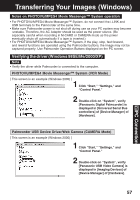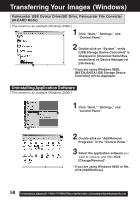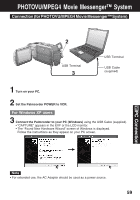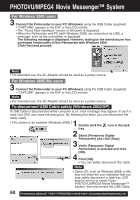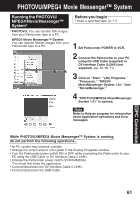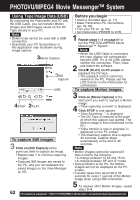Panasonic PVDV73D PVDV73 User Guide - Page 62
Using Tape Image Data USB
 |
View all Panasonic PVDV73D manuals
Add to My Manuals
Save this manual to your list of manuals |
Page 62 highlights
PHOTOVU/MPEG4 Movie Messenger™ System Using Tape Image Data (USB) Before you begin By connecting the Palmcorder and PC with the USB Cable, you can transfer Motion images and Still images saved on the DV Tape directly to your PC. Note • Detail mode cannot be used with a USB connection. • Deactivate your PC ScreenSaver or this application may shutdown during image capture. 3Movie Capture 3Still Capture • Insert a recorded tape. (p. 11) • Make Palmcorder-PC connections. (pp. 59, 60) • Turn your PC on. (p. 59) • Set Palmcorder POWER to VCR. 1 Repeat steps 1~4 on page 61 to run the PHOTOVU/MPEG4 Movie Messenger™ System. Note • When the USB Cable is connected, the input display will automatically become USB. If it is not USB, please confirm the connection. Then, close 2 and restart the software. Click (PLAY) on PC screen to playback the DV tape. • The playback screen cannot be viewed on the PC. Please use the LCD monitor on the Palmcorder for confirmation. USB To capture Motion images 4 2 STOP PLAY To capture Still images 3 Click on [Still Capture] at the 3 Click on [Movie Capture] at the start point you wish to capture a Motion image. 4 • "Now capturing a movie" is displayed. Click STOP to end capture. • "Now Searching..." is displayed. • The DV Tape is rewound to the point at which the capture was started. The Motion image is then transferred to the PC. • "Data transfer is now in progress" is displayed on the PC screen. • The maximum capture time is approx. 30 seconds. Capture stops automatically at the end of 30 seconds. Note point you wish to capture an image. • Repeat step 3 to continue capturing images. • Captured Still images are saved to the PC, and you can playback the saved images on the View Manager. (p. 63) • Motion images cannot be captured if data contains the following... • A change between 12 bit and 16 bit. • A change between SP and LP mode. • During transfer to the PC, the Motion images will not be displayed on the PC screen. • Transfer takes from about 30 to 50 seconds for every 1 second of the Motion image when using USB connection. 5 To capture other Motion images, repeat 62 steps 3~4. For assistance, please call : 1-800-211-PANA(7262) or send e-mail to : [email protected]