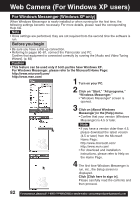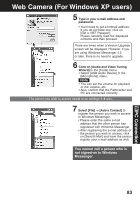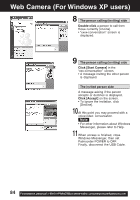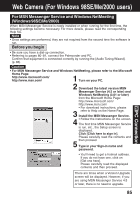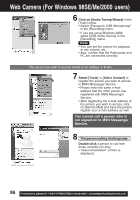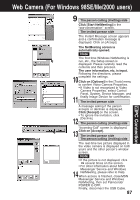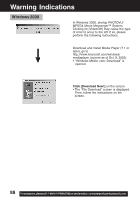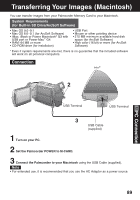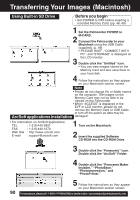Panasonic PVDV73D PVDV73 User Guide - Page 85
Web Camera For Windows 98SE/Me/2000 users
 |
View all Panasonic PVDV73D manuals
Add to My Manuals
Save this manual to your list of manuals |
Page 85 highlights
Web Camera (For Windows 98SE/Me/2000 users) For MSN Messenger Service and Windows NetMeeting (Windows 98SE/Me/2000) When MSN Messenger Service is newly installed or when running for the first time, the following settings become necessary. For more details, please read the corresponding Help file. Note • Once settings are performed, they are not required from the second time the software is run. Before you begin • Be sure you have a dial-up connection. • Referring to pages 80~81, connect the Palmcorder and PC. Confirm that equipment is connected correctly by running the [Audio Tuning Wizard]. (p. 86) Caution • For MSN Messenger Service and Windows NetMeeting, please refer to the Microsoft Home Page: http://www.microsoft.com/ http://www.msn.com/ 1 Turn on your PC. 2 Download the latest version MSN Messenger Service (4.5 or later) and Windows NetMeeting (3.01 or later) from the Microsoft Home Page: http://www.microsoft.com/ http://www.msn.com/ • For download instructions, please 3 refer to Help on the Home Page. Install the MSN Messenger Service. 4 • Follow the instructions on the screen. The first time MSN Messenger Service is run, etc., the Setup screen is displayed. Click [Click here to sign in]. Please carefully read the contents and then proceed. 5 Type in your Sign-in name and password. • You'll need to get a hotmail address. If you do not have one, click on [Get one here]. Please carefully read the displayed contents and then proceed. There are times when a Version Upgrade screen will be displayed. However, if you are using MSN Messenger Service 4.5 or later, there is no need to upgrade. 85 PC Connection