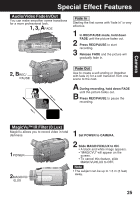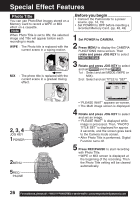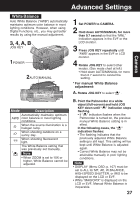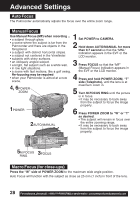Panasonic PVDV73D PVDV73 User Guide - Page 23
Special Effect Features
 |
View all Panasonic PVDV73D manuals
Add to My Manuals
Save this manual to your list of manuals |
Page 23 highlights
Camera Special Effect Features CINEMA Mode You can record a picture compatible with a wide-screen TV equipped with an S-Video picture terminal and Zoom/Wide features. 3, 4 JOG KEY 1POWER 2MENU 5REC/PAUSE 1 Set POWER to CAMERA. 2 Press MENU to display the CAMERA FUNCTIONS menu screen. 3 Rotate JOG KEY to select CAMERA SETUP , then press JOG KEY to display the CAMERA SETUP menu screen. 4 Rotate JOG KEY to select CINEMA , and then press JOG KEY to select ON. • A black strip will appear at the top and bottom of the picture. • Press MENU to exit. • "CINEMA" will appear on the screen. 5 Start recording. EVF/LCD Backlight Use when recording a subject that is darker than the surrounding scene, in a shadowed area, or when the light source is behind your subject. 1POWER 1 Set POWER to CAMERA. 2 Press BACK LIGHT to activate the Backlight feature. • The Indicator " " will appear in the EVF or LCD monitor. 3 Press BACK LIGHT again to cancel the Backlight feature. EVF/LCD 2, 3BACK LIGHT Note • The Indicator " " will not appear in the EVF or LCD monitor when OFF is selected in the DISPLAY menu. 23