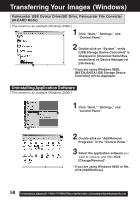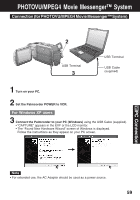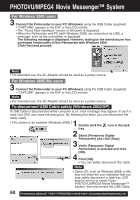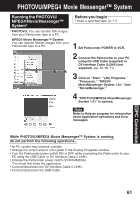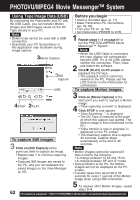Panasonic PVDV73D PVDV73 User Guide - Page 63
Playing back the saved, Motion and Still images, To view Still images
 |
View all Panasonic PVDV73D manuals
Add to My Manuals
Save this manual to your list of manuals |
Page 63 highlights
PHOTOVU/MPEG4 Movie Messenger™ System Playing back the saved Motion and Still images 1 Repeat steps 1~4 on page 61 to run the PHOTOVU/MPEG4 Movie 2 You can play back the saved Motion images and Still images (p. 62) for confirmation. Messenger™ System. Click [VideoGift] to display the VideoGift screen. • The image captured last is displayed in the VideoGift screen. Caution for Windows 2000 users 2VideoGift • If "Unable To Locate DLL" warning indication is displayed, please see 3 page 88. Click [View Manager] to display the View Manager screen. To view Motion images 3View Manager 4All 4Picture 4 Click on [Movie]. • The first frame of each Motion image 5 will be displayed as a list. Double click on the desired Motion image to display the playback screen. • Click to start Motion image playback. PC Connection 4Movie All: Still image, Motion image and Sound data are displayed. Picture: Still image data (*.BMP, *.JPG) is displayed. Movie: Motion Image data (*.AVI, *.WMV) is displayed. Sound: Sound image data (*.WAV) is displayed. For Internet: The data (*.WMV, *.JPG) is displayed. Note • You can also playback a motion image by simply pointing at the thumbnail with your mouse. Duration Rec Time, and size are displayed as well. (Only size for still images.) To view Still images 4 Click on [All] or [Picture] to display 5 the Still image list. Double Click on the desired image to open it. Note • If the image cannot be opened, please refer to the software Help menu. 63