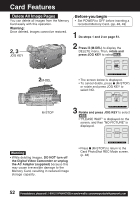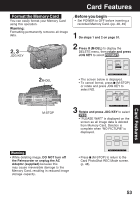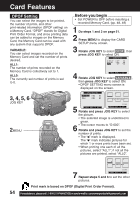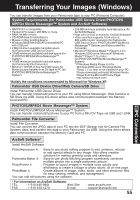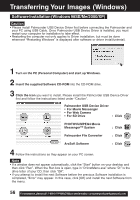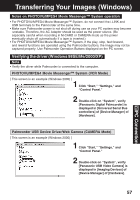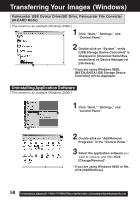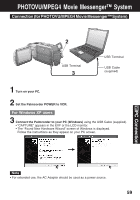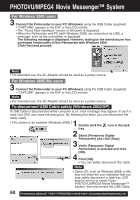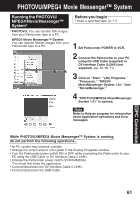Panasonic PVDV73D PVDV73 User Guide - Page 56
Software Installation Windows 98SE/Me/2000/XP, Caution
 |
View all Panasonic PVDV73D manuals
Add to My Manuals
Save this manual to your list of manuals |
Page 56 highlights
Transferring Your Images (Windows) Software Installation (Windows 98SE/Me/2000/XP) Caution • Please install Palmcorder USB Device Driver first before connecting the Palmcorder and your PC using USB Cable. Once Palmcorder USB Device Driver is installed, you must restart your computer for installation to take effect. • Restarting the computer not only applies to Driver installation, but must be done whenever "Restarting Windows" is displayed after software or driver install/uninstall. 1 Turn on the PC (Personal Computer) and start up Windows. 2 Insert the supplied Software CD-ROM into the CD-ROM drive. 3 Click the icon you want to install. Please install the Palmcorder USB Device Driver first and follow the instructions listed under "Caution". Palmcorder USB Device Driver • For Movie Messenger • For Web Camera • For SD Drive : Click PHOTOVU/MPEG4 Movie Messenger™ System : Click Palmcorder File Converter : Click ArcSoft Software : Click 4 Follow the instructions as they appear on your PC screen. Note • If a window does not appear automatically, click the "Start" button on your desktop and then click "Run". When the Run box is open, type in "D:\InstMenu.exe" where "D:" is the drive letter of your CD; then click "OK". • If you attempt to install the next Software before the previous Software installation is completed, "Error" may appear. In this case, click [OK] and install the next Software from the menu. 56 Forassistance, pleasecall: 1-800-211-PANA(7262)orsende-mailto:[email protected]