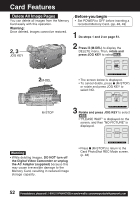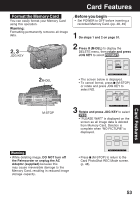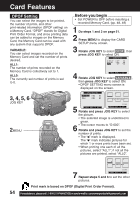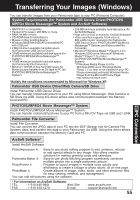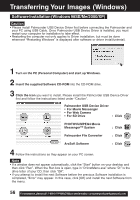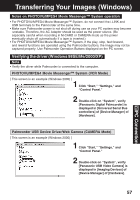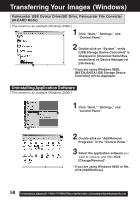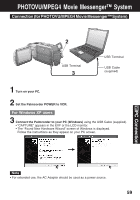Panasonic PVDV73D PVDV73 User Guide - Page 54
DPOF Setting
 |
View all Panasonic PVDV73D manuals
Add to My Manuals
Save this manual to your list of manuals |
Page 54 highlights
Card Features DPOF Setting You can select the images to be printed, the number of prints, and other print-related information (DPOF setting) on a Memory Card. "DPOF" stands for Digital Print Order Format, and since printing data can be added to images on the Memory Card, the Memory Card can be used with any system that supports DPOF. VARIABLE: You can select images recorded on the Memory Card and set the number of prints desired. ALL1: The number of prints recorded on the Memory Card is collectively set to 1. ALL0: The currently set number of prints is set to 0. Before you begin • Set POWER to OFF before inserting a recorded Memory Card. (pp. 48, 49) 1 Do steps 1 and 2 on page 51. 2 Press MENU to display the CARD SETUP menu screen. 3 Rotate JOG KEY to select DPOF , then press JOG KEY to select ON. 4 Rotate JOG KEY to select VARIABLE , then press JOG KEY to select ON. • DPOF SETTING menu screen is displayed on the screen. 3, 4, 5, 6 JOG KEY 2MENU 5 Rotate and press JOG KEY to select the picture. • The selected image is underlined in green. 6 • The cursor moves to "D-000". Rotate and press JOG KEY to set the number of prints. • The " " mark is displayed. The " " mark indicates pictures for which 1 or more prints have been set. • When printing one each of all the pictures, select "ALL1"; if not all the pictures are printed, select "ALL0". 7 Repeat steps 5 and 6 to set the other pictures. Print mark is based on DPOF (Digital Print Order Format). 54 Forassistance, pleasecall: 1-800-211-PANA(7262)orsende-mailto:[email protected]