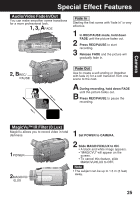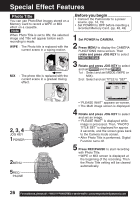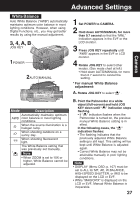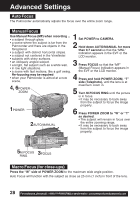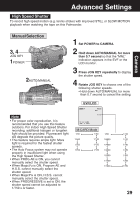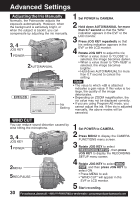Panasonic PVDV73D PVDV73 User Guide - Page 25
Audio/Video Fade In/Out, MagicVu™ IR Filter 0 Lux
 |
View all Panasonic PVDV73D manuals
Add to My Manuals
Save this manual to your list of manuals |
Page 25 highlights
Special Effect Features Audio/Video Fade In/Out You can make smoother scene transitions for a more professional look. 1, 3, AFADE Fade In Starting the first scene with "fade in" is very effective. 1 In REC/PAUSE mode, hold down FADE until the picture fades out. 2 Press REC/PAUSE to start recording. 3 Release FADE and the picture will gradually fade in. 2, BREC/ PAUSE Fade Out Use to create a soft ending or (together with fade in) for a soft transition from one scene to the next. A During recording, hold down FADE until the picture fades out. B Press REC/PAUSE to pause the recording. Camera MagicVu™ IR Filter (0 Lux) MagicVu allows you to record video in total darkness. 1 Set POWER to CAMERA. 1POWER 2MAGICVU/ 0LUX 2 Slide MAGICVU/0LUX to ON. • A black and white image appears. • "MAGICVU" will appear on the screen. • To cancel this feature, slide MAGICVU/0LUX to OFF. Note • The subject can be up to 1.5 m (5 feet) away. 25